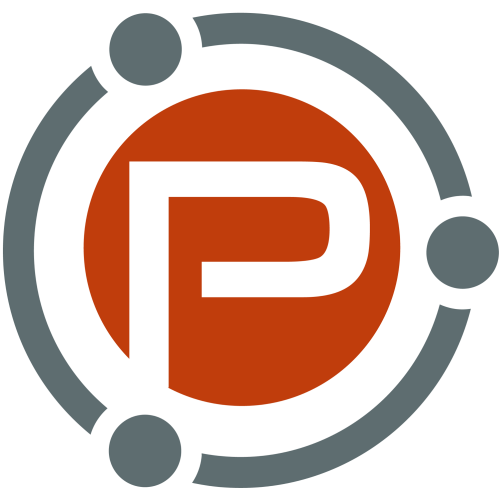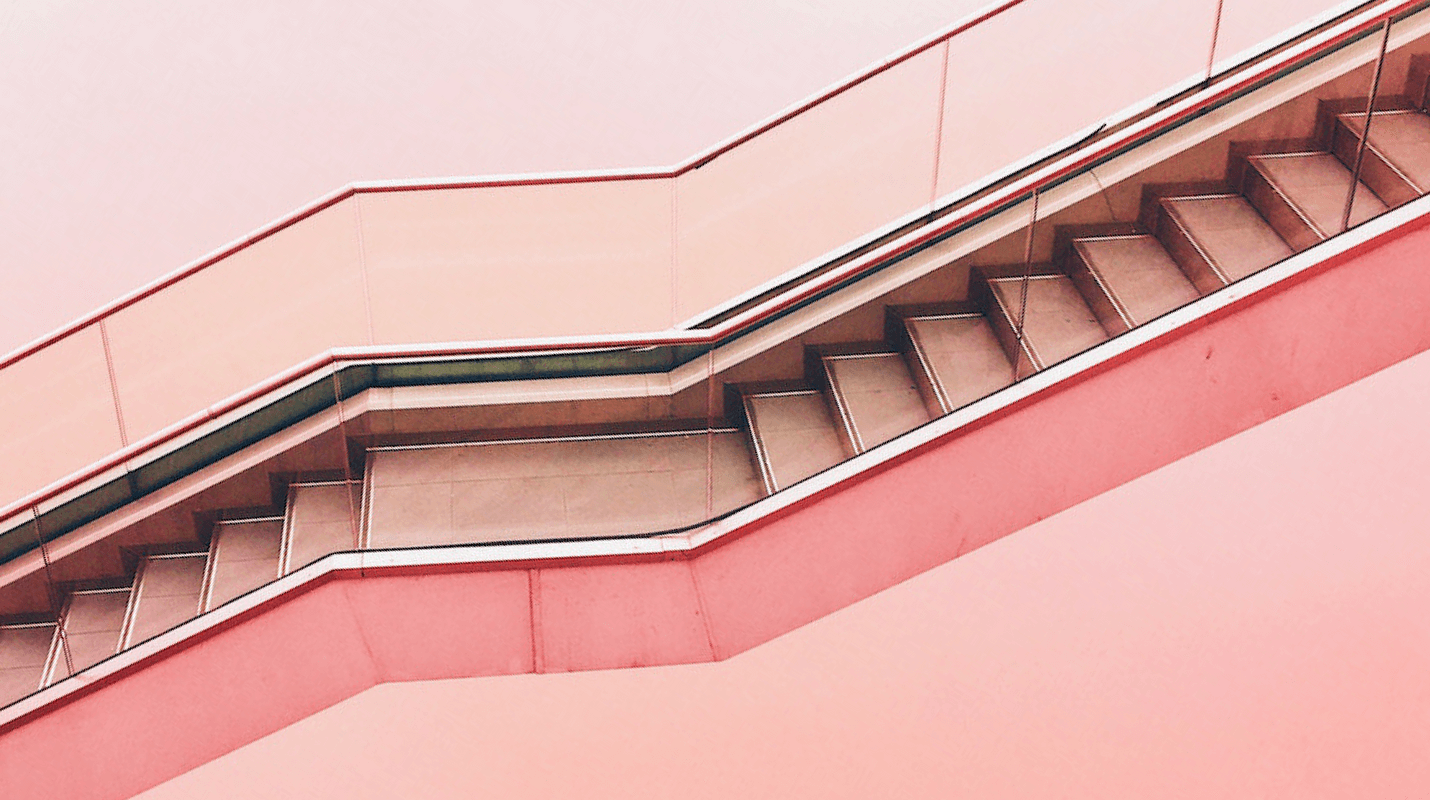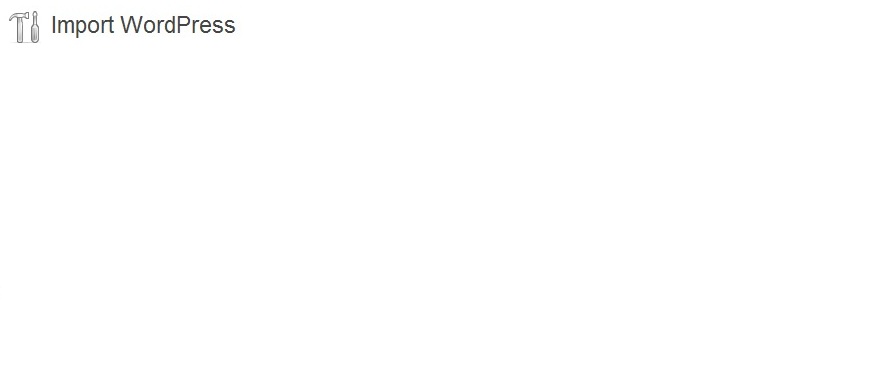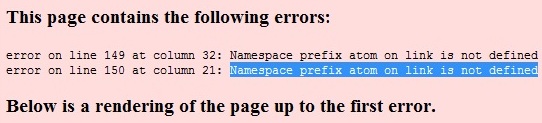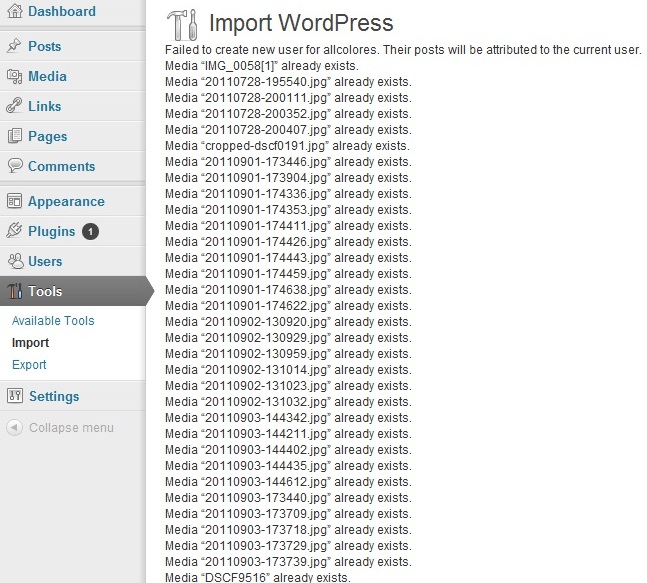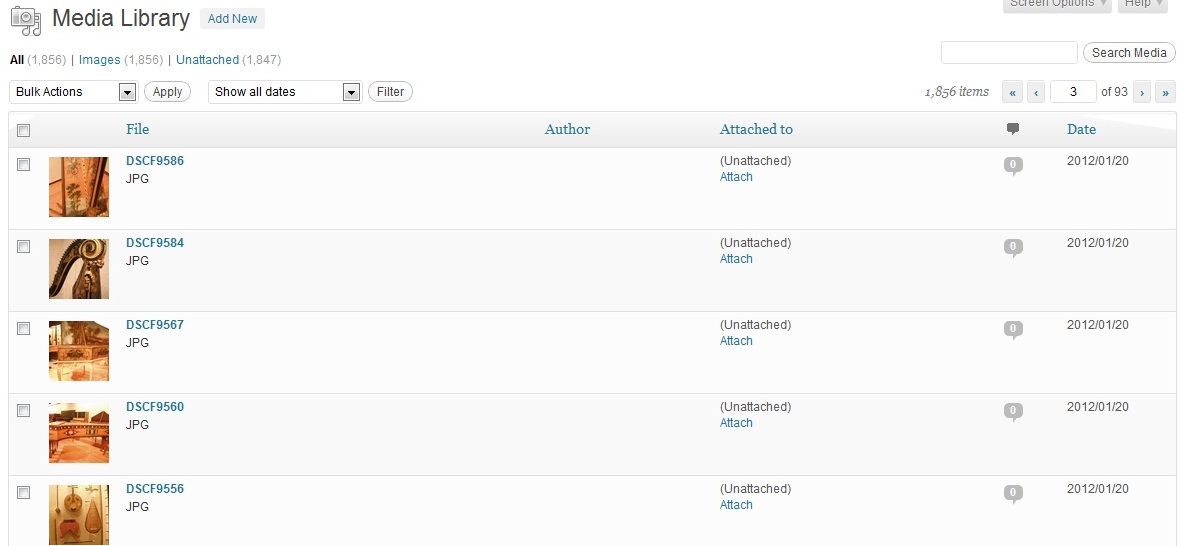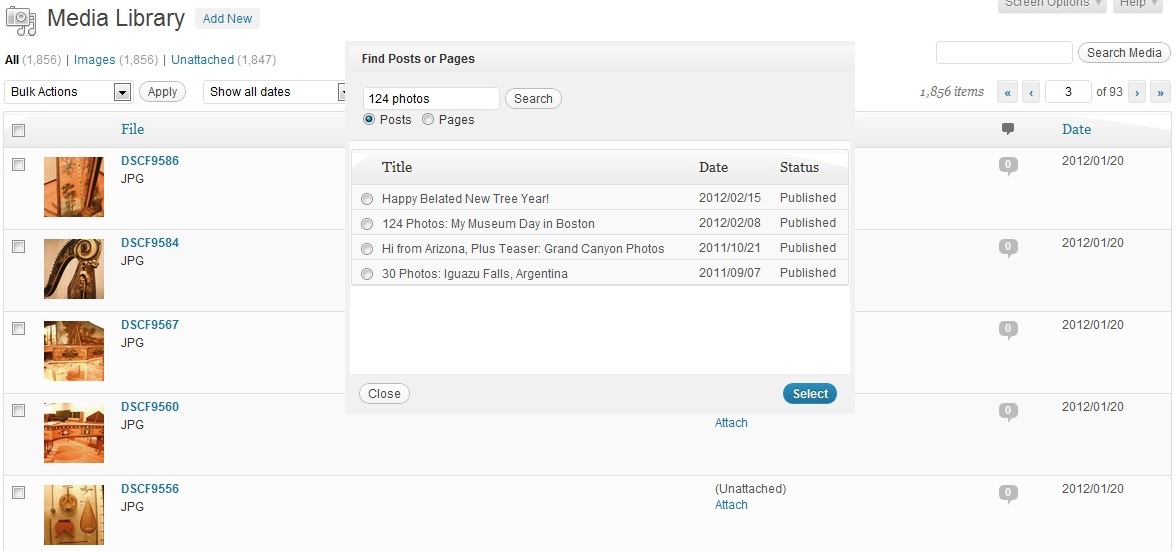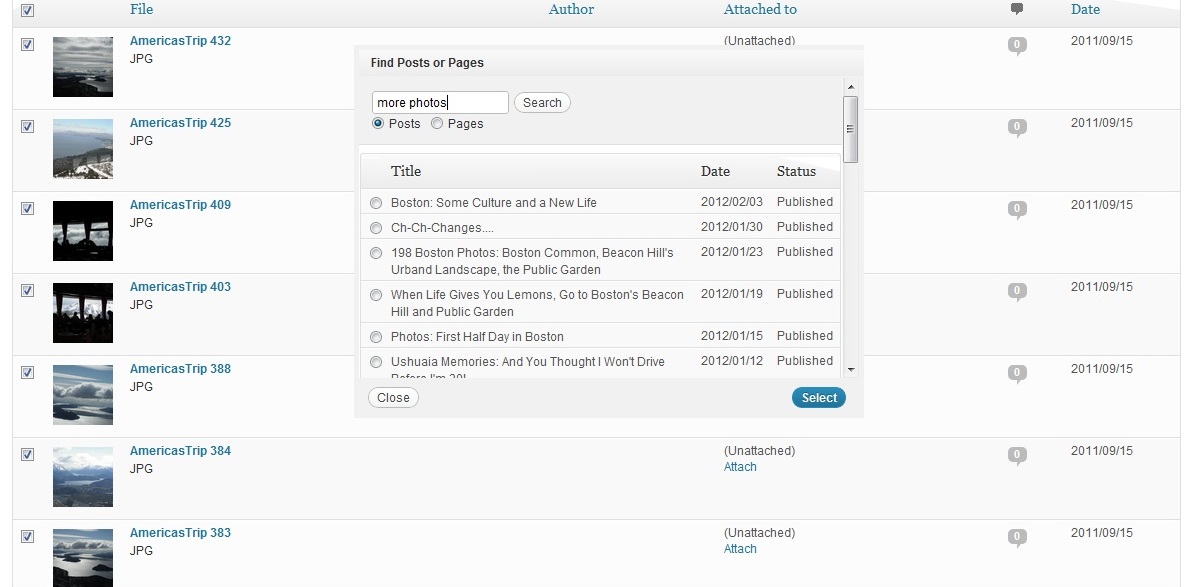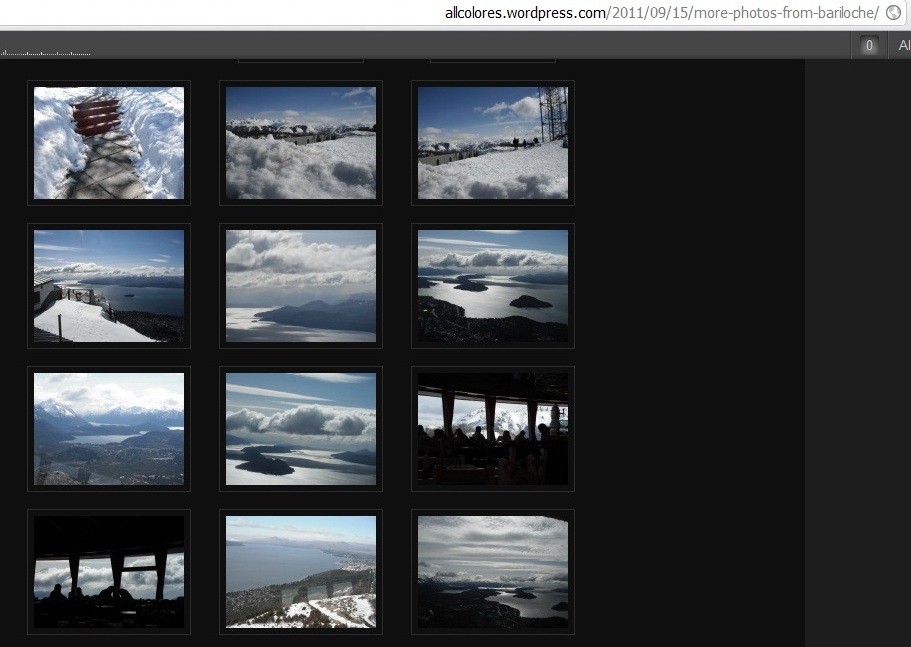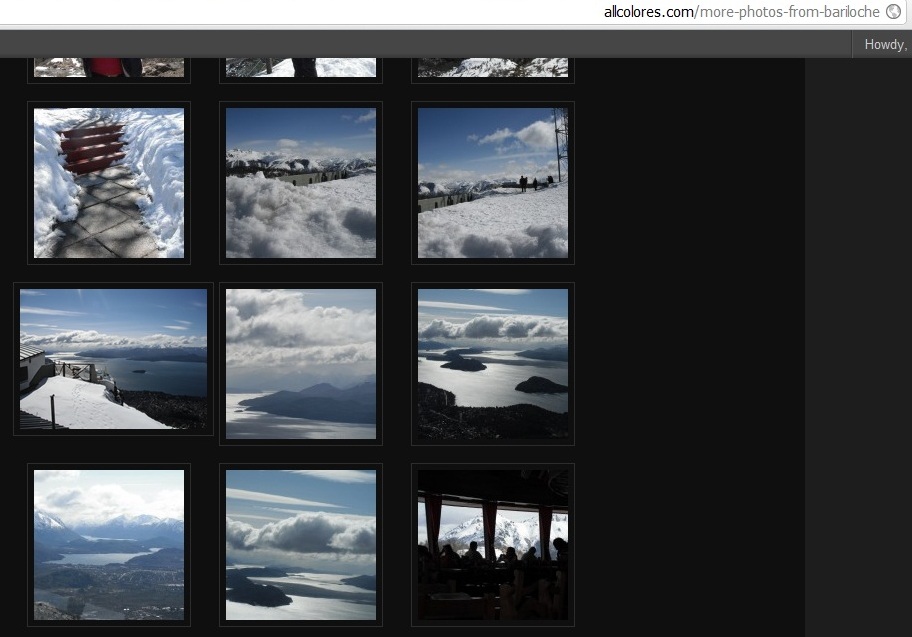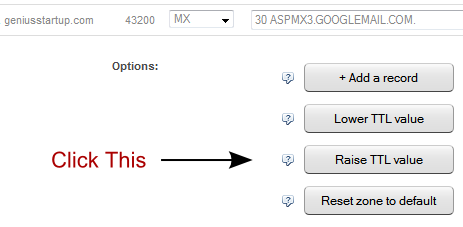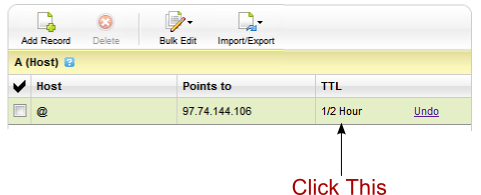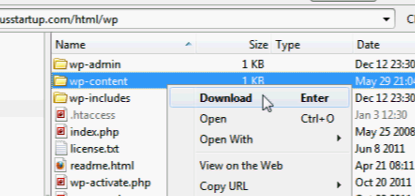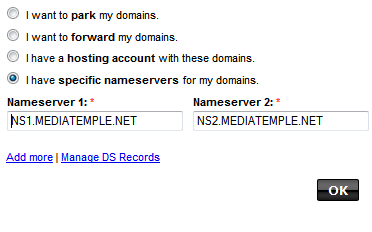This guest post is by Ayelet Weisz of All Colores.
Yesterday, I started the convoluted process of swapping my blog from WordPress.com to WordPress.org. As you may remember, I’d finally got to the point where I was ready to import the files of my blog. Everything seemed to be okay, until….
Big Deal #4: The import keeps getting stuck
You see that white screen? That’s how it stayed.
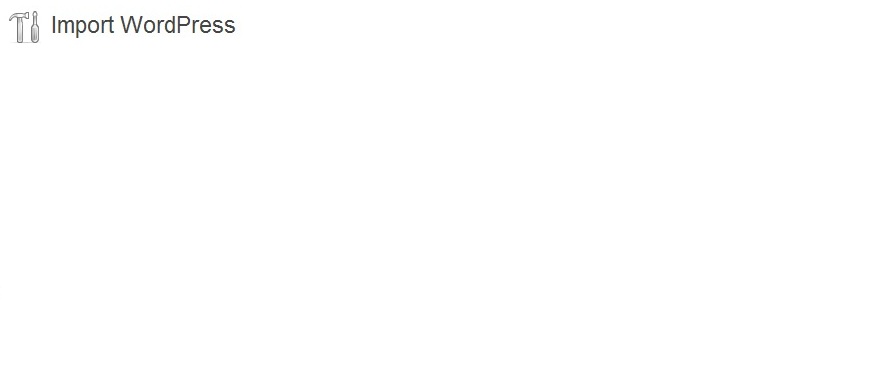
At first, I was happy. The little circle on my browser was turning. I assumed it would take a lot of time. Even though my blog was obviously smaller (2.9 megabytes) than the maximum allowed file (64 megabytes), I figured it would take time to import eight months worth of blogging with almost 2000 photographs.
So I let it be.
When I returned to my computer, I found out that the import process had got stuck. Remember, my blog crashed for almost 48 hours. I was sure that was the reason of my current technical challenge. After my blog returned to life and I was able to work again, I repeated the process explained above. While my blog hasn’t crashed since (and it was in late February), after a short moment of importing, nothing was circling anymore: the white screen of the import remained white.
Big Deal #5: Challenges with the blog file
I decided to open the file I had exported from WordPress.com. This is what it looked like:
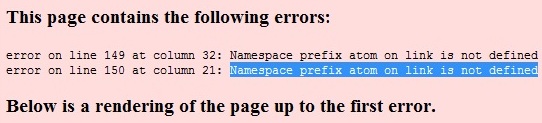
I learned that there were two errors in the file:
- Error on line 149 at column 32: Namespace prefix atom on link is not defined.
- Error on line 150 at column 29: Namespace prefix atom on link is not defined.
I Googled it and found various discussions on the matter. I looked for ways to fix the file, yet found no help in simple language. I tried exporting the file from WordPress.com and importing to WordPress.org various times, and kept hitting the same error, only in different lines and columns each time.
As I kept searching the web, more and more answers seemed to lead to one solution, but one that sounded too simple—and to be honest, too frustrating—to be true.
The advice said, refresh the page.
I exported the file once more. Imported it once more. And then refreshed it an unbelievable number of times.
Each time, more and more files appeared to be added. Sometimes only a few files were added when I hit Refresh; sometimes there were many at a time.
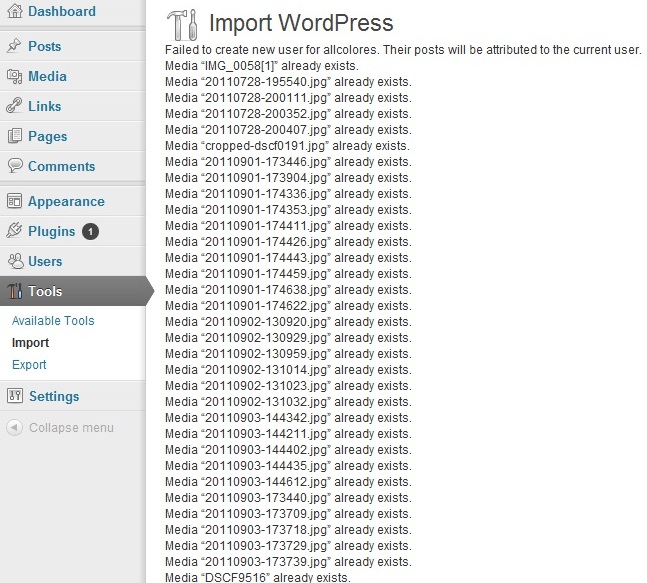
Either way, the list of files kept growing.
At the end of every file line, it said “already exists”. For example, “Media ‘DSCF1372’ already exists”. Also, I didn’t see all my posts and pages on the list. I was concerned that some aspects of the blog were being imported multiple times and some not at all.
Then I got some good news.
“All Done. Have Fun!” WordPress.Org wrote to me.
![All done, have fun All done, have fun]()
Could it all really be done? Could I now actually stop dealing with technicalities and return to writing?
I logged in to my new URL: www.AllColores.com—no “WordPress” between my blog’s name and the dot-com—and I saw my blog! It was an exciting moment.
Until I noticed something was not okay.
Big Deal #6: My photos weren’t included
All was well with the posts and the comments on my blog, but no photos appeared in the posts. Let me remind you, we are talking about almost 2000 photos, which I made sure to include in the export and import processes.
After some digging in my dashboard, it turned out I’d actually done things well. The photos were indeed imported to the new blog … most of them just weren’t “attached” to any blog post.
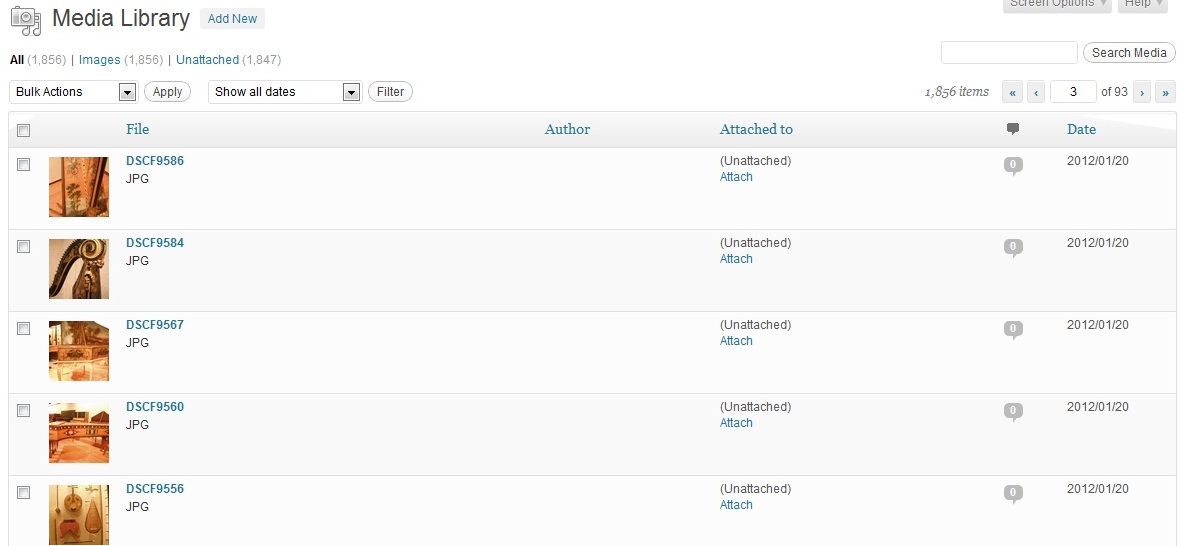
The solution? Take a deep breath!
On the left-hand sidebar of your dashboard you will find the word “media”. Click on it. You will reach your media library, where all your photos are listed. I had 1856 media files, all of which were photos, and 1847 of them were unattached. That means that only nine photos were attached.
As you will see in the above photo, in each line beside the media file, you will find a column named “author”. Next to it, there will be a column called “attached to”. If the photo is unattached, an Attach button will be available. Click on that button to attach the picture to the post.
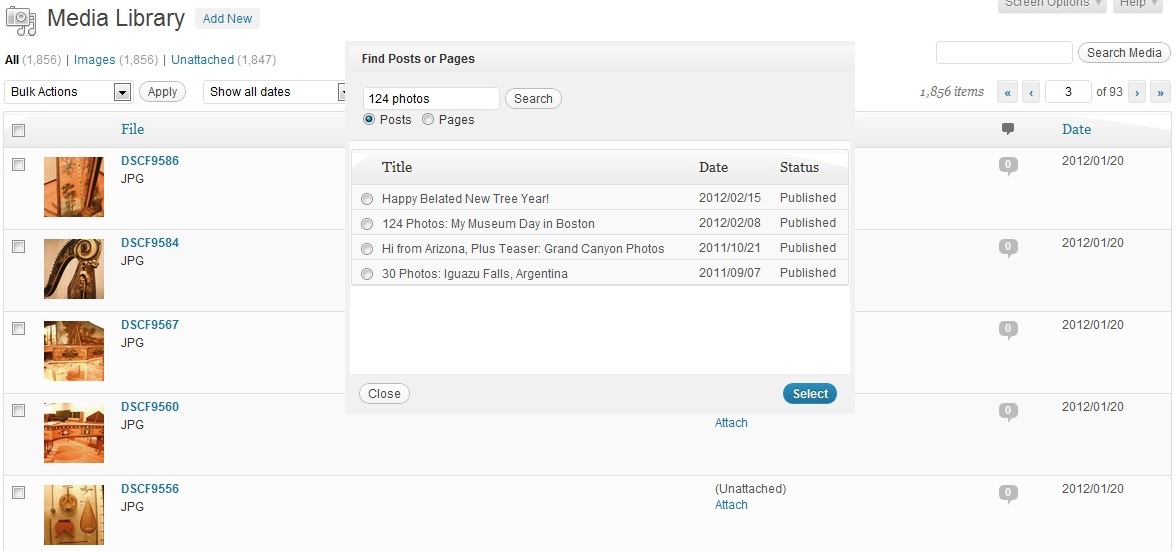
An image will pop up, asking you to search for a post or a page. You can type the beginning of a post title, or choose from a list offered by WordPress by clicking on the right post, then click on Select.
If you, too, have many media files and don’t feel like spending hours “attaching” them to countless posts, you can Google for plugins that might do it for you. From the various message board discussions I read, these actually had helped several people. I tried a couple of options, but they did nothing for me. It was back to manual work.
How do you remember which media file belongs in which post?
That’s where not deleting your WordPress.com blog comes in handy. Keep one window open on your WordPress.org dashboard, and log back in to your WordPress.com dashboard on another. Go to your media library. In your WordPres.com dashboard, files are attached to posts. Follow what it says there as you attach photos on your WordPress.org dashboard.
And, as it turns out, there’s a way to hurry up the process after all.
On any given page, mark all the photos related to a single post and only then click Attach on one of the photos. You will select a post the same way, yet when you click Select, up to twenty photos will be attached at the same time.
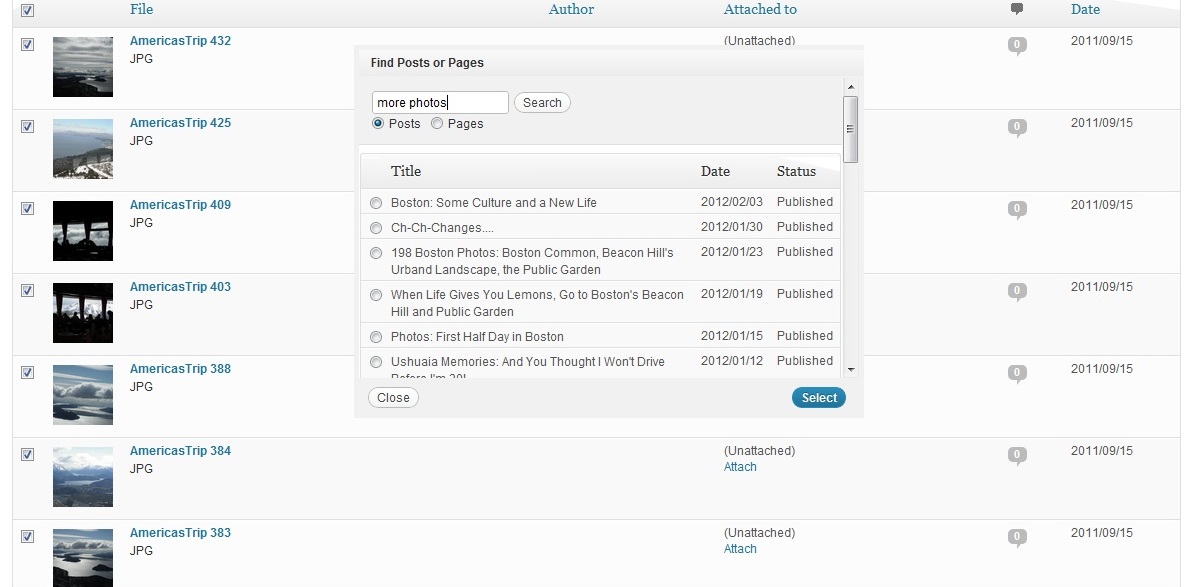
Once I was done attaching, I verified that all photos were transferred and attached well.
The end result
Here is a part of my post “More Photos from Bariloche”, which I published while in Argentina in September 2011 to let everyone back home know I’d been doing well and enjoying the snow.
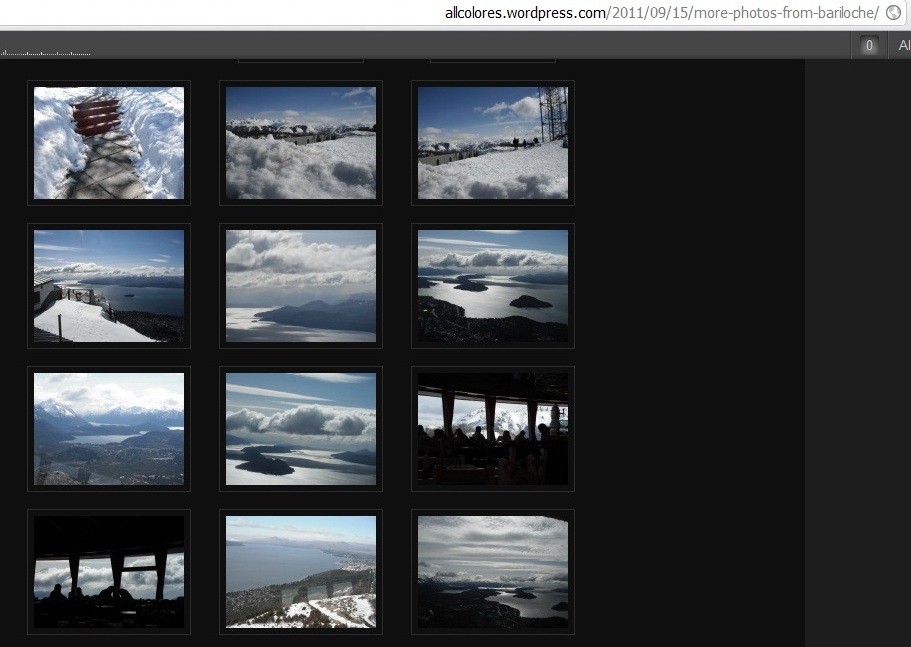
Here is part of that post as it appeared on my new WordPress.org blog in late February 2012:
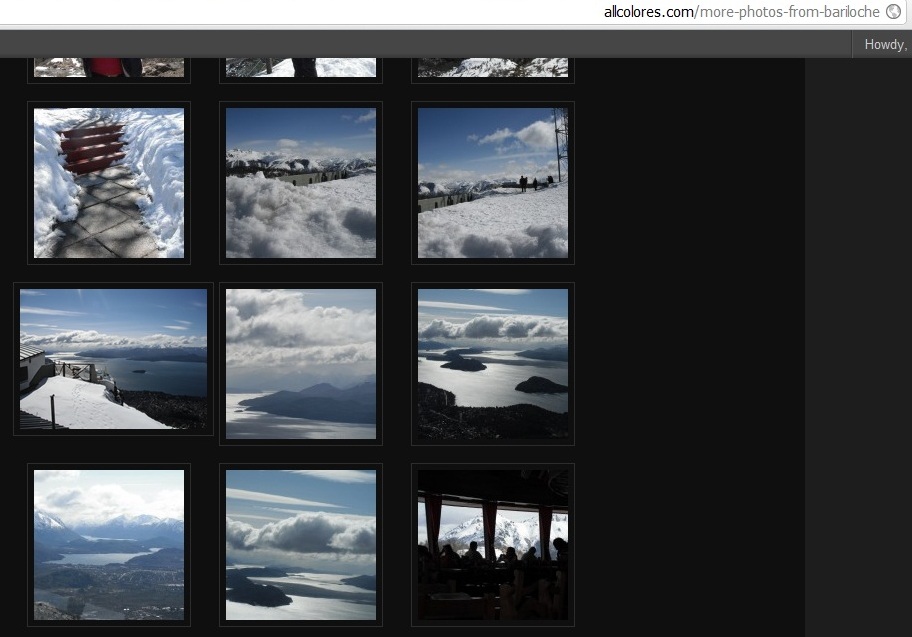
At last, I could breathe a sigh of true relief. I would have preferred to start with WordPress.org, yet accomplishing this triumph gave me a new boost of energy as I returned to do what I love most: writing.
Have you encountered any other technical challenges while transferring your blog from WordPress.com to WordPress.org? Share your tips and tricks with us in the comments.
Ayelet Weisz is an enthusiastic writer and translator from Israel. She celebrates the everyday and extraordinaire joys of life through travel on her travel blog, All Colores. Follow her adventures onTwitter and sign up to her RSS Feed.
The post Transfer Your Blog From WordPress.com to WordPress.org Part 2 appeared first on ProBlogger.
Transfer Your Blog From WordPress.com to WordPress.org Part 2
https://problogger.com/transfer-your-blog-from-wordpress-com-to-wordpress-org-part-2/
http://www.problogger.net/archives/category/blog-networks/feed/
Blog Networks – ProBlogger
Blog Tips to Help You Make Money Blogging – ProBlogger
https://problogger.com/wp-content/uploads/powerpress/problogger_podcast-891.jpg
Powered by WPeMatico