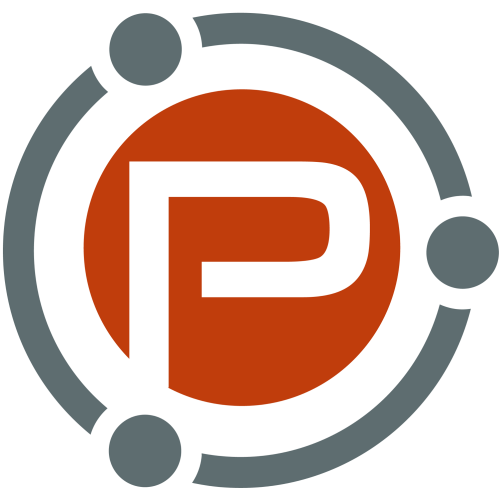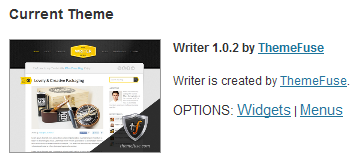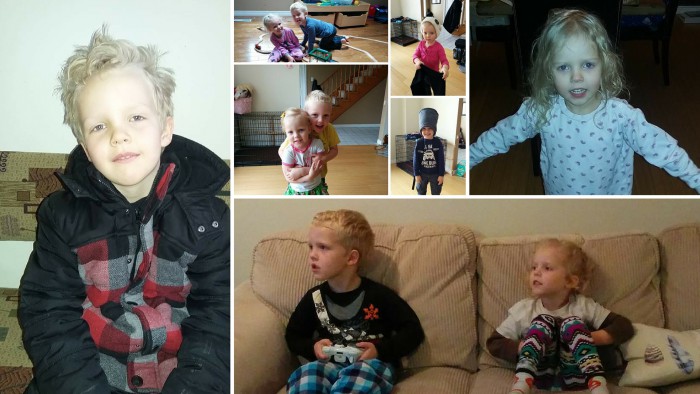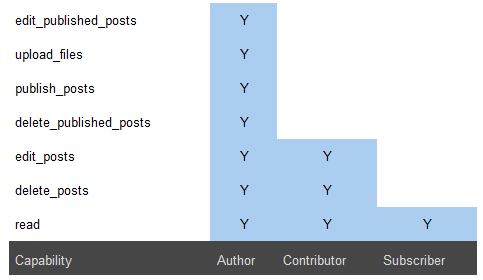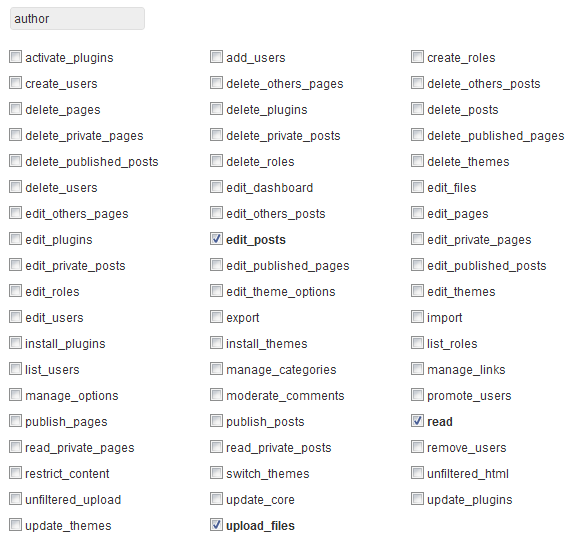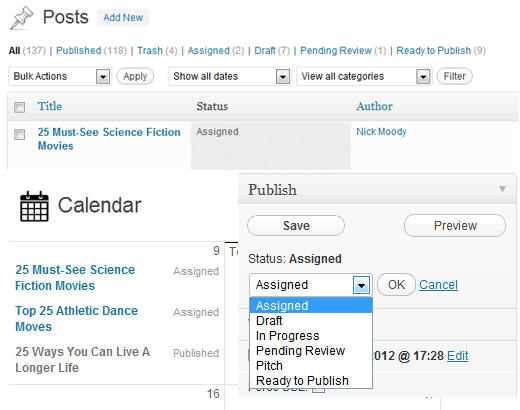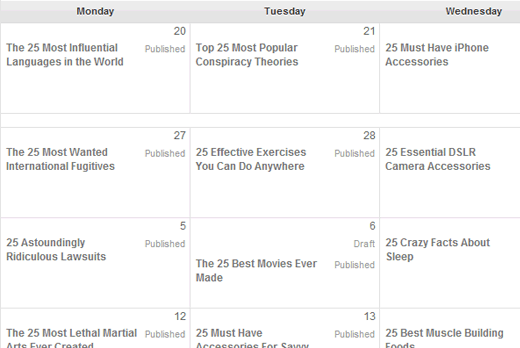A little before Christmas last year, our five year old son Ewan lost his first tooth.
My wife noticed it being loose at first, and our son got super excited. One of his favourite shows is Paw Patrol, and there was an episode where one of the dogs – Chase – had a loose tooth.
Ewan kept imitating Chase, wobbling his tooth, rolling his tongue around it, and it was fun to watch.
However, we didn’t want it to come out while sleeping, so my wife did her magic and got it out.
Like every other kid, Ewan placed it under his pillow and had a huge smile the morning after, when he saw that the tooth fairy had been and left him money for his tooth.
He’s now the proud owner of a tiny gap in the centre of his bottom row of teeth, and keeps asking people if they want to see it.
There’s another tooth starting to get loose, so the adventure is about to begin again.
And it makes me just a little sad.
The Bittersweet Joy of Watching Your Kids Grow
We have two kids. Ewan, who’s five, and our daughter Salem, who’ll turn four next week.
Sometimes it’s easy to forget that they’re growing up before our eyes. In many ways, they’re both still our babies. I guess they always will be.
I think that’s probably a natural parent thing, right? No matter how old your kids get, they’re always your babies.
Thinking back to when they actually were babies often seems like such a long time ago.
Ewan is in the final half of his senior kindergarten year, and begins Grade One after the summer.
Salem is in the final half of her daycare year, and starts junior kindergarten after the summer.
That seems like a big thing – knowing that both kids are now in school. Before I know it, it’ll be high school, then maybe college, then leaving home.
Sure, that’s still a good 10-15 years away minimum, but given how fast the last 4-6 years have passed since both kids came into our lives, 10-15 years doesn’t seem a long amount of time at all.
It’s a bittersweet feeling.
It’s amazing watching our kids grow into the people they are. They have awesome character traits, and you can see where our influence as parents begins and where Ewan and Salem’s own input begins.
Watching them play together, laugh together, read books together, etc., is an awesome experience, and one that makes me glow.
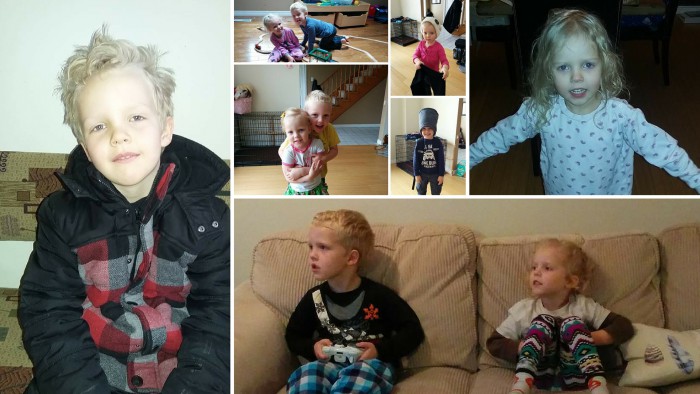
But I also know at some stage, they’re probably going to be more independent from one another, and spend time with their friends from school, the neighbourhood, etc.
They’ll also do things for themselves that currently they need their parents for.
Even now, Ewan is more independent in this regard – things like brushing his teeth, grabbing snacks, choosing clothes to wear, etc.
There are a lot of things he, and his sister, still need us for – but it can only be a matter of time before that comes to an end, too.
We’re Always Parents Even When We’re Not
I was talking to a friend about this recently, and how you – as a parent – adapt to the changes as your kids grow up.
She has two teens, and her reply made a lot of sense.
Our kids are just going through the same things we did when we were younger, and we’re just going through the things they went through with us. It may feel like our kids are independent, and they may well be – but we’re always parents, even when we’re not.
Essentially, she was saying the obvious, but I liked the way she broke it down.
Our kids will grow. That’s how it should be. And they’ll depend on us, as parents, less and less. Again, that’s how it should be.
But that’s not to say they still don’t depend on us, or we’re no longer parents.
There will always be something they need. There will always be something we can offer, or help with.
Even if it’s just a phone call to complain about their lives, or to ask for a lift from a concert, or to ask why boys are stupid – there will always be a need for parent and child to be just that.
A first lost tooth may be a sign that your little boy is entering a new part of his life. It may also be the sign that the “little years” are coming to an end.
But you know what? In the grand scheme of things, that’s how it should be.
And that’s okay.
The Emotional Punch of a Child’s Lost Tooth originally appeared on Danny Brown – – all rights reserved.

Powered by WPeMatico