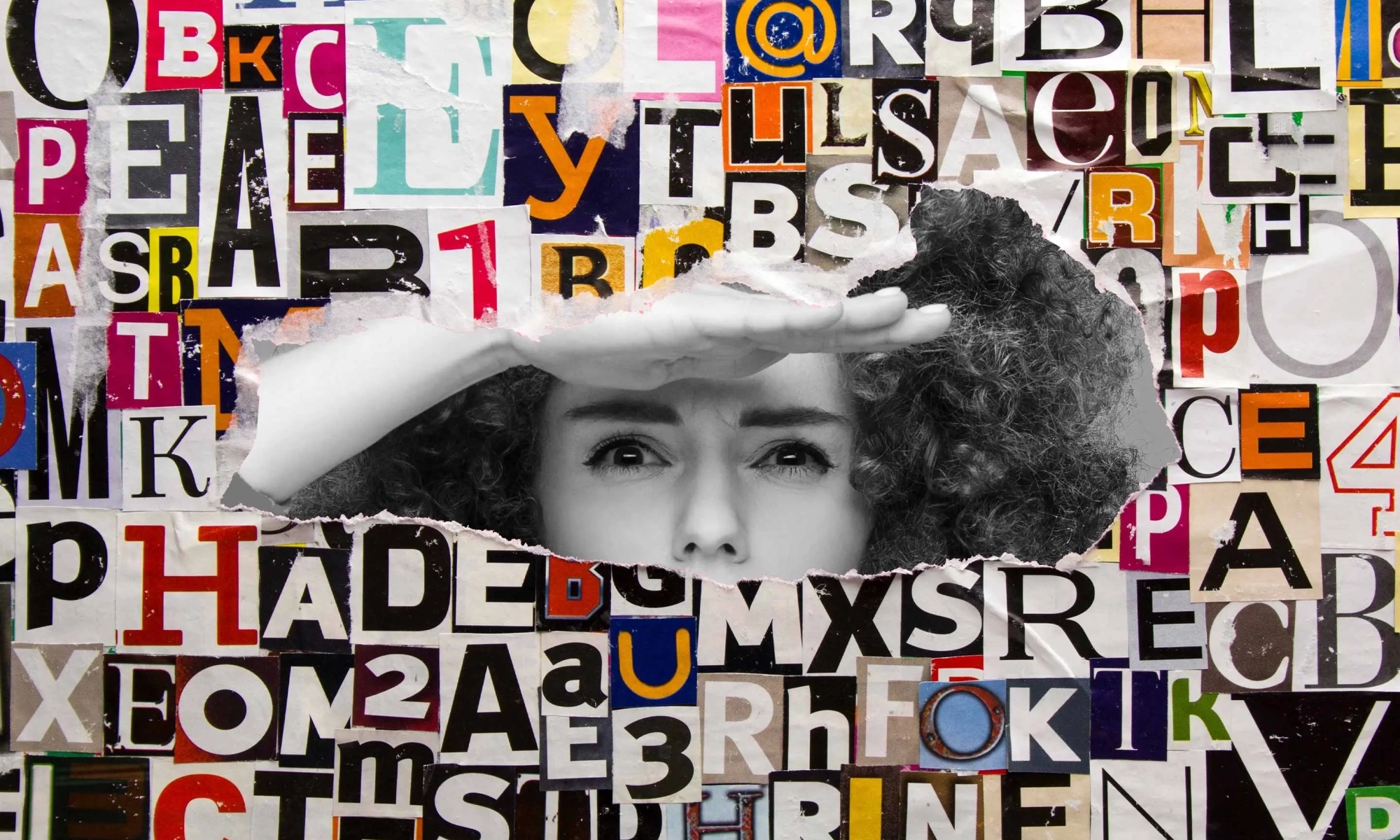That’s the title of a public post from David Baron, a Principal Engineer at Firefox, with thoughts toward container queries. I know a lot of people have been holding their breath waiting for David’s ideas, as he’s one of few uniquely qualified to understand the ins and outs of this and speak to implementation possibility.
We’re still in the early stages of container queries. Every web designer and developer wants them, the browsers know it, but it’s a super complicated situation. It was very encouraging in February 2020 to hear positive signals about a possible switch-statement syntax that would give us access to an available-inline-size used to conditionally set individual values.
Now we’re seeing a second idea that is also in the realm of the possible.
This ideas uses an @rule instead for the syntax. From the document:
@container <selector> (<container-media-query>)? {
// ... rules ...
}
So I’m imagining it like:
.parent {
contain: layout inline-size;
display: grid;
grid-template-columns: 100%;
gap: 1rem;
}
@container .parent (min-width: 400px) {
grid-template-columns: 1fr 1fr;
.child::before {
content: "Hello from container query land!";
}
}
Except…
- I’m not sure if you’d have to repeat the selector inside as well? Or if dropping property/value pairs in there automatically applies to the selector in the @rule.
- David says, “The rules can match only that container’s descendants. Probably we’d need support for some properties applying to the container itself, but others definitely can’t.” I’d hope grid properties are a strong contender for something you can change, but I have no idea. Otherwise, I think we’d see people wrapping elements with
<div class="container-query"> to get around the “only descendants” limit.
Containment seems to be a very important part of this. Like, if the element isn’t property contained, the container query just won’t work. I don’t know that much about containment, but Rachel has a great deep dive from late last year.
Again, this is super early days, I’m just having fun watching this and none of us really have any idea what will actually make it to browsers.
Direct Link to Article — Permalink
The post [David Baron’s] Thoughts on an implementable path forward for Container Queries appeared first on CSS-Tricks.




 ) icon. It would be nice if they went a step further to tell you which thing was wrong (or both) and suggest likely fixes, but hey, I don’t wanna look a gift horse in the mouth.
) icon. It would be nice if they went a step further to tell you which thing was wrong (or both) and suggest likely fixes, but hey, I don’t wanna look a gift horse in the mouth.