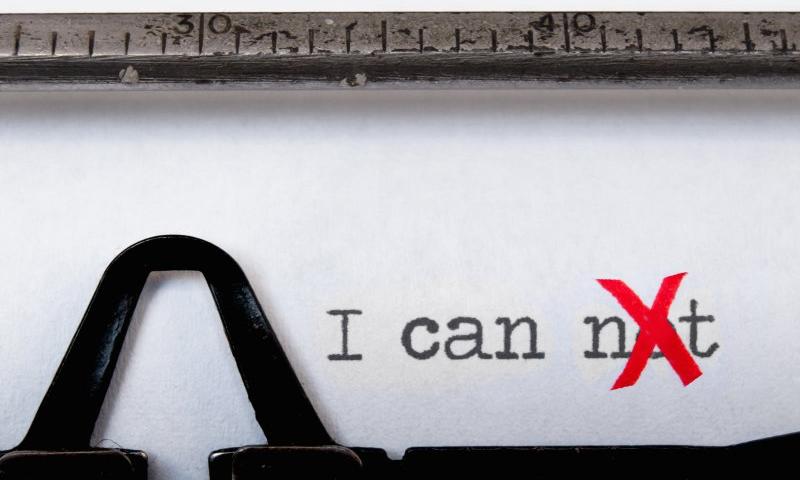PHP cURL Examples: 10 Awesome Things to Do With cURL
254: Design Tools
Show Description
Klare and Chris talk about the design tools used at CodePen, and why we landed on the apps that we did.
Time Jumps
- 01:06 We use Figma!
- 02:33 What about Invision?
- 07:57 Our flow typically is...
- 16:31 Sponsor: WordPress
- 18:04 What is auto layout?
- 27:41 What about time?
Sponsor: WordPress.com now has SFTP and Database Access
I’m the type of developer who likes to hack on my theme! Me too, dear reader, me too. In the past, that may have been a reason not to choose to put your site on WordPress.com. No more. If you’re on the Business or eCommerce plans, you have direct access to your site’s database (via phpMyAdmin) and files (via SFTP). You can also install plugins, giving you as much control over your WordPress site as you’d likely ever need.
Show Links
- Figma
- Invision
- Sketch
- Zeplin
- Abstract
- Framer
- Klare on CodePen / Klare on Twitter
- Chris on CodePen / Chris on Twitter
CodePen Links
- CodePen Support
- CodePen on Spectrum
- CodePen Spark
- CodePen Pro
- CodePen on Twitter
- CodePen on Facebook
- CodePen on Instagram
- Sponsor an episode of CodePen Radio
- Buy a CodePen T-Shirt
The post 254: Design Tools appeared first on CodePen Blog.
Freshly Designed Assets Modal
When you're working in the Pen Editor, you have complete access to both all the files you've uploaded (Asset Hosting is a PRO feature) as well as a slew of free design resources we make available to you.
Click that Assets button in the footer, and the Assets modal will pop up. We've just redesigned this area to be more useful and more in-line with other areas of the site, like our recently redesigned Pen Settings.

The biggest bit of feedback we were working from is that, for PRO members, it was too hard to access your own files. In fact, in some screen sizes and configurations, the Your Files section could have been totally off-screen and it wasn't obvious you could scroll to it. In this new design, Your Files is front-and-center when you open the modal, and all the other free resources are still there and easy to click over to.
Let us know if you have any feedback!
The post Freshly Designed Assets Modal appeared first on CodePen Blog.
HTMLHint
Along with our recent release of using Prettier for code formatting, we've also now upgraded our HTML linter to use HTMLHint instead of html-inspector. Interestingly, they have about the same number of stars on GitHub, but html-inspector is archived and no longer maintained while HTMLHint is actively maintained.
You use it by selecting Analyze HTML from the editors actions menu.

For us, it also meant being able to send off your HTML to our own service, just like we do with all our preprocessors. We weren't doing that with html-inspector as it was meant to be injected into the DOM to run and we had a fancy little process for doing that. It's much better this way for security and consistent handling of code services on our end.
Config
This is for all Pens on the entirely of CodePen, it can't be customized on a per-Pen or per-Account basis. Here's how we have it set up:
{
'alt-require': true,
'attr-lowercase': true,
'attr-no-duplication': true,
'attr-unsafe-chars': true,
'attr-value-double-quotes': true,
'attr-value-not-empty': false,
'doctype-first': false,
'doctype-html5': false,
'empty-tag-not-self-closed': false,
'head-script-disabled': false,
'href-abs-or-rel': true,
'id-class-ad-disabled': false,
'id-class-value': false,
'id-unique': true,
'inline-script-disabled': false,
'inline-style-disabled': false,
'space-tab-mixed-disabled': 'space',
'spec-char-escape': true,
'src-not-empty': true,
'style-disabled': false,
'tag-pair': true,
'tagname-lowercase': true,
'title-require': false
}
I post this mostly because we've already had to make some small changes to it after release. For example, we had a value set for id-class-value that is meant to be an opinionated way you should name your ids and classes. That doesn't make sense on CodePen. Y'all can do whatever you like with naming. This is more about finding things in your HTML that are almost certainly a mistake or would cause a problem.
The post HTMLHint appeared first on CodePen Blog.
WordPress Breadcrumbs: How to Use This Function?
HTML Snippets: The Most Useful Ready-to-use Examples
Mastering The HTML <audio> Tag
Four Layouts for the Price of One
Pretty notable when a tweet about a flexbox layouts gets 8K+ likes on Twitter!
4 layouts for the price of 1, thanks flex 👍
— Adam Argyle (@argyleink) January 14, 2020
css`
form {
display: flex;
flex-wrap: wrap;
& > input {
flex: 1 1 10ch;
margin: .5rem;
&[type="email"] {
flex: 3 1 30ch;
}
}
}
`
view source on Codepen 👇https://t.co/Q8H5ly2ZIe pic.twitter.com/y6HqxClILZ
That's "native" CSS nesting in use there as well, assuming we get that at some point and the syntax holds.
There was some feedback that the code is inscrutable. I don't really think so, to me it says:
- All these inputs are allowed both to shrink and grow
- There is even spacing around all of it
- The email input should be three times bigger than the others
- If it needs to wrap, fine, wrap.
A great use case for flexbox, which is the right layout mechanism when you aren't trying to be super precise about the size of everything.
There is a blog post (no byline 🤷♂️) with a more longwinded explanation.
This reminds me a lot of Tim Van Damme's Adaptive Photo Layout where photos lay themselves out with flexbox. They don't entirely keep their Aspect ratios, but they mostly do, thanks to literally the flexibility of flexbox.
Here's a fun fork of the original.
It's like a zillion layouts for the price of one, and just a few lines of code to boot.
The post Four Layouts for the Price of One appeared first on CSS-Tricks.
How to Create a WordPress Contact Form WITHOUT Plugin
How to Create the Perfect WordPress Website for Poker Fans
10 Awesome PHP Functions & Snippets (Sanatize Input etc.)
19 FFmpeg Commands For All Needs
How to Create an Editable Table with jQuery & Pure CSS
10 Effective Tactics To Grow Your WordPress Blog 3x Faster
10 Effective Tactics To Grow Your WordPress Blog 3x Faster Read More »
New Pen Settings Design
The Pen Settings area in the Pen Editor is a highly important bit of UI in CodePen! You'll see this area when doing anything from changing a preprocessor to changing the description of a Pen to turning on and off Auto-Updating.
We're also working on some new features that will ultimately be a part of Pen Settings, so we thought it was time to spruce up the design.

For the most part, things are under the same "tabs" as they used to be, with just a smidge of re-arranging. Things like Code Indentation and Indent Width are "Editor" concerns so we've broken that into its own tab, while Behavior is the remaining things concerning the behavior of the whole Pen. Also, Privacy has its own tab rather than being combined with Pen Details. But the most important little toggle, Public/Private, is available in the footer so can be changed from anywhere.

Note that you'll see different tabs depending on if you own the Pen or not (e.g. you can't change a Pen's title/description/tags if you don't own it, so we don't even show you that tab). You can change other settings as you play with the Pen, just note they won't actually save unless you fork the Pen for yourself.
Should be plenty friendly on the mobile editor:

High five to Klare who led up this one!
The post New Pen Settings Design appeared first on CodePen Blog.