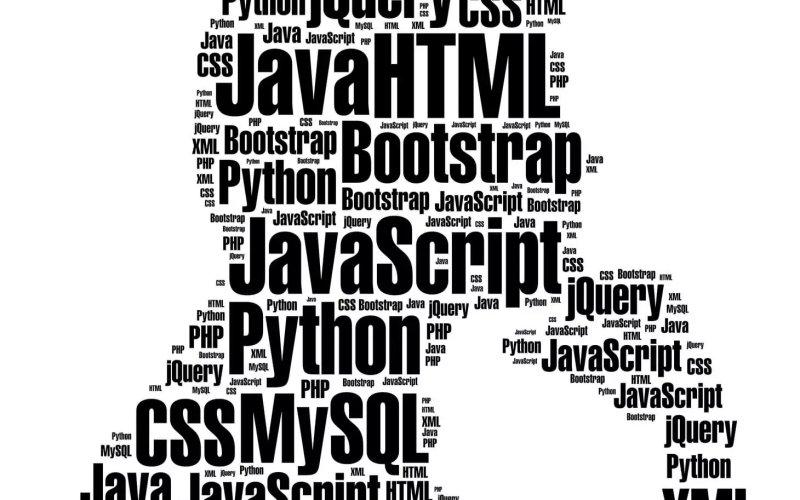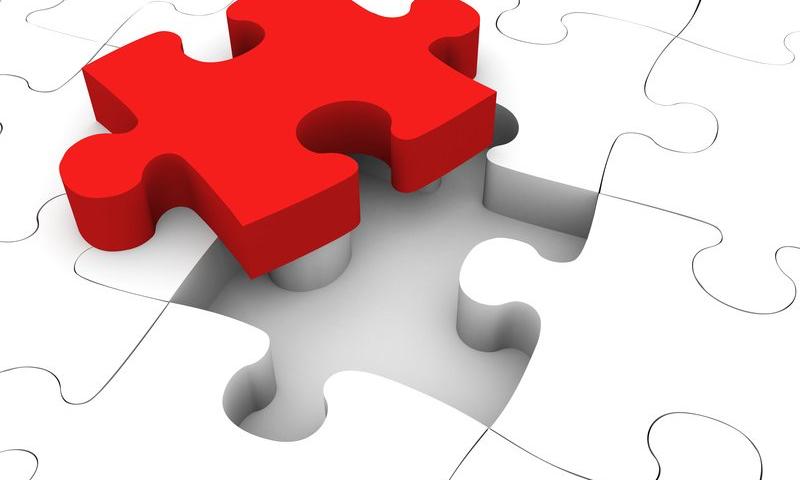How To Schedule Backup Of Your WordPress Blog
How to Display Different Numbers of Posts in WordPress
How to Expand/Collapse WordPress Posts with jQuery
Theme Design Complete: Where Do I Promote My WordPress Theme
How to Start an Amazon Business in 5 Simple Steps
Online marketplaces like Amazon have made it easier than ever to selling products online. As soon as you sign up, …
How to Start an Amazon Business in 5 Simple Steps Read More »
The post How to Start an Amazon Business in 5 Simple Steps appeared first on .
Securely Managing, Distributing, and Scaling Secrets Across Multiple Kubernetes Clusters
A secret is any piece of information that you want to keep confidential, such as API keys, passwords, certificates, and SSH keys. Secret Manager systems store your secrets in a secure, encrypted format, and provide you with a simple, secure way to access them.
Here are some of the benefits of using Secret Manager:
How to Optimize Images for Better Search Engine Rankings
You are already optimizing your site for search engines, right? But we bet you aren’t optimizing your images for search …
How to Optimize Images for Better Search Engine Rankings Read More »
The post How to Optimize Images for Better Search Engine Rankings appeared first on .
Long vs. Short Copy – Which is Better?
One of the longest standing debates in copywriting and marketing circles is over what’s better — long or short copy. …
Long vs. Short Copy – Which is Better? Read More »
The post Long vs. Short Copy – Which is Better? appeared first on .
Padding vs Margin – What’s the Difference in WordPress?
Do you want to know the difference between padding and margin in WordPress?
In WordPress, padding is the space between the content and the border within a block, while margin is the space between two separate blocks.
In this article, we will show you the difference between padding and margin and how to use them in WordPress.

What Is Padding in WordPress?
The padding feature on your WordPress website is used to create space inside a block.
For example, you can add space inside a Text block to make its layout more visually appealing and prevent text from appearing too close to the borders of the block.

You can also use padding to control how the content flows on your WordPress blog. For instance, if you add padding to the top and bottom of a Text block, you can make it easier for visitors to read the content.
What Is Margin in WordPress?
Margin is the space around the border of a WordPress block and its surrounding elements.
This can help you add space between two different blocks, creating a more spacious and clean layout for your site.

For example, you can add margins to the top and bottom of a Text block so that it remains visible even when the screen is resized.
Plus, you can also use margins to add space between Image and Text blocks to make your website visually appealing and more accessible for users.
What Is the Difference Between Padding and Margin in WordPress?
Here is a quick list of the differences between padding and margin in WordPress:
| Padding | Margin |
|---|---|
| Padding means adding space between the content and the border of the block. | The margin feature adds space outside the border of the block. |
| Using padding does not affect the other blocks on your website. | Using a margin affects other blocks on your website. |
| Padding can create a buffer around a block. | Margins can create space between two different blocks. |
How to Use Padding in WordPress
By default, the WordPress full site editor (FSE) comes with the padding feature.
However, keep in mind that if you are not using a block-based theme, then you won’t be able to add padding to your WordPress site unless you use custom CSS.
First, you need to visit the Appearance » Editor page from the WordPress admin sidebar to launch the full site editor.
Once you are there, just choose the page template where you want to add padding to your blocks from the ‘Templates’ sidebar on the left. This sidebar will display all the templates for different pages on your website.

After you have done that, the template that you chose will open up on the screen.
From here, click the ‘Edit’ button to start customizing your page template in the full site editor.

Next, choose the block where you want to add padding. Remember this means that you will be creating space between the content and the border of the block.
This will open the block’s settings in the block panel on the right side of the screen.
From here, you need to scroll down to the ‘Dimensions’ section and click on the three-dotted menu. This will open a prompt where you must select the ‘Padding’ option.

Next, simply use the slider to add padding to your block.
Keep in mind that this feature will add padding to all the sides of the block.

However, if you only want to add padding to the top or bottom of the block, then you can also do that by clicking the ‘Unlink Sides’ icon next to the ‘Padding’ option.
Then, you can use different sliders to add padding to the right, left, bottom, or top of the block.

Once you are done, just click the ‘Save’ button to store your settings.
How to Use Margin in WordPress
Just like padding, the margin feature comes built-in in the WordPress full site editor. However, this feature won’t be available if you are not using a block theme.
First, head over to the Appearance » Editor page from the WordPress dashboard.
Once you are there, choose the page template where you want to add margins from the column on the left.

This will open the page template that you chose on the screen.
From here, just select the ‘Edit’ button to start customizing your template in the full site editor.

Next, choose the block that you want to edit and scroll down to the ‘Dimensions’ section in the block panel on the right.
From here, simply use the sliders to set different margins for the top, bottom, left, and right corners of the block. Using this feature will create space around the block that you chose.

However, if you want to use a single slider to add equal margins around the block, then click the ‘Link Sides’ icon next to the ‘Margin’ option.
The block panel will now display a single ‘Margin Mixed’ slider on the screen that you can use to create equal margins around the block.

Once you are done, don’t forget to click the ‘Save’ button at the top to store your settings.
More Tips for Full Site Editing in WordPress
Other than adding padding and margins to your blocks, you can also use the full site editor to customize your entire WordPress theme.
For example, you can design all your page templates, add your own custom logo, choose brand colors, change the layout, adjust the font size, add background images, and more.
You can also add patterns and different blocks to your website to further customize it. For details, you may want to see our beginner’s guide on how to customize your WordPress theme.

You can also use the FSE to add a header, navigation menu, or custom CSS to your website.
Additionally, you can also use Global Styles to ensure consistency across your site. For more detailed instructions, you may want to see our guide on how to customize colors on your WordPress website.

However, if you don’t like using the full site editor and would prefer more control over your website’s appearance, then you can use SeedProd to build pages and even your entire theme.
It is the best landing page builder on the market that comes with a drag-and-drop builder that makes it super easy to create an amazing theme for your website.
For more details, you can see our tutorial on how to easily create a custom WordPress theme.

We hope this article helped you learn the difference between padding and margin in WordPress. You may also be interested in our beginner’s guide on how to change block height and width in WordPress and our top picks for the best Gutenberg blocks plugins for WordPress.
If you liked this article, then please subscribe to our YouTube Channel for WordPress video tutorials. You can also find us on Twitter and Facebook.
The post Padding vs Margin – What’s the Difference in WordPress? first appeared on WPBeginner.
Domestic LLC vs. Foreign LLC
An LLC is one of the most popular business structures because it offers liability protection and tax benefits. And for …
Domestic LLC vs. Foreign LLC Read More »
The post Domestic LLC vs. Foreign LLC appeared first on .
How to Start a Cannabis Business in 5 Simple Steps
Starting any business is hard, but starting a cannabis business is even harder. Compared to other industries, marijuana businesses face …
How to Start a Cannabis Business in 5 Simple Steps Read More »
The post How to Start a Cannabis Business in 5 Simple Steps appeared first on .
What Is Web Hosting? Simple Enough for a Five Year Old
A web host is a server that stores your website, making it available 24/7. That’s it. Yes, web hosts can …
What Is Web Hosting? Simple Enough for a Five Year Old Read More »
The post What Is Web Hosting? Simple Enough for a Five Year Old appeared first on .
How to Start a Marketing Agency: Go From Freelancer to CEO
Embarking on the journey from being a freelancer to becoming the CEO of your marketing agency is an exciting and transformative endeavor. As a freelancer, you’ve honed your skills and gained valuable experience, setting the...
The post How to Start a Marketing Agency: Go From Freelancer to CEO appeared first on 85ideas.com.
A Comparison of eBPF Observability vs. Agents and Sidecars
In this article, we will compare eBPF-based instrumentation with other instrumentation methods like code agents and sidecars and see which best suits the needs of observability today.
Before we dive in, let’s briefly revisit eBPF.
How does social media marketing work?
Social media marketing involves creating and sharing content on social media platforms to engage with your target audience. This can include posts, images, videos, and ads. The goal is to build brand awareness, drive traffic, and encourage user engagement.
The Fastest, Ad-Free Way to Find a Website IP Address
Google offers a trusted way to find the IP address of any website. If that’s all you need, don’t waste …
The Fastest, Ad-Free Way to Find a Website IP Address Read More »
The post The Fastest, Ad-Free Way to Find a Website IP Address appeared first on .
Chris’ Corner: React is Good, Bad, Old, Reliable, Stodgy, Stable, and Obsoleted
There is something about [INSERT MOST POPULAR THING] that inspires people to philosophize. Sometimes it’s a bummer. It’s tough to avoid the never-ending stream of “news” about Elon Musk, which strongarms your brain into having an opinion about him. WordPress, by the numbers, is pretty popular, so I’ll bet you have some kind of opinion worked out about it, whether you even really want to or not. Sometimes it’s interesting. Popular things tend to have high levels of use so people’s opinions can be rather well informed.
React has occupied this spot for a while now. It’s ultra-popular. There are developers who went to a coding school to learn only React, got a job doing React, and that’s that. And nobody in that chain is really at fault because they are getting what they want. The pseudonymous EmNudge wrote React is Holding Me Hostage:
I mean I’m practically a “React Developer” for Pete’s sake. My last company, this company, probably my next company. I can’t seem to avoid it. You’d think I’d stop caring so much after a while, but it just takes one look at the alternative to wonder why you ever stayed.
They go on to explain loads of things that are confusing or bad about React and better alternatives but then ends with five (rather massive) reasons we still use it, and:
And so my current job is React. My next job will be React. The one after might as well.
There seems to be a consensus that “React was good — but isn’t now”. How did we get here? Mathias Schäfer thinks it’s small steps in Client-side JavaScript and React criticism: What comes next?
There are also several economic explanations for React’s rise to power and continued dominance. For example, in 2019, Charlie O’Hara described React as the Fordism moment that commodified the web further. With React, Facebook introduced an assembly line that standardized the work for developers, turning them from artisans into factory workers.
That feels about right to me. There are a lot of open questions in web design and development. Front-end work is especially squishy, with sometimes what seems like dozens of ways to accomplish essentially the same thing. Any tool that says “do it like this” has a handful of people that dislike it because they don’t want their hands tied and many more people saying “oh god thank you for making this clear.” React, especially when you layer on a styling system, pattern library, state management approach, etc., starts feeling rather prescriptive in a way some developers love (and companies definitely do).
Josh Collinsworth also got spicy with the ultra-spicy quote:
React isn’t great at anything except being popular.
Josh kept those spicy meatballs rolling this week with Things you forgot (or never knew) because of React.
React benefitted mightily from being early to the framework game; it set the standard. But that’s come with severe drawbacks in agility and adaptability. Every decision React’s made since its inception circa 2013 is another layer of tech debt—one that its newer contemporaries aren’t constrained by.
This goes so far as to say that there is literally nothing that React offers technologically that it’s modern contemporaries (like Svelte) don’t do better.
Me, I dunno. I don’t doubt it, but at the same time, you know what they say: better the devil you know than the devil you don’t. I’ve done little things in all the various frameworks and usually left with an “eh, that was fine.” feeling. Nothing so eye-opening that I’m looking for any opportunity to do it again or, lawd help me, switch. But I’ve also got some serious sunk costs. CodePen itself is largely React, and I’m very convinced that changing frameworks right now is not worth doing. I think we’ve really benefited from things EmNudge pointed out: the big ecosystem and evolved tooling. So my mind might not be as open to seeing greener grass.
Say time wasn’t a factor. Say an entire team could be trained properly. What would the technological green grass be? Snap my fingers and have a completed rewrite in SvelteKit? SolidStart? Nuxt? Would there be no question that we’d be better off? I can’t see it just yet. Maybe we’re one new thing away from making that picture. Josh seems to think that might be the case:
What will that new thing be? I don’t know. Maybe it’ll just be the web platform. Maybe we won’t even need frameworks. Maybe it’ll be a framework above; maybe it’ll be something we haven’t even seen yet. Maybe it won’t even be a thing; maybe there will be more diversity of tooling and less coalescing around one single accepted standard (though of all the above options, I’d say that seems the least likely, because again: humans. We’re busy little monkeys and so we like defaults.)
I think, though, that the delta between React and that thing, whatever it is, will continue to grow larger and larger over time.
The pace at which new things arrive is unprecedently fast as well. Many of us lived through times in web browser evolution where, if you were looking a year out, you could be reasonably confident nothing would be that different. That is not the case anymore. Andrew Walpole makes this point:
… a lot of web developers kept a mostly even pace set from the early 2000’s to around 2015, which was fairly methodical, not necessarily stagnant, but pretty manageable to deal with the odd new feature that trickled down the pipe. And I think until now, the repercussions of keeping that pace haven’t yet critically surfaced.
A year from now, the only thing we can be sure of is that times will have changed. I’m still rooting for React, if nothing else, for selfish reasons. Get smaller! Get faster! Make the weird hooks less weird! Support web components! Ship an opinion about styling! Wait, maybe it’s fast now?