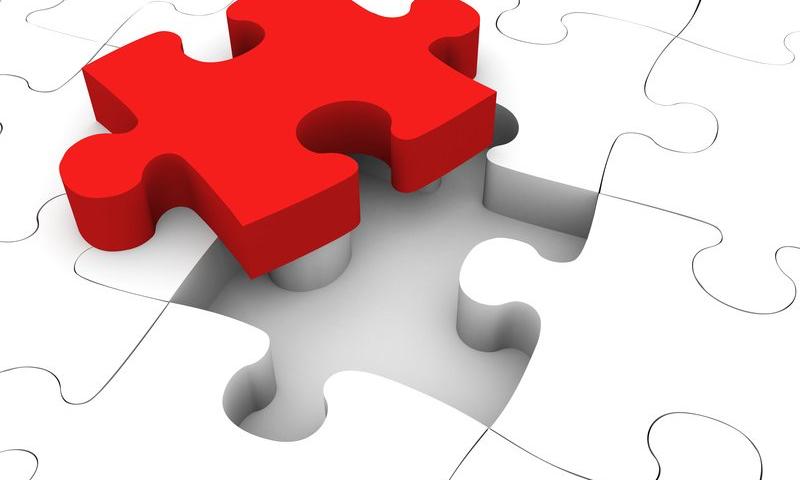SWIFT, a provider of global financial messaging services, is set to host a two-day hackathon at its annual African Regional Conference (ARC). The hackathon, which will take place on April 21st - 23rd in Cape Town, South Africa, will focus on developing solutions for cross-border financial services in Africa.
CodePen for Education Questions, Answered
I got a bunch of questions from a "Head of Customer Success" at a company that does developer education recently. They had some great questions about how CodePen could be used in their online courses1. The answers might benefit anyone in this situation, so here's exactly what I was asked and what I answered.
- Which would be the best plan for the online course described?
- Could it be billed monthly, quarterly or annually?
- When is it billed? (at the beginning or at the end of the month?)
- Is the billing variable or fixed per term?
- Is the billing per registered users, active users?
- Our online courses are on-demand, so is it possible to switch on and off the course according to our needs per month?
Which would be the best plan for the online course described?
Here's one way instructors/students can use CodePen for a course. The instructor has a curriculum for the course. Part of that includes coding exercises for the students. Those coding exercises can take the form of a pre-created Pen on CodePen. Maybe like this. The students then Fork that Pen and try to complete it, and they send the instructor their attempts.
Here's another way instructors can use CodePen. They teach live using the CodePen editor. Maybe it's projected onto the front of a classroom using Presentation Mode, or the students follow along on their own computers using Professor Mode. Those two features are PRO, so the instructor would need a PRO account.
Here's another. The instructor (or school) gets a Team Account. All the students are invited as members of the Team. That makes everyone involved have a PRO account, so they can do things like make Private Pens and share uploaded assets like images. As a new cohort comes in the students can be removed from the team and new students added.
Could it be billed monthly, quarterly or annually?
We offer monthly or annual billing on any of our plans (but not quarterly).
When is it billed? (at the beginning or at the end of the month?)
We bill the second you sign up, and then at intervals based on that day. For example, if you sign up on March 14th and choose a monthly plan, you'll be charged again April 14th. If you picked a yearly plan, you'll be charged again March 14th the following year.
Is the billing variable or fixed per term?
Plans are mostly fixed. If you go with a Team Account, Teams are charged based on the number of seats, so you can increase or decrease those seats at any time and are re-billed accordingly.
Is the billing per registered users, active users?
Only Team Accounts are billed on a per-user basis. Team Accounts are $12-per-person if billed annually or $19-per-person if billed monthly. If what worked better for you was only having the instructor with a PRO account, for example, that's a single user with a single fixed cost.
Our online courses are on-demand, so is it possible to switch on and off the course according to our needs per month?
Yes, you can cancel and re-activate on a monthly basis if you choose the monthly plan.
Our dedicated page for CodePen and Education is probably also worth a read.
1 - This kind of thing is sometimes a sign that the design of your site doesn't help answer these questions well enough. In this case, I'm not that worried about that. I think we do OK there, although this is good research for the next time we're tackling those areas.
The post CodePen for Education Questions, Answered appeared first on CodePen Blog.
Responsive Email Design: Tips & Considerations
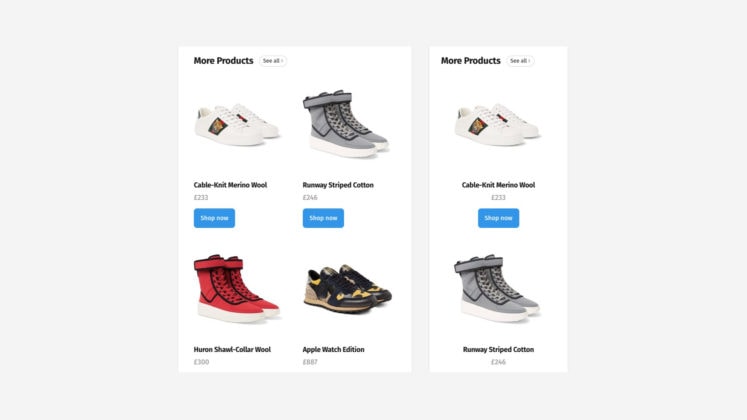
Solving Sticky Hover States with @media (hover: hover)
Mezo Istvan does a good job of covering the problem and a solution to it in a blog post on Medium¹.
If you tap on something that has a :hover state but you don't leave the page then, on a mobile device, there is a chance that :hover state "sticks." You'll see this with stuff like jump-links used as tabs or buttons that trigger on-page functionality.
button:hover {
border: 3px solid green; /* might stick! */
}The solution, or trick, is a new(ish) "CSS4" media query that allows you only to apply styles on devices with hover capability.
@media (hover: hover) {
button:hover {
border: 3px solid green; /* solves sticky problem */
}
}Your typical touch screen mobile device will fail that media query, the style won't apply, and you'll avoid the sticky problem.
Support is solid, so not much worry there.
- It almost feels like we have to apologize to linking to things on Medium lately. I have no idea what you're going to experience when you get there. Will you just be able to read it? Will it be a teaser where you have to log in to read more? Will it be behind a paywall? I have no idea. In this case, hopefully, this link post has enough info in it that isn't not blocking you from learning anything.
Direct Link to Article — Permalink
The post Solving Sticky Hover States with @media (hover: hover) appeared first on CSS-Tricks.
Belvo API Brings Open Banking to Latin America
Belvo, an open banking API provider for the Latin American market, is now live. After a successful beta program that began last fall, Belvo is fully up and running with a number of developer resources available. Its core offering, the Belvo API, aims to empower open banking in Latin America.
Include With Where Clause
Ever thought about writing the following query in Entity Framework?
xxxxxxxxxx
Select * From Employees e
left join Employees_Attendance ea on e.id=ea.employee_id and ea.date between {{startdate}} and {{enddate}}
Editor Activity Indicator
You might notice a smidge of extra visual activity happening down in the Pen Editor footer lately. We're trying to show you a bit more information about what the Pen Editor is actually doing.
Here's an example (5 second video) where I'm editing some HTML to include an <em> tag or not, and the editor is doing stuff to make that happen for me:
The idea is to show you (and us!) what is happening in the Pen Editor as we do it. Like sometimes code needs to get processed. Sometimes the preview needs to get rebuilt. Sometimes your code is off being linted or formatted. There is a bunch of stuff that might be going on in the editor, and we wanted a dedicated place to be clear about that rather than having it be a silent mystery.
The post Editor Activity Indicator appeared first on CodePen Blog.
Keywords — Learn More About Them
How to Write a Worth Reading Book Report
Creating a Details Element That Opens But Never Closes
The <details> and <summary> elements in HTML are useful for making content toggles for bits of text. By default, you see the <summary> element with a toggle triangle (▶︎) next to it. Click that to expand the rest of the text inside the <details> element.
But let's say you want to be able to click it open and that's that. Interactivity over. I saw this used in one of those "Read more" article designs, where you click that "Read more" button and the article expands, but there is no going back.
I'll preface this by saying that I'm not sure that this is a great idea in general. Removing controls just doesn't feel great, nor does slapping too much important content within a <details> element. But, hey, the web is a big place and you never know what you might need. The fact that this can be done in a few lines of HTML/CSS is compelling and might reduce the need for heavier solutions.
The main trick here is to hide the summary when details is open.
details[open] summary {
display: none;
}That's it really.
The post Creating a Details Element That Opens But Never Closes appeared first on CSS-Tricks.
Neurala Introduces Edge Learning through Brain Builder SDK
Neurala, an AI-powered visual inspection solutions provider, recently announced that its Brain Builder SDK has now been optimized to enable edge learning for use cases such as manufacturing. Brain Builder is Neurala's vision AI platform. In its latest release, Brain Builder allows users to build, deploy and analyze customized AI solutions based on learning from a network edge device.
CityU of Hong Kong Embraces API-Based Systems
The City University of Hong Kong has set itself up for success by embraced an API-led approach to education, unifying the campus experience between City U’s five colleges and schools, a 4,000-member academic staff, and their 26,000-plus students.
The API-led approach tackles the integration of legacy systems with a unified system. This API-based system will sustain an ongoing evolution and improvement within one space, rather than requiring the campus community to bounce in and out of different systems.
How to Add Custom Fonts to your WordPress Site
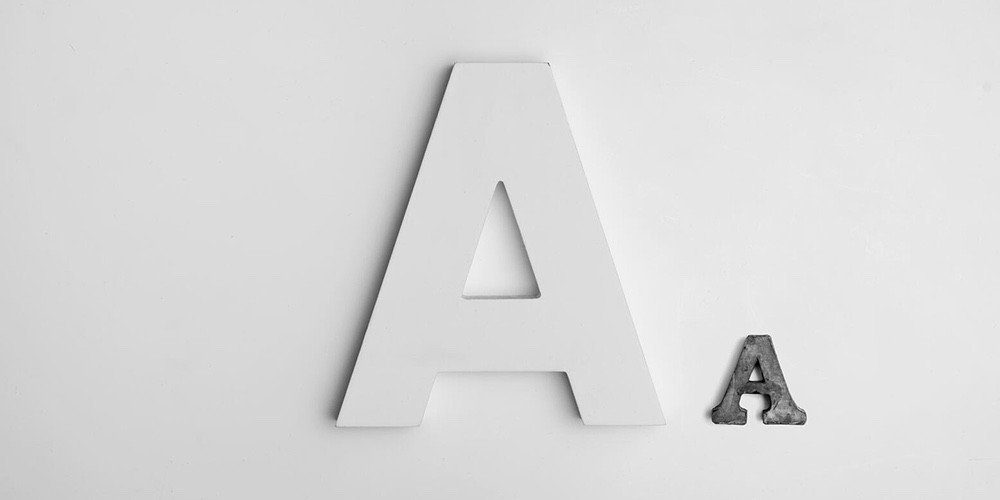 Why make your blog boring using standard fonts? Let your blog talk about your vibrant personality and the topics you cover with a wide variety of custom fonts. Custom fonts are a nice feature that allows your blog to look preferable to others. Let’s face it; we all love blogs and sites with the right […]
Why make your blog boring using standard fonts? Let your blog talk about your vibrant personality and the topics you cover with a wide variety of custom fonts. Custom fonts are a nice feature that allows your blog to look preferable to others. Let’s face it; we all love blogs and sites with the right […]
The post How to Add Custom Fonts to your WordPress Site appeared first on WPExplorer.
Google Introduces New Video Features to Ad Manager API
Google recently introduced new video ad features in the v202002 release of Google Ad Manager API. The most significant improvements include enhancements to historical reports, the association between video creative and ad registries, and metadata additions. A complete list of changes can be found in the release notes.
How to turn your WordPress installation into a high selling machine
Converting WordPress into a high selling machine is not a new thing. Rather, people are using various e-commerce plugins to convert WordPress into a selling machine. However, using plugins is not enough when you want to groom up your WordPress site as a top-flight salesperson. Here in this blog, we will discuss how several off-page […]
The post How to turn your WordPress installation into a high selling machine appeared first on WPArena.
How SEO Can Help Promote Your App
Those of you who have a basic understanding of SEO might be wondering if I mistyped ASO. SEO is Search Engine Optimization and ASO is App Store Optimization. When we talk about promoting an app, ASO seems more relevant, and so it is. While we can’t deny its importance, SEO can also play a significant […]
The post How SEO Can Help Promote Your App appeared first on designrfix.com.
Social Problems in China Have Reached a Dangerous Point
Deprivation of property, demolition of houses, poor quality of medicine and treatment, violation of workers’ rights, food, and drug safety, people’s distrust of the government – these are just some of the most “explosive” factors in the current Chinese society. This information was announced in the report of the Beijing International Institute of Urban Construction […]
The post Social Problems in China Have Reached a Dangerous Point appeared first on WPArena.
Installing A Free WordPress Calculator Plugin
Whether you’re looking to create sophisticated calculations for your visitors, or simply work out the cost of an order – a calculator plugin can be worth its weight in gold. In this post, we’re putting some of WP’s best number crunchers to the test.
If your website needs to provide calculations, you can bet there’s a free WordPress plugin out there to help you do it.
Many calculation plugins can also be used in combination with third-party apps, giving you access to thousands of extra features and options.
All adding up to… (adding machine noises)… an amazing website!
Today I’m showing you several free calculator plugins and how they can all help in different circumstances.
By the end of this article, you should hopefully have enough data to crunch the numbers for yourself and work out what’s best for you.
Just please be gentle when punching the numbers in (unlike Dev Man below).

We’ll look at:
- Do you need a calculator plugin?
- Several specific options (and their uses)
- Using Forminator for calculations
Speaking of Forminator, it’s our own form plugin (with calculations) here at WPMU DEV and later on in the article we’ll take you through a complete tutorial, showing you how to set up basic calculations for your site-forms.
Would it make a nice addition (or subtraction) to my website?
It depends on what users want to calculate on your website. You can solve this problem by factoring in your market needs.
Chances are you’ll need one, or could benefit from one if you have a website for any of these categories:
- Mortgages
- Financial loans
- Debt Reduction
- Student Loans
- Weight-loss
- Math
- Travel
- Statistics
Even websites for a Zodiac, love calculator, or – if you’re a doomsday prepper — countdown clock until the end of the world (yikes!), could all benefit from having a calculation plugin.
Adding Up Your Options
WordPress has some very specific plugins for various calculations.
For example, if you have a mortgage company, and your visitors need to calculate a mortgage payment, a good option is the Responsive Mortgage Calculator.

It’s a free jQuery widget and shortcode that’s made to easily fit into any theme, on any device, at any size. It’s made for any real estate agent that is constantly on the move showing properties.
The plugin relies on www.mlcalc.com service to show the calculation results and you must agree to its terms of use.
Some of the features that are included in this are:
- Price of the home
- Interest rate (fixed rate)
- Selectable payment period
- Amortization period

You can also select the interest rate compounding period for your region, set a fixed payment period, and add your CSS classes.
Get the Responsive Mortgage Calculator here.
Doing some (number) crunches?
Are you a personal trainer? Have a weight-loss service? Well, a BMI calculator might be a perfect inclusion on your website to do the heavy lifting.
A simple, free option is the BMI Calculator Plugin.

It was created so you can include a body mass index calculator to your blog by using [bmi] shortcode.
It has three built-in styles:
- Material Design
- Bootstrap
- Default (your own theme’s style)

Overall, it’s simple to implement/ install, and enables BMI calculations as advertised.
Get the BMI Calculator Plugin here.
And then there’s also the CC BMI Calculator.

This free plugin can calculate in imperial or metric units.
The calculator itself is also highly customizable. There are options to change the color of the background, borders, and text. This is nice so that you can adjust accordingly to match your website’s theme.

It can be placed on the sidebar as a widget or incorporated into any post or page with its shortcode.
Get the CC BMI Calculator Plugin here.
Because I’m Free. Free Formin’
Another great option for a free calculator plugin is our very own four-eyed friend, Forminator.

We have to talk about him, because a lot of calculations, forms, checkout processes, and more can be all achieved with his help, all in one place. And he’s an all-around nice guy, too.
What exactly is Forminator (and what does it have to do with a WordPress calculator)?
It’s a completely expandable form builder plugin. You can create service estimators, registration forms, and it comes with payment options for customers, such as PayPal and Stripe.
Forminator also makes it easy by including drag and drop blocks. You can rearrange and adjust however you’d like by simply moving the blocks around in Forminator’s dashboard.
What’s really great is integration. You can integrate your calculator, and form, with 1000-plus apps, such as Zapier, Trello, MailChimp, Hubspot, Google Sheets, Slack, and more.
He can get the calculations done.
There are thousands of combinations for adding value to your site with Forminator. For example, you can:
- Sell a tee shirt with size, color, prices, and tax variations
- Add a BMI and/or calorie intake calculator
- Create a loan calculator and embed it on your site
- Include a quote or service
- Add registration forms
Computing Whether To Use Or Not?
To help you decide Forminator is the way to go for your calculator plugin. Here’s a small step-by-step example of what he can do…
Let’s say you want to sell a new comic book. It’s an action-packed comic that features all of our superheroes here on WPMU DEV.
First off, as avid superhero fans, we love that idea! Second of all, you need to have a calculation of the different books.
There’s the regular one that is priced at $3.99, the deluxe edition, priced at $5.99, and then the autographed version (signed by Dev Man himself), priced at $10.99.
The first step is to install Forminator for free.

Once you have it installed and activated, go to the Forminator dashboard. You’ll notice that you have three options:
- Forms
- Polls
- Quizzes

Since you need a calculating form for sales, you’d want to go with a regular form. Go to Forms and hit ‘Create’.
This will then take you to a template option. You’ll create one from scratch, so hit the ‘Blank’ option. From there, hit ‘Continue’.

Next, you’ll be prompted to name the form.

After hitting ‘Create’, you’ll be in the Edit Form dashboard.

This is where you can add all the information needed and create a form for anyone that would love to order a comic book.
Say you’re going to charge them on the spot and ship it to them. If that’s the case, you’ll need:
- Name
- Address
- Phone number
- Comic book options
- Payment
A great thing about Forminator is you can choose to have the customer purchase right there on the spot with PayPal or Stripe at no cost. (When we mentioned this was a free plugin, that means for everything.)
Click the ‘Insert Fields’ to get all of the information in one place.

You’ll see that most of the field types are already ready to go!
Pick and choose the options by clicking on them. Once you do, they’ll turn blue and have a little checkmark on the upper-right hand side of them. You can click several at once.

Now, click ‘Insert Fields’ and then you’ll see that it’s all compiled for you under the WPMU DEV Comic Book.
You can rearrange these blocks however you’d like. It’s a simple drag-and-drop method. For this example, we’ll have it as:
- Name
- Address
- Phone
- Email Address
- Select
- Credit/Debit Card

What you’ll do now is edit the ‘Select’ box. You can see that, if you wanted to, you could duplicate or delete it here, too.

Click ‘Edit Field’.
Once here, you’ll choose what type you’ll want for this form, Single or Multiple. Go with Single. We’ll also add a label, description, and then below that, you’ll see Options.

There are only two options by default. We need three (remember, we have that amazing signed edition that will be available).
Just click the ‘Add Option’ button below and it will add a 3rd option.
You’ll notice a Calculations tab. Here is where, if you’d like, you can add calculations to each option.

The calculations must be a numeric value only.

To get the calculations to function, add Calculations to your form.

Then, you can go into it and add formulas for specific needs. In this example, we’ll add one for a sum. You can also use – / * etc.

The calculations will then work with your Fields.

Calculations can be adjusted accordingly to your use. You can add sales tax, discounts, and more.
You can also adjust the Settings, Styling, and Visibility.
Once you have everything set up the way you want, you’ll need to connect a payment option with Forminator, since something is being sold. Let’s go with Stripe. If you don’t have a Stripe account, it’s easy to set up and you can here.
You do this in the Settings area.


You’ll simply log in to Stripe, and copy and paste your Publishable Key and Secret Key into Forminator.

Stripe has a Test and a Live mode. When you are setting this up, it’s best to stay in Test. In Test mode, no purchases can be made. When it’s published on your website, you’ll switch it to Live and will be able to start taking customers’ orders.
Now, you’re all set to go! You can always hit ‘Save Draft’ if you don’t want to have it published yet. Also, be sure to preview it.

In the preview, you can see that the dropdown has options for the comic book in it.

If you’re happy with everything, hit ‘Publish’ and you’ll be good to go!
Just don’t forget to go back to your Stripe settings and change it from Test to Live.
Forminator keeps track of all of your forms in one spot, so it’s easy to get back to at any time. Not only that, you can keep track of your stats for it, edit, and more.
When you’d like to add the form to a page or post, simply copy the shortcode for it.

Here’s a look at what it will look like if pasted in the middle of a random post on WordPress.

And here’s the form in action.

You can do a TON of customization on it, so get as creative as you’d like.
For example, you can:
- Change fonts
- Add sales tax
- Change colors
- Add images
- Resize
- Create bold boxes
And lots more…
Forminator, again, is a great go-to option for creating calculations. Any calculation can probably be created with this plugin and tweaked however you wish. This comic book example is one of many, many options.
If you’d like to watch a demo of setting up an ordering form, be sure to check out the video below.
We all at WPMU DEV love it not just because we’re biased. The fact that it’s so customizable, easy to use, and FREE, you can’t go wrong. Plus, if you want to use the Pro version, it comes with 24/7 support if you do have any questions or need help.
It’s All a Numbers Game
When it comes down to it, a calculator plugin is either…
Mandatory for your site (for example, you need to know the amount of something with tax).
Or a useful feature that adds value to a website, but not mandatory (e.g. a loan calculator to give potential customers estimates before reaching out).
There are many options when it comes to adding a calculator plugin. With a little bit of searching, you can find one that’s perfect for your website.
As you can see, calculator plugins can be beneficial as a lead magnet, sales page, estimator, and more. As long as the numbers work in your favor.
Keep in mind, if you’d like to give our recommended Forminator a try, we have a free 30-day trial that comes with support, and additional plugins for your site.
With all that being said, I hope this added-up into providing you with a calculated decision on your next plugin for WordPress.