How To Improve Your Microcopy: UX Writing Tips For Non-UX Writers
Throughout my UX writing career, I’ve held many different roles: a UX writer in a team of UX writers, a solo UX writer replacing someone who left, the first and only UX writer at a company, and even a teacher at a UX writing course, where I reviewed more than 100 home assignments. And oh gosh, what I’ve seen.
Crafting microcopy is not everyone’s strong suit, and it doesn’t have to be. Still, if you’re a UX designer, product manager, analyst, or marketing content writer working in a small company, on an MVP, or on a new product, you might have to get by without a UX writer. So you have the extra workload of creating microcopy. Here are some basic rules that will help you create clear and concise copy and run a quick health check on your designs.
Ensure Your Interface Copy Is Role-playableWhy it’s important:
- To create a friendly, conversational experience;
- To work out a consistent interaction pattern.
When crafting microcopy, think of the interface as a dialog between your product and your user, where:
- Titles, body text, tooltips, and so on are your “phrases.”
- Button labels, input fields, toggles, menu items, and other elements that can be tapped or selected are the user’s “phrases.”
Ideally, you should be able to role-play your interface copy: a product asks the user to do something — the user does it; a product asks for information — the user types it in or selects an item from the menu; a product informs or warns the user about something — the user takes action.

For example, if your screen is devoted to an event and the CTA is for the user to register, you should opt for a button label like “Save my spot” rather than “Save your spot.” This way, when a user clicks the button, it’s as if they are pronouncing the phrase themselves, which resonates with their thoughts and intentions.


Why it’s important: To build trust and loyalty towards your product.
Some topics, such as personal data, health, or money, are extremely sensitive for people. If your product involves any limitations, peculiarities, or possible negative outcomes related to these sensitive topics, you should convey this information clearly and unequivocally. You will also need to collaborate with your UX/UI Designer closely to ensure you deliver this information in a timely manner and always make it visible without requiring the user to take additional actions (e.g., don’t hide it in tooltips that are only shown by tapping).
Here’s a case from my work experience. For quite some time, I’ve been checking homework assignments for a UX writing course. In this course, all the tasks have revolved around an imaginary app for dog owners. One of the tasks students worked on was creating a flow for booking a consultation with a dog trainer. The consultation had to be paid in advance. In fact, the money was blocked on the user’s bank card and charged three hours before the consultation. That way, a user could cancel the meeting for free no later than three hours before the start time. A majority of the students added this information as a tooltip on the checkout screen; if a user didn’t tap on it, they wouldn’t be warned about the possibility of losing money.
In a real-life situation, this would cause immense negativity from users: they may post about it on social media, and it will show the company in a bad light. Even if you occasionally resort to dark patterns, make sure you can afford any reputational risks.
So, when creating microcopy on sensitive topics:
- Be transparent and honest about all the processes and conditions. For example, you’re a fintech service working with other service providers. Because of that, you have fees built into transactions but don’t know the exact amount. Explain to users how the fees are calculated, their approximate range (if possible), and where users can see more precise info.
- Reassure users that you’ll be extremely careful with their data. Explain why you need their data, how you will use it, store and protect it from breaches, and so on.
- If some restrictions or limitations are implied, provide options to remove them (if possible).

Why it’s important:
- To make your interface predictable, trustworthy, and reliable;
- To prevent user frustration.
The button label should reflect the specific action that occurs when the user clicks or taps it.
It might seem valid to use a button label that reflects the user’s goal or target action, even if it actually happens a bit later. For example, if your product allows users to book accommodations for vacations or business trips, you might consider using a “Book now” button in the booking flow. However, if tapping it leads the user to an order screen where they need to select a room, fill out personal details, and so on, the accommodation is not booked immediately. So you might want to opt for “Show rooms,” “Select a rate,” or another button label that better reflects what happens next.
Moreover, labels like “Buy now” or “Book now” might seem too pushy and even off-putting (especially when it comes to pricey products involving a long decision-making process), causing users to abandon your website or app in favor of ones with buttons that create the impression they can browse peacefully for as long as they need. You might want to let your users “Explore,” “Learn more,” “Book a call,” or “Start a free trial” first.

As a product manager or someone with a marketing background, you might want to create catchy and fancy button labels to boost conversion rates. For instance, when working on an investment app, you might label a button for opening a brokerage account as “Become an investor.” While this might appeal to users’ egos, it can also come across as pretentious and cheap. Additionally, after opening an account, users may still need to do many things to actually become investors, which can be frustrating. Opt for a straightforward “Open an account” button instead.

In this regard, it’s better not to promise users things that we can’t guarantee or that aren’t entirely up to us. For example, in a flow that includes an OTP password, it’s better to opt for the “Send a code” button rather than “Get a code” since we can’t guarantee there won’t be any network outages or other issues preventing the user from receiving an SMS or a push notification.
Finally, avoid using generic “Yes” or “No” buttons as they do not clearly reflect what happens next. Users might misread the text above or fail to notice a negation, leading to unexpected outcomes. For example, when asking for a confirmation, such as “Are you sure you want to quit?” you might want to go with button labels like “Quit” and “Stay” rather than just “Yes” and “No.”

Tip: If you have difficulty coming up with a button label, this may be a sign that the screen is poorly organized or the flow lacks logic and coherence. For example, a user has to deal with too many different entities and types of tasks on one screen, so the action can’t be summarized with just one verb. Or perhaps a subsequent flow has a lot of variations, making it hard to describe the action a user should take. In such cases, you might want to make changes to the screen (say, break it down into several screens) or the flow (say, add a qualifying question or attribute earlier so that the flow would be less branching).Make It Clear To The User Why They Need To Perform The Action
Why it’s important:
- To create transparency and build trust;
- To boost conversion rates.
An ideal interface is self-explanatory and needs no microcopy. However, sometimes, we need to convince users to do something for us, especially when it involves providing personal information or interacting with third-party products.

You can use the following formula: “To [get this], do [this] + UI element to make it happen.” For example, “To get your results, provide your email,” followed by an input field.
It’s better to provide the reasoning (“to get your results”) first and then the instructions (“provide your email” ): this way, the guidance is more likely to stick in the user’s memory, smoothly leading to the action. If you reverse the order — giving the instructions first and then the reasoning — the user might forget what they need to do and will have to reread the beginning of the sentence, leading to a less smooth and slightly hectic experience.
Ensure The UI Element Copy Doesn’t Explain How To Interact With This Very ElementWhy it’s important:
- If you need to explain how to interact with a UI element, it may be a sign that the interface is not intuitive;
- Risk omitting or not including more important, useful text.
Every now and then, I come across meaningless placeholders or excessive toggle copy that explains how to interact with the field or toggle. The most frequent example is the “Search” placeholder for a search field. Occasionally, I see button labels like “Press to continue.”

Mobile and web interfaces have been around for quite a while, and users understand how to interact with buttons, toggles, and fields. Therefore, explanations such as “click,” “tap,” “enter,” and so on seem excessive in most cases. Perhaps it’s only with a group of checkboxes that you might add something like “Select up to 5.”
You might want to add something more useful. For example, instead of a generic “Search” placeholder for a search field, use specific instances a user might type in. If you’re a fashion marketplace, try placeholders like “oversized hoodies,” “women’s shorts,” and so on. Keep in mind the specifics of your website or app: ensure the placeholder is neither too broad nor too specific, and if a user types something like you’ve provided, their search will be successful.

Why it’s important:
- Not to create extra cognitive load, confusion, or friction;
- To ensure a smooth and simple experience.
Users have short attention spans, scan text instead of reading it thoroughly, and can’t process multiple ideas simultaneously. That’s why it’s crucial to break information down into easily digestible chunks instead of, for example, trying to squeeze all the restrictions into one tooltip.

The golden rule is to provide users only with the information they need at this particular stage to take a specific action or make a decision.
You’ll need to collaborate closely with your designer to ensure the information is distributed over the screen evenly and you don’t overload one design element with a lot of text.
Be Careful With Titles Like “Done,” “Almost There,” “Attention,” And So OnWhy it’s important:
- Not to annoy a user;
- To be more straightforward and economical with users’ time;
- Not to overuse their attention;
- Not to provoke anxiety.
Titles, written in bold and larger font sizes, grab users’ attention. Sometimes, titles are the only text users actually read. Titles stick better in their memory, so they must be understandable as a standalone text.
Titles like “One more thing” or “Almost there” might work well if they align with a product’s tone of voice and the flows where they appear are cohesive and can hardly be interrupted. But keep in mind that users might get distracted.
Use this quick check: set your design aside for about 20 minutes, do something else, and then open only the screen for which you’re writing a title. Is what happens on this screen still understandable from the title? Do you easily recall what has or hasn’t happened, what you were doing, and what should be done next?


Why it’s important:
- To make the interface more precise and useful;
- To ease the navigation through the product for a user;
- To reduce cognitive load.
Some products (e.g., any B2B or financial ones) involve many rules and restrictions that must be explained to the user. To make this more understandable, use real-life examples (with specific numbers, dates, and so on) rather than distilling abstract information into a hint, tooltip, or bottom sheet.
It’s better to provide explanations using real-life examples that users can relate to. Check with engineers if it’s possible to get specific data for each user and add variables and conditions to show every user the most relevant microcopy. For example, instead of saying, “Your deposit limit is $1,000 per calendar month,” you could say, “Until Jan 31, you can deposit $400 more.” This relieves the user of unnecessary work, such as figuring out the start date of the calendar month in their case and calculating the remaining amount.

Why it’s important:
- Not to increase cognitive load;
- To prevent friction.
As a rule of thumb, it’s recommended to avoid double negatives, such as “Do not unfollow.” However, I’d go further and advise avoiding single negatives as well. The issue is that to decipher such a message, a user has to perform an excessive logical operation: first eliminating the negation, then trying to understand the gist.

For example, when listing requirements for a username, saying “Don’t use special characters, spaces, or symbols” forces a user to speculate (“If this is not allowed, then the opposite is allowed, which must be…”). It can take additional time to figure out what falls under “special characters.” To simplify the task for the user, opt for something like “Use only numbers and letters.”
Moreover, a user can easily overlook the “not” part and misread the message.
Another aspect worth noting is that negation often seems like a restriction or prohibition, which nobody likes. In some cases, especially in finance, all those don’ts might be perceived with suspicion rather than as precaution.
Express Action With Verbs, Not NounsWhy it’s important:
- To avoid wordiness;
- To make text easily digestible.
When describing an action, use a verb, not a noun. Nouns that convey the meaning of verbs make texts harder to read and give off a legalistic vibe.
Here are some sure signs you need to paraphrase your text for brevity and simplicity:
- Forms of “be” as the main verbs;
- Noun phrases with “make” (e.g., “make a payment/purchase/deposit”);
- Nouns ending in -tion, -sion, -ment, -ance, -ency (e.g., cancellation);
- Phrases with “of” (e.g., provision of services);
- Phrases with “process” (e.g., withdrawal process).
Why it’s important: Not to create extra cognitive load, confusion, and anxiety.
Ensure you use the same term for the same object or action throughout the entire app. For example, instead of using “account” and “profile” interchangeably, choose one and stick to it to avoid confusing your users.
The more complicated and/or regulated your product is, the more vital it is to choose precise wording and ensure it aligns with legal terms, the wording users see in the help center, and communication with support agents.

Why it’s important:
- Not to annoy a user;
- To save space for more important information.
At first glance, “Oops” may seem sweet and informal (yet with an apologetic touch) and might be expected to decrease tension. However, in the case of repetitive or serious errors, the effect will be quite the opposite.

Use “Oops” and similar words only if you’re sure it suits your brand’s tone of voice and you can finesse it.

As a rule of thumb, good error messages explain what has happened or is happening, why (if we know the reason), and what the user should do. Additionally, include any sensitive information related to the process or flow where the error appears. For example, if an error occurs during the payment process, provide users with information concerning their money.
No Excessive PolitenessWhy it’s important: Not to waste precious space on less critical information.
I’m not suggesting we remove every single “please” from the microcopy. However, when it comes to interfaces, our priority is to convey meaning clearly and concisely and explain to users what to do next and why. Often, if you start your microcopy with “please,” you won’t have enough space to convey the essence of your message. Users will appreciate clear guidelines to perform the desired action more than a polite message they struggle to follow.
Remove Tech JargonWhy it’s important:
- To make the interface understandable for a broad audience;
- To avoid confusion and ensure a frictionless experience.
As tech specialists, we’re often subject to the curse of knowledge, and despite our efforts to prioritize users, tech jargon can sneak into our interface copy. Especially if our product targets a wider audience, users may not be tech-savvy enough to understand terms like “icon.”
To ensure your interface doesn’t overwhelm users with professional jargon, a quick and effective method is to show the interface to individuals outside your product group. If that’s not feasible, here’s how to identify jargon: it’s the terminology you use in daily meetings among yourselves or in Jira task titles (e.g., authorization, authentication, and so on), or abbreviations (e.g., OTP code, KYC process, AML rules, and so on).

Why it’s important:
- For onboarding and navigation;
- To increase discoverability of particular features;
- To promote or boost the use of the product;
- To reduce cognitive load and anxiety about the next steps.
Quite often, a good empty state message is a self-destructing one, i.e. one that helps a user to get rid of this emptiness. An empty state message shouldn’t just state “there’s nothing here” — that’s obvious and therefore unnecessary. Instead, it should provide users with a way out, smoothly guiding them into using the product or a specific feature. A well-crafted empty message can even boost conversions.


Of course, there are exceptions, for example, in a reactive interface like a CRM system for a restaurant displaying the status of orders to workers. If there are no orders in progress and, therefore, no corresponding empty state message, you can’t nudge or motivate restaurant workers to create new orders themselves.
Place All Important Information At The BeginningWhy it’s important:
- To keep the user focused;
- Not to overload a user with info;
- Avoid information loss due to fading or cropping.
As mentioned earlier, users have short attention spans and often don’t want to focus on the texts they read, especially microcopy. Therefore, ensure you place all necessary information at the beginning of your text. Omit lead-ins, introductory words, and so on. Save less vital details for later in the text.

Why it’s important:
- For clarity;
- To overcome the serial position effect;
- To make sure the interface, the flow, and the next steps are understandable for a user even if they scan the text instead of reading.
There’s a phenomenon called the serial position effect: people tend to remember information better if it’s at the beginning or end of a text or sentence, often overlooking the middle part. When it comes to UX/UI design, this effect is reinforced by the visual hierarchy, which includes the bigger font size of the title and the accentuated buttons. What’s more, the body text is often longer, which puts it at risk of being missed. Since users tend to scan rather than read, ensure your title and buttons make sense even without the body text.

Trying to find the balance between providing a user with all the necessary explanations, warnings, and reasonings on one hand and keeping the UI intuitive and frictionless on the other hand is a tricky task.
You can facilitate the process of creating microcopy with the help of ChatGPT and AI-based Figma plugins such as Writer or Grammarly. But beware of the limitations these tools have as of now.
For instance, creating a prompt that includes all the necessary details and contexts can take longer than actually writing a title or a label on your own. Grammarly is a nice tool to check the text for typos and mistakes, but when it comes to microcopy, its suggestions might be a bit inaccurate or confusing: you might want to, say, omit articles for brevity or use elliptical sentences, and Grammarly will identify it as a mistake.
You’ll still need a human eye to evaluate the microcopy &mdahs; and I hope this checklist will come in handy.
Microcopy ChecklistGeneral
✅ Microcopy is role-playable (titles, body text, tooltips, etc., are your “phrases”; button labels, input fields, toggles, menu items, etc. are the user’s “phrases”).
Information presentation & structure
✅ The user has the exact amount of information they need right now to perform an action — not less, not more.
✅ Important information is placed at the beginning of the text.
✅ It’s clear to the user why they need to perform the action.
✅ Everything related to sensitive topics is always visible and static and doesn’t require actions from a user (e.g., not hidden in tooltips).
✅ You provide a user with specific information rather than generic examples.
✅ 1 microcopy item = 1 idea.
✅ 1 entity = 1 term.
✅ Empty state messages provide users with guidelines on what to do (when possible and appropriate).
Style
✅ No tech jargon.
✅ No excessive politeness, esp. at the expense of meaning.
✅ Avoid or reduce the use of “not,” “un-,” and other negatives.
✅ Actions are expressed with verbs, not nouns.
Syntax
✅ UI element copy doesn’t explain how to interact with this very element.
✅ Button label accurately reflects what happens next.
✅ Fewer titles like “done,” “almost there,” and “attention.”
✅ “Oopsies” in error messages are not frequent and align well with the brand’s tone of voice.
✅ Title and buttons are understandable without body text.
Why SEO is Important for the Website?
Why SEO is Important for the Website? What are the best way to improve website SEO?
The 6 Best LMS Systems & Tools for 2024
Planning to sell courses online this year? Or perhaps you’re looking for a better way to track and manage employee training? Either way, you’ll need a learning management system...
The post The 6 Best LMS Systems & Tools for 2024 appeared first on Onextrapixel.
House of Malt increases average order value by 22% with Apple Pay and WooPayments
All-In-One Security Free Release v5.3.1: CAPTCHA for Password-Protected Pages/Posts
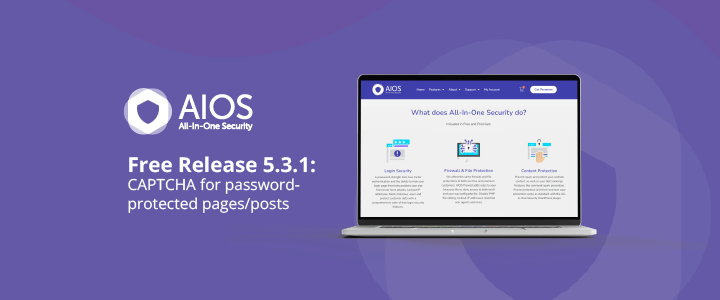
What is the optimal content length for SEO?
What is the optimal content length for SEO?
How To Make A Strong Case For Accessibility
Getting support for accessibility efforts isn’t easy. There are many accessibility myths, wrong assumptions, and expectations that make accessibility look like a complex, expensive, and time-consuming project. Let’s fix that!
Below are some practical techniques that have been working well for me to convince stakeholders to support and promote accessibility in small and large companies.
This article is part of our ongoing series on UX. You might want to take a look at Smart Interface Design Patterns 🍣 and the upcoming live UX training as well. Use code BIRDIE to save 15% off.
Launching Accessibility EffortsA common way to address accessibility is to speak to stakeholders through the lens of corporate responsibility and ethical and legal implications. Personally, I’ve never been very successful with this strategy. People typically dismiss concerns that they can’t relate to, and as designers, we can’t build empathy with facts, charts, or legal concerns.
The problem is that people often don’t know how accessibility applies to them. There is a common assumption that accessibility is dull and boring and leads to “unexciting” and unattractive products. Unsurprisingly, businesses often neglect it as an irrelevant edge case.

So, I use another strategy. I start conversations about accessibility by visualizing it. I explain the different types of accessibility needs, ranging from permanent to temporary to situational — and I try to explain what exactly it actually means to our products. Mapping a more generic understanding of accessibility to the specifics of a product helps everyone explore accessibility from a point that they can relate to.
And then I launch a small effort — just a few usability sessions, to get a better understanding of where our customers struggle and where they might be blocked. If I can’t get access to customers, I try to proxy test via sales, customer success, or support. Nothing is more impactful than seeing real customers struggling in their real-life scenario with real products that a company is building.

From there, I move forward. I explain inclusive design, accessibility, neurodiversity, EAA, WCAG, ARIA. I bring people with disabilities into testing as we need a proper representation of our customer base. I ask for small commitments first, then ask for more. I reiterate over and over and over again that accessibility doesn’t have to be expensive or tedious if done early, but it can be very expensive when retrofitted or done late.
Throughout that entire journey, I try to anticipate objections about costs, timing, competition, slowdowns, dullness — and keep explaining how accessibility can reduce costs, increase revenue, grow user base, minimize risks, and improve our standing in new markets. For that, I use a few templates that I always keep nearby just in case an argument or doubts arise.
Useful Templates To Make A Strong Case For Accessibility1. “But Accessibility Is An Edge Case!”
❌ “But accessibility is an edge case. Given the state of finances right now, unfortunately, we really can’t invest in it right now.”
🙅🏽♀️ “I respectfully disagree. 1 in 6 people around the world experience disabilities. In fact, our competitors [X, Y, Z] have launched accessibility efforts ([references]), and we seem to be lagging behind. Plus, it doesn’t have to be expensive. But it will be very expensive once we retrofit much later.”
2. “But There Is No Business Value In Accessibility!”
❌ “We know that accessibility is important, but at the moment, we need to focus on efforts that will directly benefit business.”
🙅🏼♂️ “I understand what you are saying, but actually, accessibility directly benefits business. Globally, the extended market is estimated at 2.3 billion people, who control an incremental $6.9 trillion in annual disposable income. Prioritizing accessibility very much aligns with your goal to increase leads, customer engagement, mitigate risk, and reduce costs.” (via Yichan Wang)
3. “But We Don’t Have Disabled Users!”
❌ “Why should we prioritize accessibility? Looking at our data, we don’t really have any disabled users at all. Seems like a waste of time and resources.”
🙅♀️ “Well, if a product is inaccessible, users with disabilities can’t and won’t be using it. But if we do make our product more accessible, we open the door for prospect users for years to come. Even small improvements can have a high impact. It doesn’t have to be expensive nor time-consuming.”
4. “Screen Readers Won’t Work With Our Complex System!”
❌ “Our application is very complex and used by expert users. Would it even work at all with screen readers?”
🙅🏻♀️ “It’s not about designing only for screen readers. Accessibility can be permanent, but it can also be temporary and situational — e.g., when you hold a baby in your arms or if you had an accident. Actually, it’s universally useful and beneficial for everyone.”
5. “We Can’t Win Market With Accessibility Features!”
❌ “To increase our market share, we need features that benefit everyone and improve our standing against competition. We can’t win the market with accessibility.”
🙅🏾♂️ “Modern products succeed not by designing more features, but by designing better features that improve customer’s efficiency, success rate, and satisfaction. And accessibility is one of these features. For example, voice control and auto-complete were developed for accessibility but are now widely used by everyone. In fact, the entire customer base benefits from accessibility features.”
6. “Our Customers Can’t Relate To Accessibility Needs”
❌ “Our research clearly shows that our customers are young and healthy, and they don't have accessibility needs. We have other priorities, and accessibility isn’t one of them.”
🙅♀️ “I respectfully disagree. People of all ages can have accessibility needs. In fact, accessibility features show your commitment to inclusivity, reaching out to every potential customer of any age, regardless of their abilities.
This not only resonates with a diverse audience but also positions your brand as socially responsible and empathetic. As you know, our young user base increasingly values corporate responsibility, and this can be a significant differentiator for us, helping to build a loyal customer base for years to come.” (via Yichan Wang)
7. “Let’s Add Accessibility Later”
❌ “At the moment, we need to focus on the core features of our product. We can always add accessibility later once the product is more stable.”
🙅🏼 “I understand concerns about timing and costs. However, it’s important to note that integrating accessibility from the start is far more cost-effective than retrofitting it later. If accessibility is considered after development is complete, we will face significant additional expenses for auditing accessibility, followed by potentially extensive work involving a redesign and redevelopment.
This process can be significantly more expensive than embedding accessibility from the beginning. Furthermore, delaying accessibility can expose your business to legal risks. With the increasing number of lawsuits for non-compliance with accessibility standards, the cost of legal repercussions could far exceed the expense of implementing accessibility now. The financially prudent move is to work on accessibility now.”
You can find more useful ready-to-use templates in Yichan Wang’s Designer’s Accessibility Advocacy Toolkit — a fantastic resource to keep nearby.
Building Accessibility Practices From ScratchAs mentioned above, nothing is more impactful than visualizing accessibility. However, it requires building accessibility research and accessibility practices from scratch, and it might feel like an impossible task, especially in large corporations. In “How We’ve Built Accessibility Research at Booking.com”, Maya Alvarado presents a fantastic case study on how to build accessibility practices and inclusive design into UX research from scratch.
Maya rightfully points out that automated accessibility testing alone isn’t reliable. Compliance means that a user can use your product, but it doesn’t mean that it’s a great user experience. With manual testing, we make sure that customers actually meet their goals and do so effectively.

Start by gathering colleagues and stakeholders interested in accessibility. Document what research was done already and where the gaps are. And then whenever possible, include 5–12 users with disabilities in accessibility testing.
Then, run a small accessibility initiative around key flows. Tap into critical touch points and research them. As you are making progress, extend to components, patterns, flows, and service design. And eventually, incorporate inclusive sampling into all research projects — at least 15% of usability testers should have a disability.
Companies often struggle to recruit testers with disabilities. One way to find participants is to reach out to local chapters, local training centers, non-profits, and public communities of users with disabilities in your country. Ask the admin’s permission to post your research announcement, and it won’t be rejected. If you test on site, add extra $25–$50 depending on disability transportation.
I absolutely love the idea of extending Microsoft's Inclusive Design Toolkit to meet specific user needs of a product. It adds a different dimension to disability considerations which might be less abstract and much easier to relate for the entire organization.
As Maya noted, inclusive design is about building a door that can be opened by anyone and lets everyone in. Accessibility isn’t a checklist — it’s a practice that goes beyond compliance. A practice that involves actual people with actual disabilities throughout all UX research activities.
Wrapping UpTo many people, accessibility is a big mystery box. They might have never seen a customer with disabilities using their product, and they don’t really understand what it involves and requires. But we can make accessibility relatable, approachable, and visible by bringing accessibility testing to our companies — even if it’s just a handful of tests with people with disabilities.
No manager really wants to deliberately ignore the needs of their paying customers — they just need to understand these needs first. Ask for small commitments, and get the ball rolling from there.
Set up an accessibility roadmap with actions, timelines, roles and goals. Frankly, this strategy has been working for me much better than arguing about legal and moral obligations, which typically makes stakeholders defensive and reluctant to commit.
Fingers crossed! And a huge thank-you to everyone working on and improving accessibility in your day-to-day work, often without recognition and often fueled by your own enthusiasm and passion — thank you for your incredible work in pushing accessibility forward! 👏🏼👏🏽👏🏾
Useful ResourcesMaking A Case For Accessibility
- “How To Make The Business Case For Accessibility”, by R Gregory Williams
- “How We’ve Built Accessibility Research at Booking.com”, by Maya Alvarado
- “Designer’s Accessibility Advocacy Toolkit”, by Yichan Wang
- “Making The Case for Accessibility”, by Susanna Zaraysky
- “Making A Strong Case For Accessibility”, by Todd Libby
- “Accessibility Case Studies and Success Stories”, by Deque
- “Inclusive Design Toolkits and Templates”, by yours truly
Accessibility Testing
- “A Comprehensive Guide to Accessible UX Research”, by Brian Grellmann
- “Inclusive User Research: Recruiting Participants”, by Ela Gorla
- “Testing With Blind Users: A Cheatsheet”, by Slava Shestopalov
- “Mobile Accessibility Research with Screen-Reader Users”, by Tanner Kohler
- “How To Conduct UX Research With Participants With Disabilities”, by Peter McNally
- “How To Conduct Accessibility UX Research”, by AnswerLab
If you are interested in UX and design patterns, take a look at Smart Interface Design Patterns, our 10h-video course with 100s of practical examples from real-life projects — with a live UX training later this year. Everything from mega-dropdowns to complex enterprise tables — with 5 new segments added every year. Jump to a free preview. Use code BIRDIE to save 15% off.
 Meet Smart Interface Design Patterns, our video course on interface design & UX.
Meet Smart Interface Design Patterns, our video course on interface design & UX.
100 design patterns & real-life
examples.
10h-video course + live UX training. Free preview.
Elementor for WordPress: Build a Website with Ease (No Coding Required)
What are the primary qualities of Elementor that make it a popular choice for making WordPress sites without knowing how to code? You don’t have to know how to code to make a site with the help of Elementor for WordPress. You can introduce this module on your WordPress site. With Elementor, making a site is basically as simple as relocating components onto the homepage. This suggests that you can move things on your page, such as buttons, text boxes, and photographs, by tapping on them. Plus, Elementor comes with a tonne of pre-made templates. These templates offer pre-made designs that you may alter to suit your needs, giving you a head start. Colours, typefaces, and layouts can all be easily changed.
Even inexperienced clients can create proficient-looking sites because of its convenience. Whether you need to make an individual blog, a business site, or a web-based store, Elementor makes it simple and pleasant. Anyone, regardless of technical ability, may utilize Elementor to design a perfect site.
“Hostinger and Elementor: The Perfect Website Duo” for your website requirements. Hostinger provides quick and dependable hosting, whereas Elementor delivers user-friendly design tools. Together, they enable you to develop great websites quickly and efficiently. Start your online journey with Hostinger and Elementor today.
Designing with Elementor: Drag-and-Drop Basics
With Elementor, creating a website can be simple and enjoyable. One well-liked plugin for WordPress is Elementor. With a drag-and-drop interface, you can easily design stunning webpages. It follows that no prior coding knowledge is required. Installing Elementor on your WordPress website is the first step. After installation, you can immediately begin creating. To edit a page, just select it and launch Elementor on it. The user interface is easy to use. A panel with different elements, including text fields, photos, and buttons, is located on the left side. Any of these components can be dragged to the main window of your website. Simply click and drag an element to the desired location on the page to utilize it.
You may then personalize it by clicking on it. A menu will display, with options for changing the text, colour, size, and other settings. You can view all of your changes in real time, making design very intuitive. Elementor likewise provides pre-designed layouts. In the event that you’re new to website creation, these layouts are an amazing place to begin. You can choose a layout and then customize it to address your issues. Elementor permits you to make proficient-looking sites rapidly and without any problem. It’s an incredible instrument for both new users and specialists. Anybody can make a site utilizing its simplified elements without having any technical knowledge. This makes Elementor an excellent solution for small business owners, bloggers, and anyone looking to design their own website.
Advanced Design – Tips and Tricks in Elementor
Elementor’s Advanced Design Tips and Tricks can significantly improve the look and feel of your website. With the help of the well-known WordPress plugin Elementor, you can visually design websites without knowing any coding.
- Learning how to apply custom CSS is one useful tip. Even though Elementor has a tonne of styling possibilities, there are situations when you might wish to create a unique look that isn’t possible with the default settings. Knowing the fundamentals of CSS will enable you to accurately alter elements to your preference.
- Investigating sophisticated layout strategies is an additional helpful tip. You may construct intricate and responsive layouts with Elementor’s capabilities, which include adjustable column widths, configurable spacing, and widget positioning settings. Acquiring information on these components will empower you to deliver unique and more imaginative designs.
Best Practices for “Building” search engine optimization (SEO-Friendly) Sites with “Elementor”
Using Elementor to build SEO-friendly websites means adhering to a number of best practices that guarantee your website will appear highly in search engine results. To begin with, select a design that is both versatile and responsive. This suggests that your site ought to work and look perfect on a wide range of devices, including tablets and cell phones. Consider website speed next. Pages that load quickly are essential for SEO and the user experience. To speed up loading times, use a reputable hosting company, optimize your pictures, and employ cache plugins. Make keyword research a top priority while developing content. To locate appropriate terms with high search traffic, use tools such as Google Keyword Planner. Naturally include these keywords in your content’s titles, subheadings, and body.
Organize your information using clear headers and subheadings. This not only helps consumers navigate your site, but it also allows search engines to better grasp the structure of your material. Optimize your meta tags, including the title and meta description. These tags display in search engine results and should appropriately represent the content on each page, including important keywords. Make sure your website has a clear, crawlable structure. Use Elementor’s design features to construct a logical hierarchy complete with menus, breadcrumbs, and internal links. Regularly update your material to keep it current and relevant. Search engines prefer websites that consistently publish fresh information, so consider including blog entries, news updates, and other important content.
Finally, use tools like Google Analytics to track and evaluate the performance of your website. To track down regions that need work, watch out for investigations like keyword ranks, bounce rates, and traffic sources. You might utilize Elementor to make a site that looks fabulous and performs well in web search rankings, which will expand the amount of organic traffic to your site by sticking to these prescribed procedures.
Elevate Your Online Presence – Discovering the “Benefits” of Robust WordPress (Server Hosting)
“Powerful WordPress server hosting” is required to run a successful website. It ensures that your site loads quickly and manages a large number of visitors efficiently. When you choose a strong hosting provider, such as one created particularly for WordPress, you will benefit from faster loading times, more consistent performance, and improved security measures. These hosting services frequently incorporate WordPress-specific features, such as one-click installations, automated updates, and specialized support from WordPress professionals. They employ high-performance servers that are optimized for WordPress, so your site can manage huge traffic without slowing down. Scalability is another benefit of high-performance WordPress hosting. As your website expands, you can simply change your hosting package to accommodate additional users and data.
Your website will always be quick and responsive because of its scalability, even as its popularity grows. Strong WordPress hosting places a high premium on security. In order to protect your website and its contents, providers frequently incorporate cutting-edge security features like virus scanning and automatic backups. You may relax knowing that your website is protected from online attacks due to this. Customer service is important to consider when selecting a hosting company. You usually have access to expert support staff when using powerful WordPress hosting, who can assist you with troubleshooting and performance optimization of your website. Therefore, for anyone who is serious about the functionality, speed, security, and scalability of their website, strong WordPress server hosting is a great option.
It’s designed to make administering a WordPress site simpler and more efficient, allowing you to concentrate on creating amazing content and expanding your online presence.
Conclusion
Elementor provides a complete toolkit for design, functionality, and SEO, enabling WordPress users to easily develop websites of a professional calibre. Elementor is the preferred option for web construction without coding because of its extensive features and user-friendly interface, regardless of the type of website you’re creating a personal blog, an E-commerce site, or a business page. Accept Elementor to open up countless opportunities and effortlessly improve your internet visibility.
Beyond just design, Elementor has strong features that increase usefulness without getting complicated, like widgets and integrations with well-known plugins. Because of its adaptability, users may easily add sophisticated components like galleries, forms, and sliders, improving both utility and appearance. Another noteworthy aspect of Elementor is its dedication to efficiency, with clean code and quick loading times both essential for good SEO. Elementor helps websites rank higher in search engine results by focusing on the user experience and speed, which efficiently drives organic traffic.
FAQs
Can I export/import Elementor designs?
Yes, Elementor allows you to export and import templates, sections, and even full websites, making it simple to reuse designs or migrate sites.
Does Elementor provide support and updates?
Yes, Elementor releases regular updates with bug fixes and new features, and they offer help through their documentation and community forums.
Is my website slowed down by Elementor?
Although Elementor is performance-optimized by design, utilizing an excessive number of large widgets or animations might slow down a website.
Can I use Elementor to make responsive websites?
Yes, Elementor makes it simple to create responsive websites that work well across all platforms.
With Elementor, what kinds of websites can I create?
With Elementor, you can make almost any sort of site, including blogs, internet business retail stores, portfolios, organization sites, and more.
Is there a template option in Elementor?
Yes, you may import and modify a library of pre-made templates for pages, sections, and entire websites that come with Elementor.
The post Elementor for WordPress: Build a Website with Ease (No Coding Required) appeared first on CSS Author.
CSS-Tricks 2024-06-24 13:28:26
CSS Meditation #8: .work + .life { border: 10px solid #000; }
originally published on CSS-Tricks, which is part of the DigitalOcean family. You should get the newsletter.
CSS-Tricks 2024-06-24 13:27:28
CSS Meditation #6: The color space is always calc(rgb(0 255 0)+er) on the other side of the fence.
originally published on CSS-Tricks, which is part of the DigitalOcean family. You should get the newsletter.
CSS-Tricks 2024-06-24 13:26:50
CSS Meditation #5: :where(:is(.my-mind))
originally published on CSS-Tricks, which is part of the DigitalOcean family. You should get the newsletter.
CSS-Tricks 2024-06-24 13:26:12
CSS Meditation #4: Select, style, adjust. Select, style, adjust. Select, sty…
originally published on CSS-Tricks, which is part of the DigitalOcean family. You should get the newsletter.
CSS-Tricks 2024-06-24 13:25:41
CSS Meditation #3: A pseudo is as a pseudo does.
originally published on CSS-Tricks, which is part of the DigitalOcean family. You should get the newsletter.
So Your Website Or App Is Live… Now What?
Whether you’ve launched a redesign of your website or rolled out a new feature in your app, that is the point where people normally move on to the next project. But, that is a mistake.
It’s only once a site, app, or feature goes live that we get to see actual users interacting with it in a completely natural way. It’s only then that we know if it has succeeded or failed.
Not that things are ever that black and white. Even if it does seem successful, there’s always room for improvement. This is particularly true with conversion rate optimization. Even small tweaks can lead to significant increases in revenue, leads, or other key metrics.
Want to learn more on testing and improving your website? Join Paul Boag in his upcoming live workshop on Fast and Budget-Friendly User Research and Testing, starting July 11.
Making Time for Post-Launch IterationThe key is to build in time for post-launch optimization from the very beginning. When you define your project timeline or sprint, don’t equate launch with the end. Instead, set the launch of the new site, app, or feature about two-thirds of the way through your timeline. This leaves time after launch for monitoring and iteration.
Better still, divide your team’s time into two work streams. One would focus on “innovation” — rolling out new features or content. The second would focus on “optimization” and improving what is already online.
In short, do anything you can to ring-fence at least some time for optimizing the experience post-launch.
Once you’ve done that, you can start identifying areas in your site or app that are underperforming and could do with improvement.
Identifying Problem PointsThis is where analytics can help. Look for areas with high bounce rates or exit points. Users are dropping off at these points. Also, look for low-performing conversion points. But don’t forget to consider this as a percentage of the traffic the page or feature gets. Otherwise, your most popular pages will always seem like the biggest problem.

To be honest, this is more fiddly than it should be in Google Analytics 4, so if you’re not familiar with the platform you might need some help.
Not that Google Analytics is the only tool that can help; I also highly recommend Microsoft Clarity. This free tool provides detailed user data. It includes session recordings and heatmaps. These help you find where to improve on your website or app.
Play particular attention to “insights” which will show you metrics including:
- Rage clicks
Where people repeatedly click something out of frustration. - Dead clicks
Where people click on something that isn’t clickable. - Excessive scrolling
Where people scroll up and down looking for something. - Quick backs
Where people visit a page by mistake and quickly return to the previous page.
Along with exits and bounces, these metrics indicate that something is wrong and should be looked at in more depth.

Once you’ve found a problem page, the next challenge is diagnosing exactly what’s going wrong.
I tend to start by looking at heat maps of the page that you can find in Clarity or similar tools. These heatmaps will show you where people are engaged on the page and potentially indicate problems.
If that doesn’t help, I will watch recordings of people showing the problem behavior. Watching these session recordings can provide priceless insights. They show the specific pain points users are facing. They can guide you to potential solutions.

If I am still confused about the problem, I may run a survey. I’ll ask users about their experience. Or, I may recruit some people and run usability testing on the page.
Surveys are easier to run, but can be somewhat disruptive and don’t always provide the desired insights. If I do use a survey, I will normally only display it on exit-intent to minimize disruption to the user experience.
If I run usability testing, I favor facilitated testing in this scenario. Although more time-consuming to run, it allows me to ask questions that almost always uncover the problem on the page. Normally, you can get away with only testing with 3 to 6 people.
Once you’ve identified the specific issue, you can then start experimenting with solutions to address it.
Testing Possible SolutionsThere are almost always multiple ways of addressing any given issue, so it’s important to test different approaches to find the best. How you approach this testing will depend on the complexity of your solution.
Sometimes a problem can be fixed with a simple solution involving some UI tweaks or content changes. In this case, you can simply test the variations using A/B testing to see which performs better.
A/B Test Smaller Changes
If you haven’t done A/B testing before, it really isn’t that complicated. The only downside is that A/B testing tools are massively overpriced in my opinion. That said, Crazy Egg is more reasonable (although not as powerful) and there is a free tier with VWO.

Using an A/B testing tool starts by setting a goal, like adding an item to the basket. Then, you make versions of the page with your proposed improvement. These are shown to a percentage of visitors.
Making the changes is normally done through a simple WYSIWYG interface and it only takes a couple of minutes.
If your site has lots of traffic, I would encourage you to explore as many possible solutions as possible. If you have a smaller site, focus on testing just a couple of ideas. Otherwise, it will take forever to see results.
Also, with lower-traffic sites, keep the goal as close to the experiment as possible to maximize the amount of traffic. If there’s a big gap between goal and experiment, a lot of people will drop out during the process, and you’ll have to wait longer for results.

Not that A/B testing is always the right way to test ideas. When your solution is more complex, involving new functionality or multiple screens, A/B testing won’t work well. That’s because to A/B test that level of change, you need to effectively build the solution, negating most of the benefits A/B testing provides.
Prototype And Test Larger Changes
Instead, your best option in such circumstances is to build a prototype that you can test with remote testing.
In the first instance, I tend to run unfacilitated testing using a tool like Maze. Unfacilitated testing is quick to set up, takes little of your time, and Maze will even provide you with analytics on success rates.

But, if unfacilitated testing finds problems and you doubt how to fix them, then consider facilitated testing. That’s because facilitated testing allows you to ask questions and get to the heart of any issues that might arise.
The only drawback of usability testing over A/B testing is recruitment. It can be hard to find the right participants. If that’s the case, consider using a service like Askable, who will carry out recruitment for you for a small fee.

Failing that, don’t be afraid to use friends and family as in most cases getting the exact demographic is less important than you might think. As long as people have comparable physical and cognitive abilities, you shouldn’t have a problem. The only exception is if the content of your website or app is highly specialized.
That said, I would avoid using anybody who works for the organization. They will inevitably be institutionalized and unable to provide unbiased feedback.
Whatever approach you use to test your solution, once you’re happy, you can push that change live for all users. But, your work is still not done.
Rinse And RepeatOnce you’ve solved one issue, return to your analytics. Find the next biggest problem. Repeat the whole process. As you fix some problems, more will become apparent, and so you’ll quickly find yourself with an ongoing program of improvements that can be made.
The more you carry out this kind of work, the more the benefits will become obvious. You will gradually see improvements in metrics like engagement, conversion, and user satisfaction. You can use these metrics to make the case to management for ongoing optimization. This is better than the trap of releasing feature after feature with no regard for their performance.
Meet Fast and Budget-Friendly User Research And TestingIf you are interested in User Research and Testing, check out Paul’s workshop on Fast and Budget-Friendly User Research and Testing, kicking off July 11.
Live workshop with real-life examples.
5h live workshop + friendly Q&A.
The 29 Best Free & Premium Retro Fonts (2024)
Retro fonts are typefaces that imitate and revive the styles of the past. They’re perfect for any design project in which you’re trying to recreate the look of a...
The post The 29 Best Free & Premium Retro Fonts (2024) appeared first on Onextrapixel.
Celebrating the Trailblazers: International Women in Engineering Day 2024
As we approach International Women in Engineering Day on June 23, 2024, we must recognize women's remarkable achievements and invaluable contributions to engineering.
This global awareness campaign, celebrated annually, aims to highlight the accomplishments of women engineers and encourage more women to pursue careers in this dynamic and impactful industry. In this article, we bring together the insights and experiences of several exceptional women in technology who share their thoughts on the significance of this day and the importance of promoting diversity in the tech industry.
20 Of The Scariest and Nastiest Websites, Games, and Resources
Looking for the scariest websites that will shock you to your core? The internet is full of weird and wonderful things, and there are tons of places to find...
The post 20 Of The Scariest and Nastiest Websites, Games, and Resources appeared first on Onextrapixel.







