I do not know how I overlooked LIQUID SPEECH BALLOON. The plugin is less than a month shy of being three years old, and I follow block-related projects religiously. This one slipped through the cracks, at least until I haphazardly stumbled upon it when searching for something else entirely.
It is also relatively popular for a single-block plugin. There are not that many with more than 10,000 active installs. I had to know what it was doing to draw such a crowd.
In the comments on yesterday’s post about Automattic’s Livro theme, Nick Hamze wanted to know where all the fun theme designs were. Perhaps it was fortuitous timing that I also happened to be playing around with a plugin that might fit the bill. Sure, it is not a theme, but it can definitely be used to spruce up an otherwise boring or plain design.
So, I spun up a few Speech Balloon blocks and just had fun creating a chat with a some cartoon animals:

I tend to gravitate toward clean, open-canvas themes because they allow me to add all the fun elements via the post content. That is why I love finding plugins like LIQUID SPEECH BALLOON. They add that visual flair to pages that can sometimes be boring.
Using the plugin’s Speech Balloon block is straightforward. It presents users with a single section for inserting rich text content.

In the block options sidebar, users can choose an avatar. They can also make several design adjustments, including background and text colors.
The block is falling slightly behind the times, though. Since the plugin’s release nearly three years ago, WordPress has added several new design components that could be used to make its block even better, such as padding, border, and typography controls.
The plugin can also be used for testimonials or other types of reviews. It works well enough for more business-friendly layouts if that is the sort of thing you are after.

The plugin’s biggest failure is in how it handles avatars. It is also why it does not make for the best option for testimonials. Users cannot add avatars directly via the block. Instead, they must register them via an entirely separate admin screen. Then, they can select from their saved avatars list within the block.
Under the Settings > LIQUID SPEECH BALLOON page, the plugin presents users with several rows of fields. They can add a name and image URL for each avatar.

This is where the user experience falls apart a bit. There is no way to upload avatars on this screen. Instead, users must upload them via their media library, copy the URL, and paste it into the image URL field.
The plugin provides the necessary documentation and links to work through this process. The overall experience is simply lackluster.
However, if users only need a limited number of avatars, the system works well enough once everything is uploaded. The images are always available whenever inserting the Speech Bubble block — no need to search through the media library or upload a new one.
I am not sure if this will go in my plugin toolbox. Outside of a few stylistic elements, such as the speech bubble’s tail, users could readily recreate something similar with a few blocks, as shown in the following screenshot:

Within a few minutes, I created this with what is already available in core WordPress, and I actually had several more design choices by doing so. I could see keeping a block pattern on hand for such a layout in the future.
For those who want a quick and easy solution without all the fuss of mixing and matching blocks, LIQUID SPEECH BALLOON would be the better option.


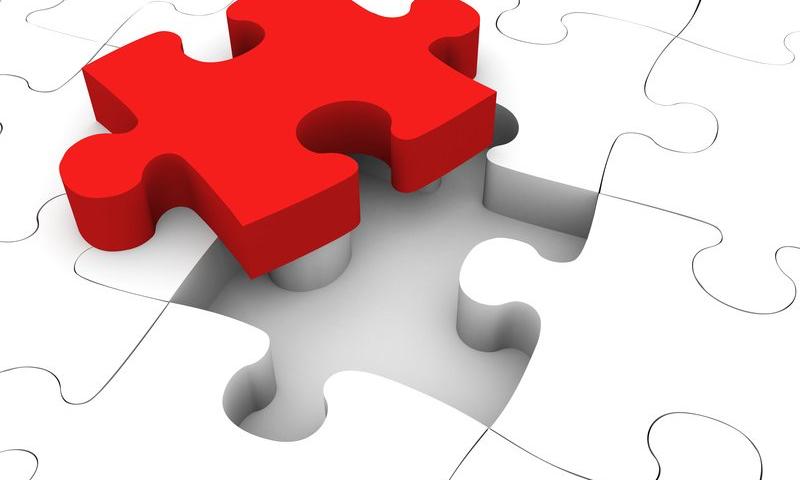





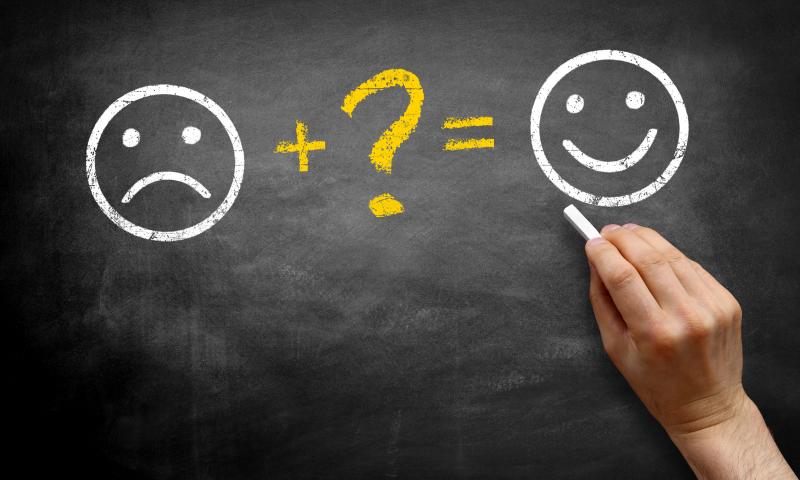
 I think you will agree when I say: running an online business is no easy task. You have to set up your website right, add products and then market the hell out of your business. It’s not for the faint of heart, more so for beginners. Even with all the effort you put in, your […]
I think you will agree when I say: running an online business is no easy task. You have to set up your website right, add products and then market the hell out of your business. It’s not for the faint of heart, more so for beginners. Even with all the effort you put in, your […]



 Good LMS plugins can be hard to come by. Due to the complex nature of paid course websites, it can be hard to land that perfect plugin which comes with everything you need without being overly expensive. This is doubly true if you want fancier features like student grading and course builders. Sure, you could […]
Good LMS plugins can be hard to come by. Due to the complex nature of paid course websites, it can be hard to land that perfect plugin which comes with everything you need without being overly expensive. This is doubly true if you want fancier features like student grading and course builders. Sure, you could […]



 We all love videos. Our brains can’t get enough of the visual stimulus, and it’s quite addictive like that mug of coffee in the morning. We spend an ungodly amount of time watching videos on various platforms, and we can’t help it because videos rock. Marketers across the board know this, which is why videos […]
We all love videos. Our brains can’t get enough of the visual stimulus, and it’s quite addictive like that mug of coffee in the morning. We spend an ungodly amount of time watching videos on various platforms, and we can’t help it because videos rock. Marketers across the board know this, which is why videos […]






 If you don’t have a newsletter set up already, now is the time to get started. A newsletter has limitless uses; you could inform users about your latest articles, thank them for signing up, remind them about abandoned carts, or invite them to upcoming events. And all of this can be totally automated, sending emails […]
If you don’t have a newsletter set up already, now is the time to get started. A newsletter has limitless uses; you could inform users about your latest articles, thank them for signing up, remind them about abandoned carts, or invite them to upcoming events. And all of this can be totally automated, sending emails […]



 Creating a WordPress website is exciting. Managing a site? Not so much. There are many mundane and repetitive tasks to handle almost all the time. Plus, WordPress site maintenance becomes tiresome quickly if you’re running multiple sites. On top of that, many beginners are not tech-savvy, which makes debugging errors a nightmare. If you’re running […]
Creating a WordPress website is exciting. Managing a site? Not so much. There are many mundane and repetitive tasks to handle almost all the time. Plus, WordPress site maintenance becomes tiresome quickly if you’re running multiple sites. On top of that, many beginners are not tech-savvy, which makes debugging errors a nightmare. If you’re running […]



 Running a restaurant is not for the faint of heart. There are just many tasks to juggle at any given time. If you’re not trying to cut food costs, you’re talking to suppliers or balancing books. If you’re not whipping up specials and prepping recipes, you’re hiring (or firing) staff. It is a lot of […]
Running a restaurant is not for the faint of heart. There are just many tasks to juggle at any given time. If you’re not trying to cut food costs, you’re talking to suppliers or balancing books. If you’re not whipping up specials and prepping recipes, you’re hiring (or firing) staff. It is a lot of […]



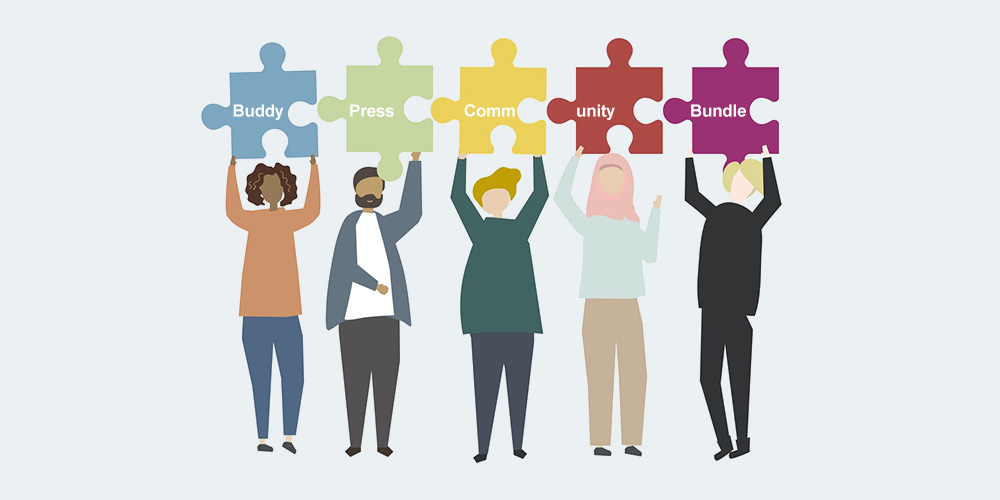 Do you run a WordPress community site on BuddyPress? Are you looking to create the best social network on BuddyPress? If so, you’re in the right place. BuddyPress is one of the best community plugins for WordPress. It’s a great solution for social networks, intranets, online communities, teams, and groups. The platform is powerful but […]
Do you run a WordPress community site on BuddyPress? Are you looking to create the best social network on BuddyPress? If so, you’re in the right place. BuddyPress is one of the best community plugins for WordPress. It’s a great solution for social networks, intranets, online communities, teams, and groups. The platform is powerful but […]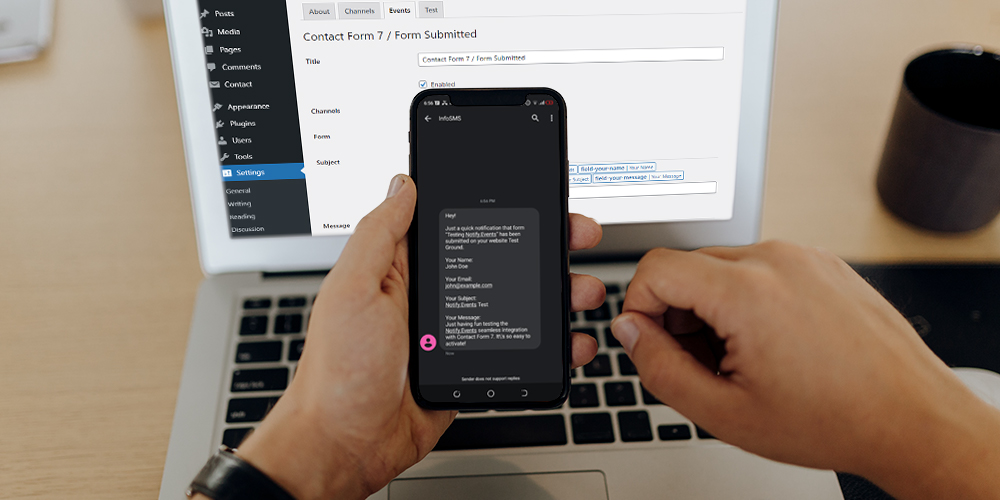 How do can you monitor visitor activity and events on your website in real-time? That’s simple; you use real-time notifications. If you had no idea, you can receive notifications from your website via SMS, push notifications, Facebook Messenger, Telegram, and everything in between. And it’s all very easy to set up with the right WordPress […]
How do can you monitor visitor activity and events on your website in real-time? That’s simple; you use real-time notifications. If you had no idea, you can receive notifications from your website via SMS, push notifications, Facebook Messenger, Telegram, and everything in between. And it’s all very easy to set up with the right WordPress […]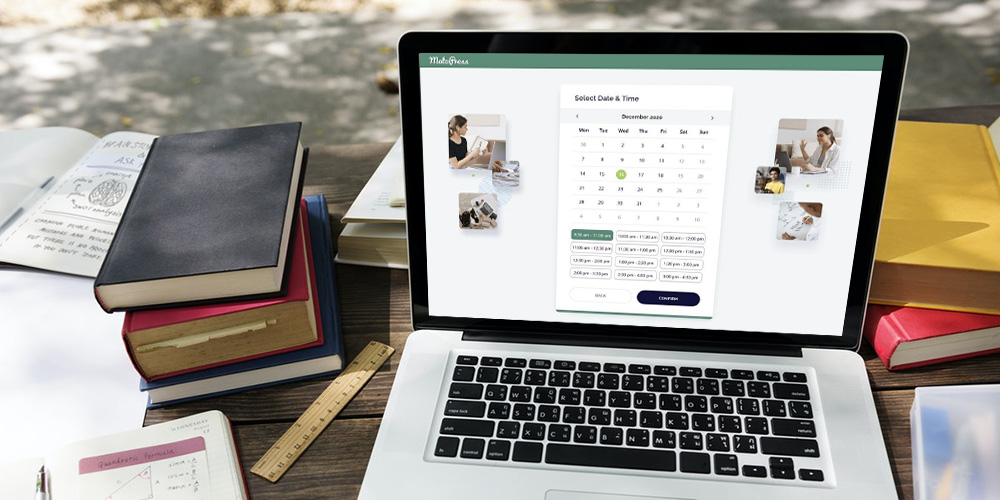 If you run a service-based business, you’ll agree that booking appointments can and is a nightmare. There are too many moving parts that it’s easy to miss important appointments. That, plus you’re already running other Aspects of your business, which just adds to your plate. Alongside some other administrative tasks, booking appointments is a repetitive […]
If you run a service-based business, you’ll agree that booking appointments can and is a nightmare. There are too many moving parts that it’s easy to miss important appointments. That, plus you’re already running other Aspects of your business, which just adds to your plate. Alongside some other administrative tasks, booking appointments is a repetitive […]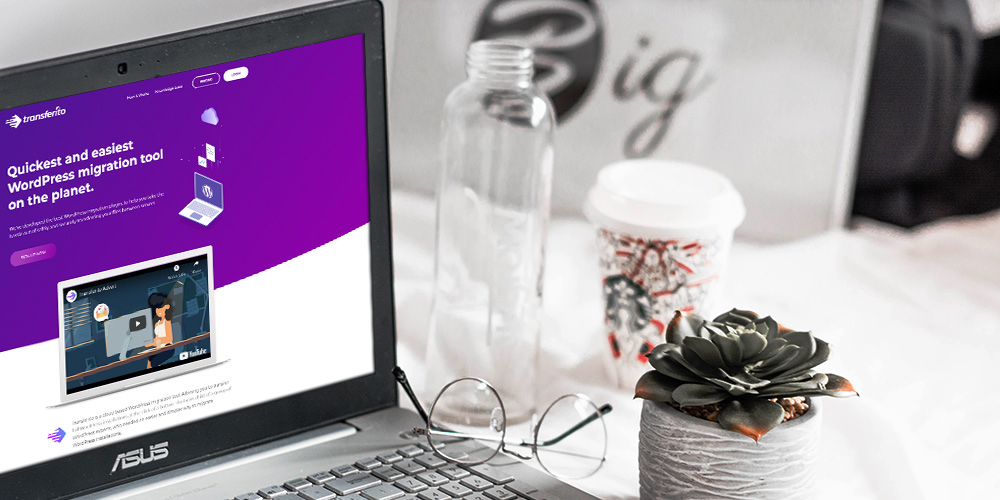 Are you looking to migrate your WordPress website? If so, you’ll love today’s review of a brilliant migration tool and plugin created by Transferito. There are countless reasons why you would want to migrate your website. Perhaps your current host sucks and you’ve had enough of their shenanigans. Perhaps you were developing your site locally […]
Are you looking to migrate your WordPress website? If so, you’ll love today’s review of a brilliant migration tool and plugin created by Transferito. There are countless reasons why you would want to migrate your website. Perhaps your current host sucks and you’ve had enough of their shenanigans. Perhaps you were developing your site locally […] Did you know, as of 2020, live streaming is 27 years old? That’s right. Live streaming is not just a TikTok, Facebook, or Instagram craze. It’s a technology that has been around for a long time. However, many businesses are just now realizing this fact. We are all aware that many businesses have been forced […]
Did you know, as of 2020, live streaming is 27 years old? That’s right. Live streaming is not just a TikTok, Facebook, or Instagram craze. It’s a technology that has been around for a long time. However, many businesses are just now realizing this fact. We are all aware that many businesses have been forced […]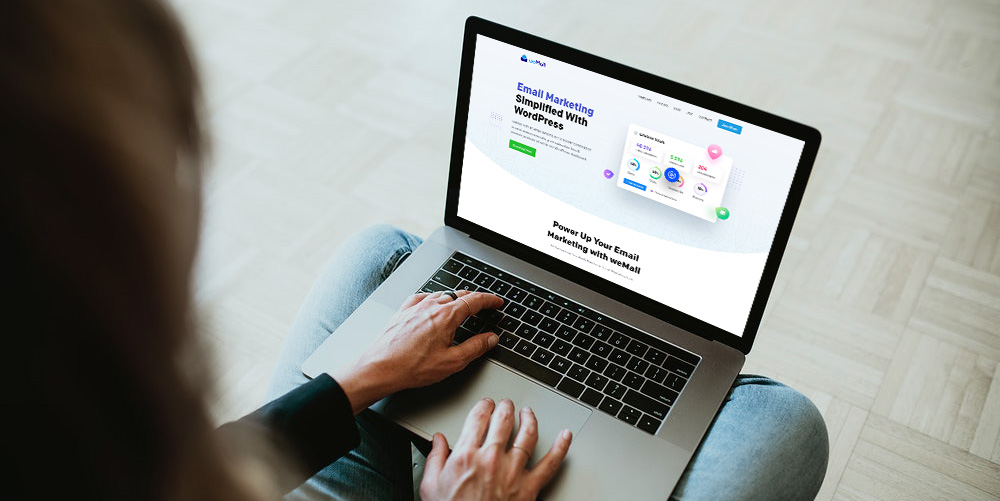 If you want to grow a successful business, you should definitely spend some time thinking about your email marketing strategy. After all, growing and nurturing an email list with an engaged audience is crucial when it comes to selling your services or products. While there is no shortage of email marketing providers out there, the […]
If you want to grow a successful business, you should definitely spend some time thinking about your email marketing strategy. After all, growing and nurturing an email list with an engaged audience is crucial when it comes to selling your services or products. While there is no shortage of email marketing providers out there, the […]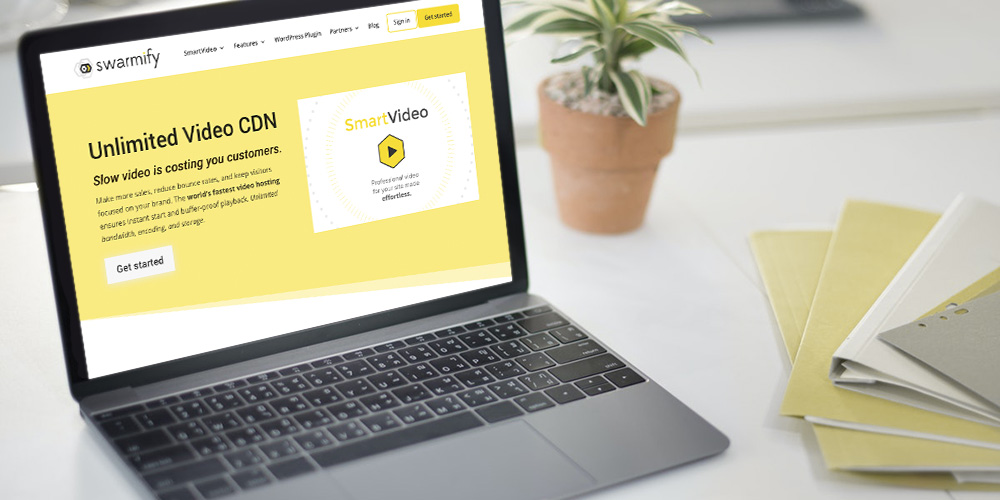 Video is increasingly becoming a pivotal part of digital marketing. That is mainly because over 90% of users say videos greatly help them make a purchase decision, a fact that’s not hidden from any smart marketer. Yet adding videos to WordPress sites continues to be a nasty experience for most site owners. Why? Here are […]
Video is increasingly becoming a pivotal part of digital marketing. That is mainly because over 90% of users say videos greatly help them make a purchase decision, a fact that’s not hidden from any smart marketer. Yet adding videos to WordPress sites continues to be a nasty experience for most site owners. Why? Here are […]