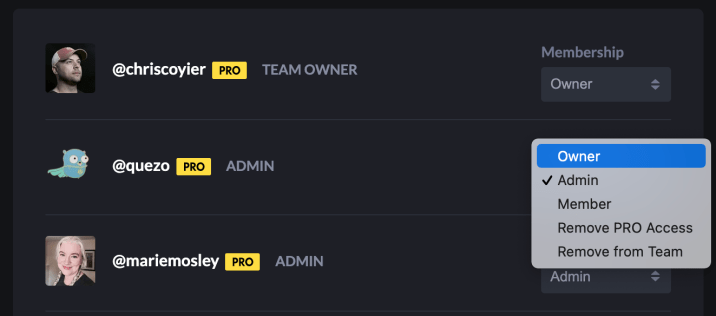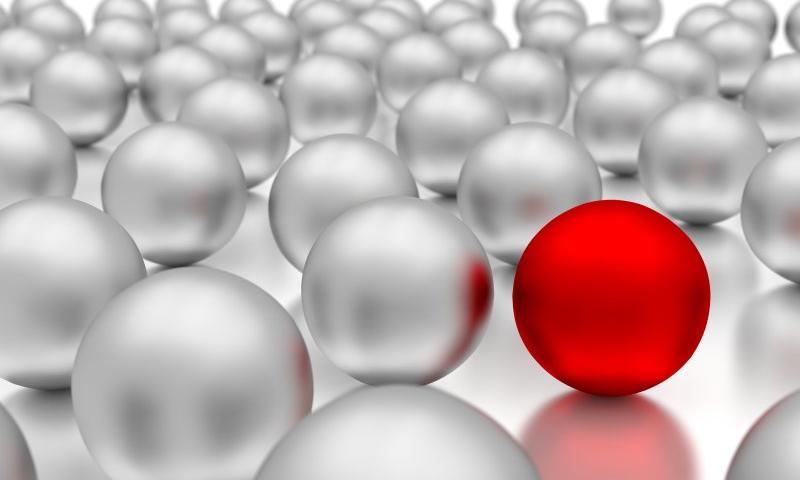While I’m 85% certain you’ve seen and used Can I Use…, I bet there is only a 13% chance that you’ve seen and used Can I Email…. It’s the same vibe—detailed support information for web platform features—except instead of support information for web browsers, it is email clients. Campaign Monitor has maintained a guide for a long time as well, but I admit I like the design style pioneered by Can I Use….

HTML email is often joked about in how you have to code for it in such an antiquated way (<table> tags galore!) but that’s perhaps not a fair shake. Kevin Mandeville talked about how he used CSS grid (not kidding) in an email back in 2017:
Our Apple Mail audience at Litmus is approximately 30%, so a good portion of our subscriber base is able to see the grid desktop layout.
Where CSS Grid isn’t supported (and for device/window widths of less than 850 pixels), we fell back to a one-column layout.
Just like websites, right? They don’t have to look the same everywhere, as long as the experience is acceptable everywhere.
Me, I don’t do nearly as as much HTML email work as I do for-web-browsers work, but I do some! For example, the newsletter for CSS-Tricks is an RSS feed that feeds a MailChimp template. The email we send out to announce new shows for ShopTalk is similar. Both of those are pretty simple MailChimp templates that are customized with a bit of CSS.
But the most direct CSSin’ I do with HTML email is the templates for CodePen emails. We have all sorts of them, from totally custom templates, to special templates for The Spark and Challenges and, of course, transactional emails.

Those are all entirely from-scratch email templates. I’s very nice to know what kind of CSS features I can count on using. For example, I was surprised by how well flexbox is supported in email.
It’s always worth thinking about fallbacks. There is nothing stopping you from creating an email that is completely laid out with CSS grid. Some email clients will support it, and some won’t. When it is supported, a fancy layout happens. When it is not supported, assuming you leave the source order intelligible, you just get a column of blocks (which is what most emails are anyway) and should be perfectly workable.
Progressive enhancement is almost more straightforward in email where there is rarely any functionality to be concerned with.
Direct Link to Article — Permalink
The post Can I Email… appeared first on CSS-Tricks.
You can support CSS-Tricks by being an MVP Supporter.