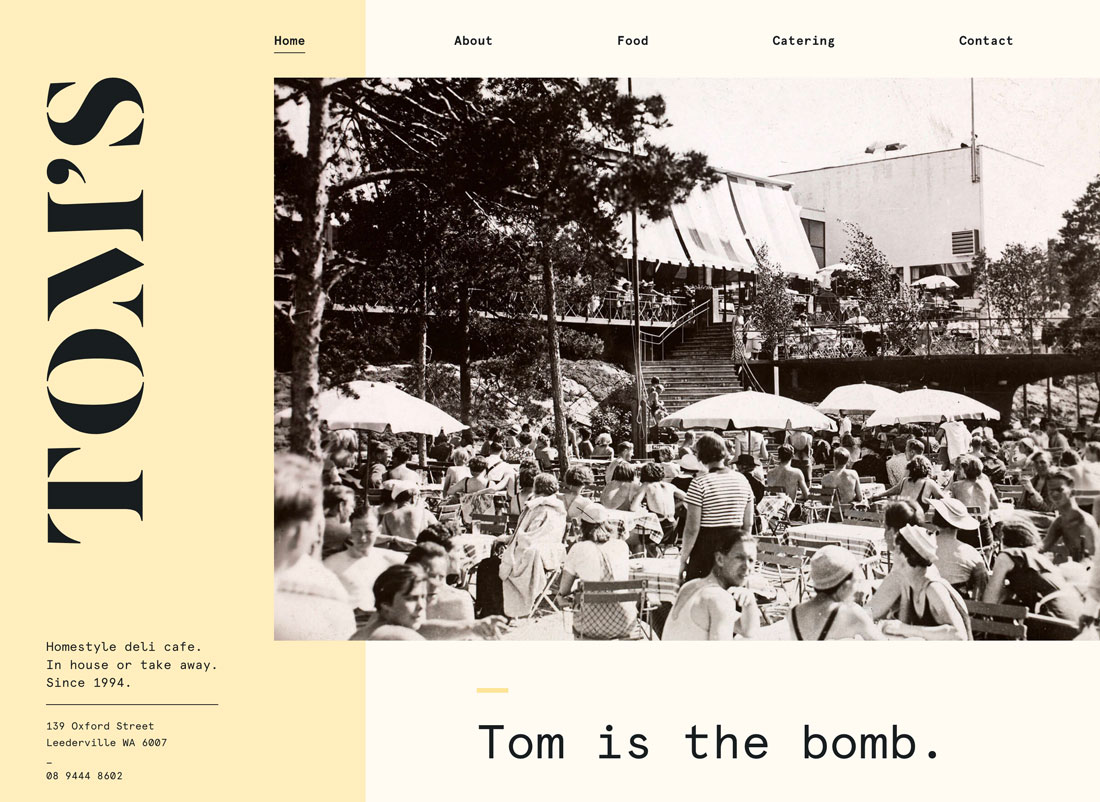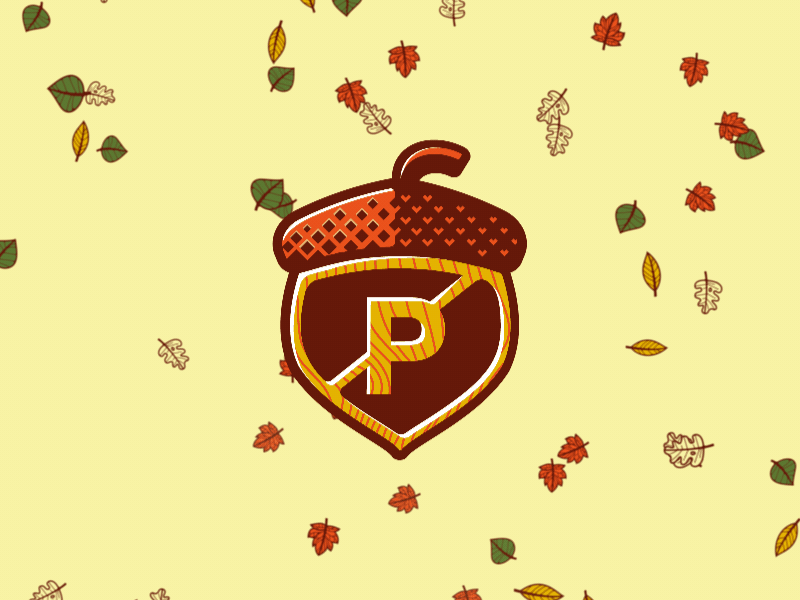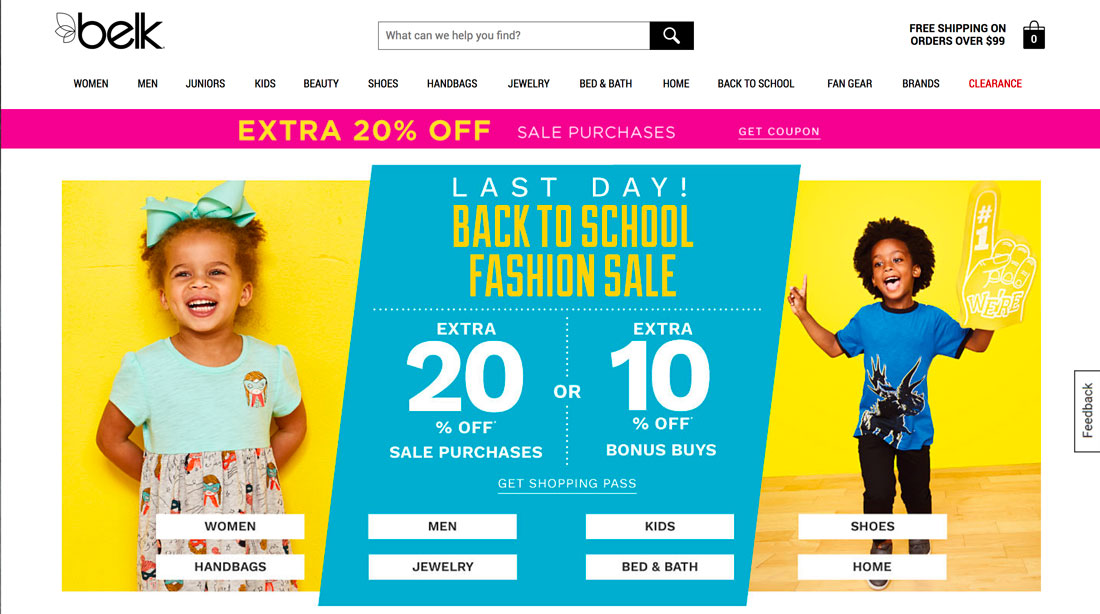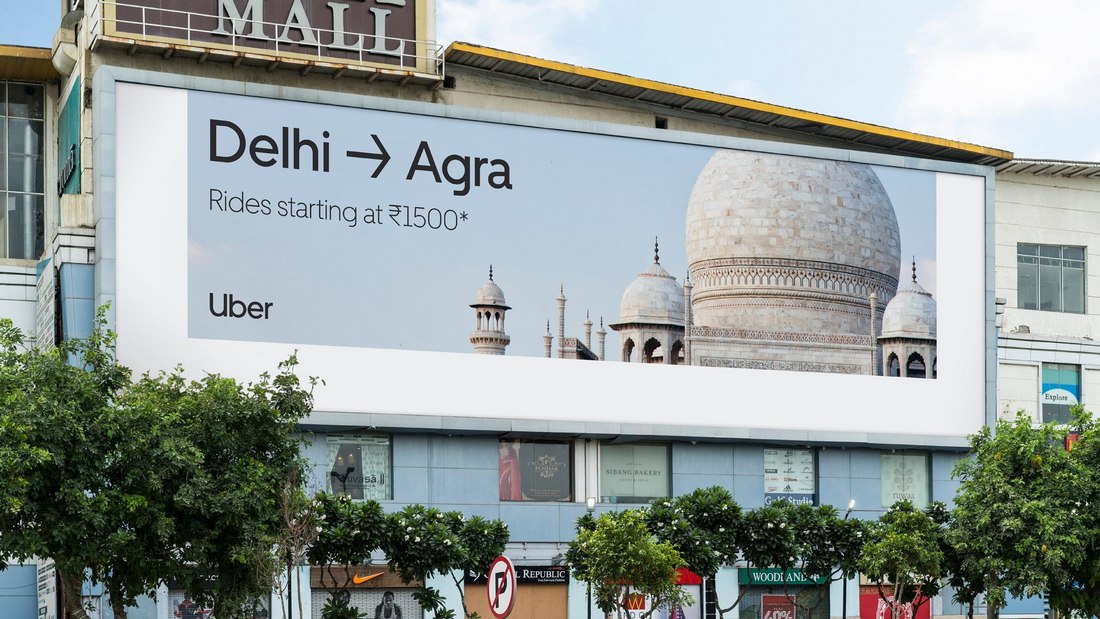For the past two months, all my livelihood has gone towards reading, researching, understanding, writing, and editing about Anchor Positioning, and with many Almanac entries published and a full Guide guide on the way, I thought I was ready to tie a bow on it all and call it done. I know that Anchor Positioning is still new and settling in. The speed at which it’s moved, though, is amazing. And there’s more and more coming from the CSSWG!
That all said, I was perusing the last CSSWG minutes telecon and knew I was in for more Anchor Positioning when I came to the following resolution:
Whenever you are comparing names, and at least one is tree scoped, then both are tree scoped, and the scoping has to be exact (not subtree) (Issue #10526: When does anchor-scope “match” a name?)
Resolutions aren’t part of the specification or anything, but the strongest of indications about where they’re headed. So, I thought this was a good opportunity not only to take a peek at what we might get in anchor-scope and touch on other interesting bits from the telecon.
Remember that you can subscribe and read the full minutes on W3C.org. :)
What’s anchor-scope?
To register an anchor, we can give it a distinctive anchor-name and then absolutely positioned elements with a matching position-anchor are attached to it. Even though it may look like it, anchor-name doesn’t have to be unique — we may reuse an anchor element inside a component with the same anchor-name.
<ul>
<li>
<div class="anchor">Anchor 1</div>
<div class="target">Target 1</div>
</li>
<li>
<div class="anchor">Anchor 2</div>
<div class="target">Target 2</div>
</li>
<li>
<div class="anchor">Anchor 3</div>
<div class="target">Target 3</div>
</li>
</ul>
However, if we try to connect them with CSS,
.anchor {
anchor-name: --my-anchor;
}
.target {
position: absolute;
position-anchor: --my-anchor;
position-area: top right;
}
We get an unpleasant surprise where instead of each .anchor having their .target positioned at its top-right edge, they all pile up on the last .anchor instance. We can see it better by rotating each target a little. You’ll want to check out the next demo in Chrome 125+ to see the behavior:
The anchor-scope property should make an anchor element only discoverable by targets in their individual subtree. So, the prior example would be fixed in the future like this:
.anchor {
anchor-name: --my-anchor;
anchor-scope: --my-anchor;
}
This is fairly straightforward — anchor-scope makes the anchor element available only in that specific subtree. But then we have to ask another question: What should the anchor-scope own scope be? We can’t have an anchor-scope-scope property and then an anchor-scope-scope-scope and so on… so which behavior should it be?
This is what started the conversation, initially from a GitHub issue:
When an anchor-scope is specified with a <dashed-ident>, it scopes the name to that subtree when the anchor name is “matching”. The problem is that this matching can be interpreted in at least three ways: (Assuming that anchor-scope is a tree-scoped reference, which is also not clear in the spec):
- It matches by the ident part of the name only, ignoring any tree-scope that would be associated with the name, or
- It matches by exact match of the ident part and the associated tree-scope, or
- It matches by some mechanism similar to dereferencing of tree-scoped references, where it’s a match when the tree-scope of the anchor-scope-name is an inclusive ancestor of the tree-scope of the anchor query.
And then onto the CSSWG Minutes:
TabAtkins: In anchor positioning, anchor names and references are tree scoped. The anchor-scope property that scopes, does not say whether the names are tree scoped or not. Question to decide: should they be?
TabAtkins: I think the answer should be yes. If you have an anchor in a shadow tree with a part involved, then problems result if anchor scopes are not tree scoped. This is bad, so I think it should be tree scoped
<khush> sounds pretty reasonable
<fantasai> makes sense to me as far as I can understand it :)
This solution of the scope of scoping properties expanded towards View Transitions, which also rely on tree scoping to work:
khush: Thinking about this in the context of view transitions: in that API you give names and the tree scope has to be the same for them to match. There is another view transitions feature where I’m not sure if the spec says it’s tree scoped
khush: Want to make sure that feature is covered by the more general resolution
TabAtkins: Proposed more general resolution: whenever you are comparing names, and at least one is tree scoped, then both are tree scoped, and the scoping has to be exact (not subtree)
So the scope of anchor-scope is tree-scoped. Say that five times fast!
RESOLVED: whenever you are comparing names, and at least one is tree scoped, then both are tree scoped, and the scoping has to be exact (not subtree)
The next resolution was pretty straightforward. Besides allowing a <dashed-ident> that says that specific anchor is three-scoped, the anchor-scope property can take an all keyword, which means that all anchors are tree-scoped. So, the question was if all is also a tree-scoped value.
TabAtkins: anchor-scope, in addition to idents, can take the keyword ‘all‘, which scopes all names. Should this be a tree-scoped ‘all‘? (i.e. only applies to the current tree scope)
TabAtkins: Proposed resolution: the ‘all‘ keyword is also tree-scoped in the same way sgtm +1, again same pattern with view-transition-group
RESOLVED: the ‘all‘ keyword is tree-scoped
The conversation switched gears toward new properties coming in the CSS Scroll Snap Module Level 2 draft, which is all about changing the user’s initial scroll with CSS. Taking an example directly from the spec, say we have an image carousel:
<div class="carousel">
<img src="img1.jpg">
<img src="img2.jpg">
<img src="img3.jpg" class="origin">
<img src="img4.jpg">
<img src="img5.jpg">
</div>
We could set the initial scroll to show another image by setting it’s scroll-start-target to auto:
.carousel {
overflow-inline: auto;
}
.carousel .origin {
scroll-start-target: auto;
}
As of right now, the only way to achieve this is using JavaScript to scroll an element into view:
document.querySelector(".origin").scrollIntoView({
behavior: "auto",
block: "center",
inline: "center"
});
The last example is probably a carousel that is only scrollable in the inline direction. Still, there are doubts as far when the container is scrollable in both the inline and block directions. As seen in the initial GitHub issue:
The scroll snap 2 spec says that when there are multiple elements that could be scroll-start-targets for a scroll container “user-agents should select the one which comes first in tree order“.
Selecting the first element in tree-order seems like a natural way to resolve competition between multiple targets which would be scrolled to in one particular axis but is perhaps not as flexible as might be needed for the 2d case where an author wants to scroll to one item in one axis and another item in the other axis.
And back to the CSSWG minutes:
DavidA: We have a property we’re adding called scroll-start-target that indicates if an element within a scroll container, then the scroll should start with that element onscreen. Question is what happens if there are multiple targets?
DavidA: Propose to do it in reverse-DOM order, this would result in the first one applied last and then be on screen. Also, should only change the scroll position if you have to.
After discussing why we have to define scroll-start-target when we have scroll-snap-align, the discussion went on the reverse-DOM order:
fantasai: There was a bunch of discussion about regular vs reverse-DOM order. Where did we end up and why?
flackr: Currently, we expect that it scrolls to the first item in DOM order. We probably want that to still happen. That is why the proposal is to scroll to each item in sequence in reverse-DOM order.
So we are coming in reverse to scroll the element, but only as required so the following elements are showing as much as possible:
flackr: There is also the issue of nearest…
fantasai: Can you explain nearest?
flackr: Same as scroll into view
fantasai: ?
flackr: This is needed with you scroll multiple things into view and want to find a good position (?)
fantasai: You scroll in reverse-DOM order…when you add the spec can you make it really clear that this is the end result of the algorithm?
flackr: Yes absolutely
fantasai: Otherwise it seems to make sense
And so it was resolved:
Proposed resolution 2: When scroll-start-target targets multiple elements, scroll to each in reverse DOM order with text to specify priority is the first item
Lastly, there was the debate about the text-underline-position, that when set to auto says, “The user agent may use any algorithm to determine the underline’s position; however it must be placed at or under the alphabetic baseline.” The discussion was about whether the auto value should automatically adjust the underlined position to match specific language rules, for example, at the right of the text for vertical writing modes, like Japanese and Mongolian.
fantasai: The initial value of text-underline-position is auto, which is defined as “find a good place to put the underline”.
Three options there: (1) under alphabetical baseline, (2) fully below text (good for lots-of-descenders cases), (3) for vertical text on the RHS
fantasai: auto value is defined in the spec about ‘how far down below the text’, but doesn’t say things about flipping. The current spec says “at or below”. In order to handle language-specific aspects, there is a default UA style sheet that for Chinese and Japanese and Korean there are differences for those languages. A couple of implementations do this
fantasai: Should we change the spec to mention these things?
fantasai: Or should we stick with the UA stylesheet approach?
The thing is that Chrome and Firefox already place the underline on the right in vertical Japanese when text-underline-position is auto.
The group was left with three options:
<fantasai> A) Keep spec as-is, update Gecko + Blink to match (using UA stylesheet for language switch)
<fantasai> B) Introduce auto to text-emphasis-position and use it in both text-emphasis-position and text-underline-position to effect language switches
<fantasai> C) Adopt inconsistent behavior: text-underline-position uses ‘auto‘ and text-emphasis-position uses UA stylesheet
Many CSSWG members like Emilio Cobos, TabAtkins, Miriam Suzanne, Rachel Andrew and fantasai casted their votes, resulting in the following resolution:
RESOLVED: add auto value for text-emphasis-position, and change the meaning of text-underline-position: auto to care about left vs right in vertical text
I definitely encourage you to read at the full minutes! Or if you don’t have the time, you can there’s a list just of resolutions.
CSSWG Minutes Telecon (2024-09-18) originally published on CSS-Tricks, which is part of the DigitalOcean family. You should get the newsletter.