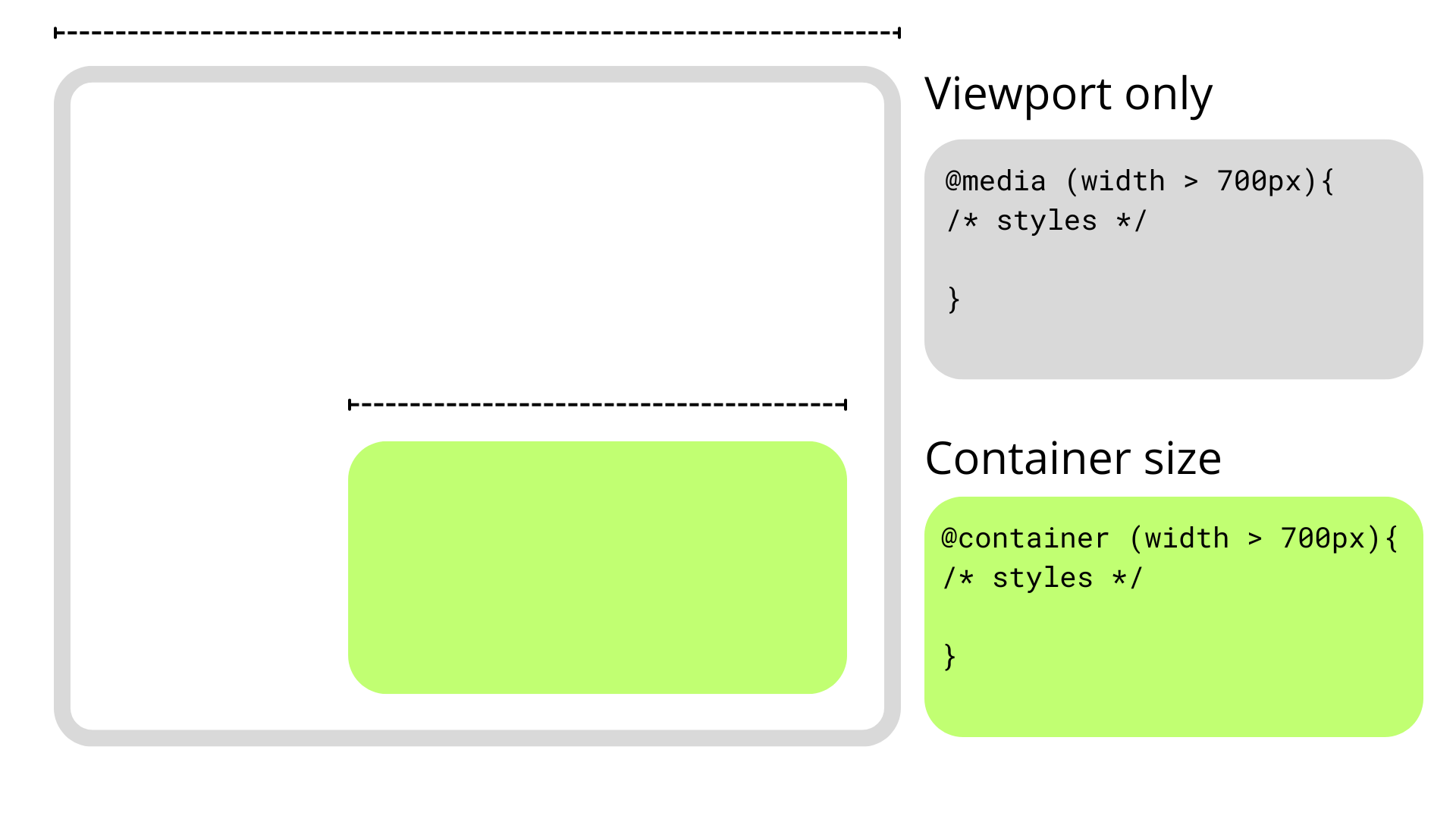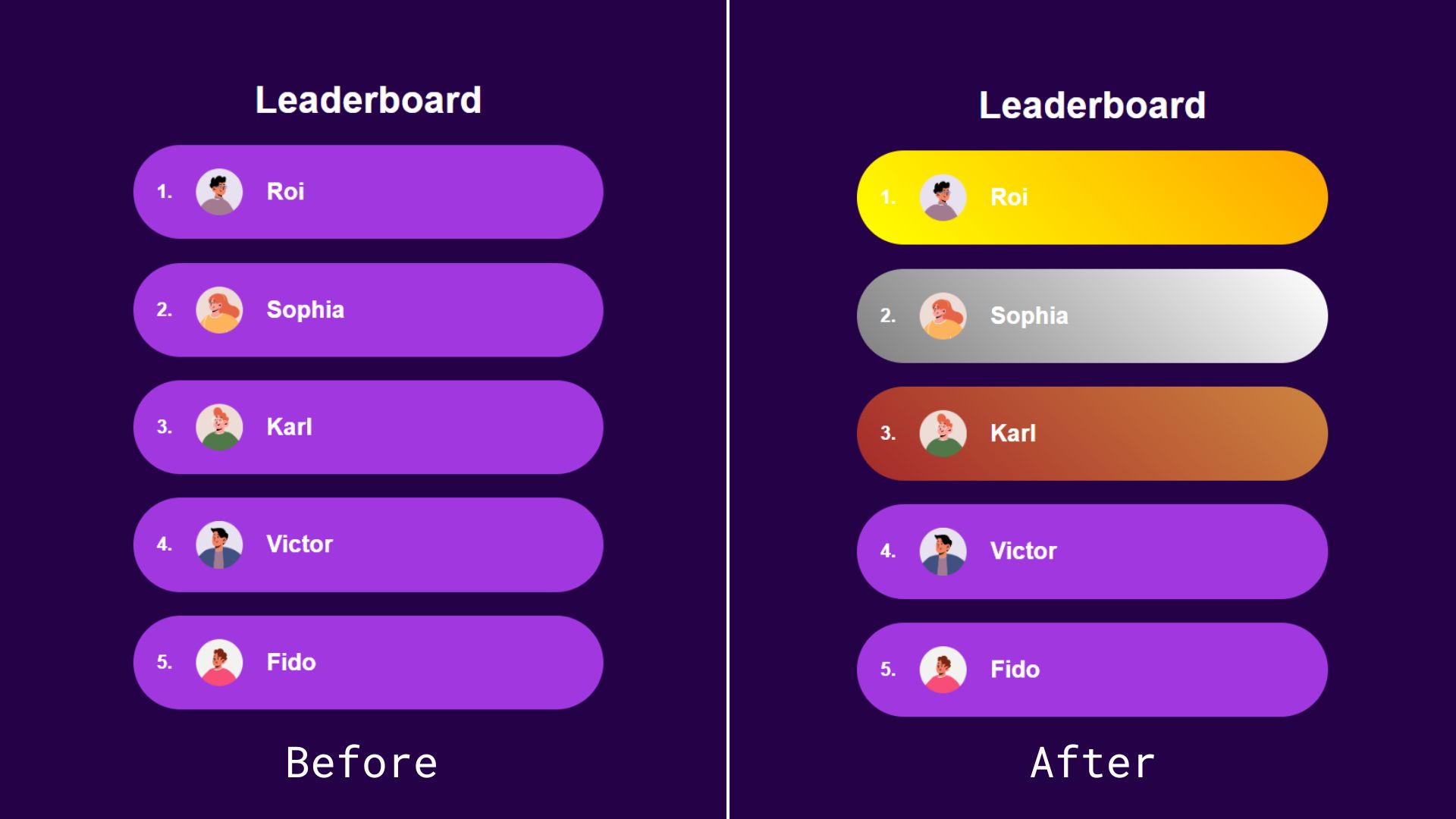Imagine that you could smell this page. The introduction would emit a subtle scent of sage and lavender to set the mood. Each paragraph would fill your room with the coconut oil aroma, helping you concentrate and immerse in reading. The fragrance of the comments section, resembling a busy farmer’s market, would nudge you to share your thoughts and debate with strangers.
How would the presence of smells change your experience reading this text or influence your takeaways?
Scents are everywhere. They fill our spaces, bind our senses to objects and people, alert us to dangers, and arouse us. Smells have so much influence over our mood and behavior that hundreds of companies are busy designing fragrances for retail, enticing visitors to purchase more, hotels, making customers feel at home, and amusement parks, evoking a warm sense of nostalgia.
At the same time, the digital world, where we spend our lives working, studying, shopping, and resting, remains entirely odorless. Our smart devices are not designed to emit or recognize scents, and every corner of the Internet, including this page, smells exactly the same.
We watch movies, play games, study, and order dinner, but our sense of smell is left unengaged. The lack of odors rarely bothers us, but occasionally, we choose analog things like books merely because their digital counterparts fail to connect with us at the same level.
Could the presence of smells improve our digital experiences? What would it take to build the “smelly” Internet, and why hasn't it been done before? Last but not least, what power do scents hold over our senses, memory, and health, and how could we harness it for the digital world?
Let’s dive deep into a fascinating and underexplored realm of odors.
Olfactory Design For The Real World
Why Do We Remember Smells?
In his novel In Search of Lost Time, French writer Marcel Proust describes a sense of déjà vu he experienced after tasting a piece of cake dipped in tea:
“Immediately the old gray house upon the street rose up like a stage set… the house, the town, the square where I was sent before lunch, the streets along which I used to run errands, the country roads we took… the whole of Combray and of its surroundings… sprang into being, town and gardens alike, all from my cup of tea.”
— Marcel Proust
The Proust Effect, the phenomenon of an ‘involuntary memory’ evoked by scents, is a common occurrence. It explains how the presence of a familiar smell activates areas in our brain responsible for odor recognition, causing us to experience a strong, warm, positive sense of nostalgia.
Smells have a potent and almost magical impact on our ability to remember and recognize objects and events. “The nose makes the eyes remember”, as a renowned Finnish architect Juhani Pallasmaa puts it: a single droplet of a familiar fragrance is often enough to bring up a wild cocktail of emotions and recollections, even those that have long been forgotten.

A memory of a place, a person, or an experience is often a memory of their smell that lingers long after the odor is gone. J. Douglas Porteous, Professor of Geography at the University of Victoria, coined the term Smellscape to describe how a collective of smells in each particular area form our perception, define our attitude, and craft our recollection of it.
To put it simply, we choose to avoid beautiful places and forget delicious meals when their odors are not to our liking. Pleasant aromas, on the other hand, alter our memory, make us overlook flaws and defects, or even fall in love.
With such an immense power that scents hold over our perception of reality, it comes as no surprise they have long become a tool in the hands of brand and service designers.
Scented Advertising
What do a luxury car brand, a cosmetics store, and a carnival ride have in common? The answer is that they all have their own distinct scents.
Carefully crafted fragrances are widely used to create brand identities, make powerful impressions, and differentiate brands “emotionally and memorably”.
Some choose to complement visual identities with subtle, tailored aromas. 12.29, a creative “olfactive branding company,” developed the “scent identity” for Cadillac, a “symbol of self-expression representing the irrepressible pursuit of life.”
The branded Cadillac scent is diffused in dealerships and auto shows around the world, evoking a sense of luxury and class. Customers are expected to remember Cadillac better for its “signature nutty coffee, dark leather, and resinous amber notes”, forging a strong emotional connection with the brand.
Next time they think of Cadillac, their brain will recall its signature fragrance and the way it made them feel. Cadillac is ready to bet they will not even consider other brands afterwards.

Others may be less subtle and employ more aggressive, fragrant marketing tactics. LUSH, a British cosmetics retailer, is known for its distinct smells. Although even the company co-founder admits that odors can be overwhelming for some, LUSH’s scents play an important role in crafting the brand’s identity.
Indeed, the aroma of their stores is so recognizable that it lures customers in from afar with ease, and few walk away without forever remembering the brand’s distinct smell.

However, retail is not the only area that employs discernible smells.
Disney takes a holistic approach to service design, carefully considering every aspect that influences customer satisfaction. Smells have long been a part of the signature “Disney experience”: the main street smells like pastry and popcorn, Spaceship Earth is filled with the burning wood aroma, and Soarin’ is accompanied by notes of orange and pine.
Dozens of scent-emitting devices, Smellitzers, are responsible for adding scents to each experience. Deployed around each park and perfectly synced with every other sensory stimulus, they “shoot scents toward passersby” and “trigger memories of childhood nostalgia.”
As shown in the patent, Smellitzer is a rather simple odor delivery system designed to “enhance the sense of flight created in the minds of the passengers.” Scents are carefully curated and manufactured to evoke precise emotions without disrupting the ride experience.

Disney’s attractions, lanes, and theaters are packed with smell-emitting gadgets that distribute sweet and savoury notes. The visitors barely notice the presence of added scents, but later inevitably experience a sudden but persistent urge to return to the park.
Could it be something in the air, perhaps?

Well-curated, timely delivered, recognizable scents can be a powerful ally in the hands of a designer.
They can soothe a passenger during a long flight with the subtle notes of chamomile and mint or seduce a hungry shopper with the familiar aroma of freshly baked cinnamon buns. Scents can create and evoke great memories, amplify positive emotions, or turn casual buyers into eager and loyal consumers.
Unfortunately, smells can also ruin otherwise decent experiences.
Scented Entertainment
Why Fragrant Cinema Failed
In 1912, Aldous Huxley, author of the dystopian novel Brave New World, published an essay “Silence is Golden”, reflecting on his first experience watching a sound film. Huxley despised cinema, calling it the “most frightful creation-saving device for the production of standardized amusement”, and the addition of sound made the writer concerned for the future of entertainment. Films engaged multiple senses but demanded no intellectual involvement, becoming more accessible, more immersive, and, as Huxley feared, more influential.
“Brave New World,” published in 1932, features the cinema of the future — a multisensory entertainment complex designed to distract society from seeking a deeper sense of purpose in life. Attendees enjoy a “scent organ” playing “a delightfully refreshing Herbal Capriccio — rippling arpeggios of thyme and lavender, of rosemary, basil, myrtle, tarragon,” and get to experience every physical stimulation imaginable.

Huxley’s critical take on the state of the entertainment industry was spot-on. Obsessed with the idea of multisensory entertainment, studios did not take long to begin investing in immersive experiences. The 1950s were the age of experiments designed to attract more viewers: colored cinema, 3D films, and, of course, scented movies.
In 1960, two films hit the American theaters: Scent of Mystery, accompanied by the odor-delivery technology called “Smell–O–Vision”, and Behind the Great Wall, employing the process named AromaRama. Smell–O–Vision was designed to transport scents through tubes to each seat, much like Disney’s Smellitzers, whereas AromaRama distributed smells through the theater’s ventilation.
Both scented movies were panned by critics and viewers alike. In his review for the New York Times, Bosley Crowther wrote that “...synthetic smells [...] occasionally befit what one is viewing, but more often they confuse the atmosphere”. Audiences complained about smells being either too subtle or too overpowering and the machines disrupting the viewing experience.
The groundbreaking technologies were soon forgotten, and all plans to release more scented films were scrapped.

Why did odors, so efficient at manufacturing nostalgic memories of an amusement park, fail to entertain the audience at the movies? On the one hand, it may attributed to the technological limitations of the time. For instance, AromaRama diffused the smells into the ventilation, which significantly delayed the delivery and required scents to be removed between scenes. Suffice it to say the viewers did not enjoy the experience.
However, there could be other possible explanations.
First of all, digital entertainment is traditionally odorless. Viewers do not anticipate movies to be accompanied by smells, and their brains are conditioned to ignore them. Researchers call it “inattentional anosmia”: people connect their enjoyment with what they see on the screen, not what they smell or taste.
Moreover, background odors tend to fade and become less pronounced with time. A short exposure to a pleasant odor may be complimentary. For instance, viewers could smell orange as the character in “Behind the Great Wall” cut and squeezed the fruit: an “impressive” moment, as admitted by critics. However, left to linger, even the most pleasant scents can leave the viewer uninvolved or irritated.

Finally, cinema does not require active sensory involvement. Viewers sit still in silence, rarely even moving their heads, while their sight and hearing are busy consuming and interpreting the information. Immersion requires suspension of disbelief: well-crafted films force the viewer to forget the reality around them, but the addition of scents may disrupt this state, especially if scents are not relevant or well-crafted.
For the scented movie to engage the audience, smells must be integrated into the film’s events and play an important role in the viewing experience. Their delivery must be impeccable: discreet, smooth, and perfectly timed. In time, perhaps, we may see the revival of scented cinema. Until then, rare auteur experiments and 4D–cinema booths at carnivals will remain the only places where fragrant films will live on.
Fortunately, the lessons from the early experiments helped others pave the way for the future of fragrant entertainment.
Immersive Gaming
Unlike movies, video games require active participation. Players are involved in crafting the narrative of the game and, as such, may expect (and appreciate) a higher degree of realism. Virtual Reality is a good example of technology designed for full sensory stimulation.
Modern headsets are impressive, but several companies are already working hard on the next-gen tech for immersive gaming. Meta and Manus are developing gloves that make virtual elements tangible. Teslasuit built a full-body suit that captures motion and biometry, provides haptic feedback, and emulates sensations for objects in virtual reality. We may be just a few steps away from virtual multi-sensory entertainment being as widespread as mobile phones.

Scents are coming to VR, too, albeit at a slower pace, with a few companies already selling devices for fragrant entertainment. For instance, GameScent has developed a cube that can distribute up to 8 smells, from “gunfire” and “explosion” to “forest” and “storm”, using AI to sync the odors with the events in the game.

The vast majority of experiments, however, occur in the labs, where researchers attempt to understand how smells impact gamers and test various concepts. Some assign smells to locations in a VR game and distribute them to players; others have the participants use a hand-held device to “smell” objects in the game.

The majority of studies demonstrate promising results. The addition of fragrances creates a deeper sense of immersion and enhances realism in virtual reality and in a traditional gaming setting.
A notable example of the latter is “Tainted”, an immersive game based on South-East Asian folklore, developed by researchers in 2017. The objective of the game is to discover and burn banana trees, where the main antagonist of the story — a mythical vengeful spirit named Pontianak — is traditionally believed to hide.
The way “Tainted” incorporates smells into the gameplay is quite unique. A scent-emitting module, placed in front of the player, diffuses fragrances to complement the narrative. For instance, the smell of banana signals the ghost’s presence, whereas pineapple aroma means that a flammable object required to complete the quest is nearby. Odors inform the player of dangers, give directions, and become an integral part of the gaming experience, like visuals and sound.

Some of the most creative examples of scented learning come from places that combine education and entertainment, most notably, museums.
Jorvik Viking Centre is famous for its use of “smells of Viking-age York” to capture the unique atmosphere of the past. Its scented halls, holograms, and entertainment programs turn a former archeological site into a carnival ride that teleports visitors into the 10th century to immerse them into the daily life of the Vikings.
Authentic smells are the center’s distinct feature, an integral part of its branding and marketing, and an important addition to its collection. Smells are responsible for making Jorvik exhibitions so memorable, and hopefully, for visitors walking away with a few Viking trivia facts firmly stuck in their heads.

At the same time, learning is becoming increasingly more digital, from mobile apps for foreign languages to student portals and online universities. Smart devices strive to replace classrooms with their analog textbooks, papers, gel pens, and teachers. Virtual Reality is a step towards the future of immersive digital education, and odors may play a more significant role in making it even more efficient.
Education will undoubtedly continue leveraging the achievements of the digital revolution to complement its existing tools. Tablets and Kindles are on their way to replace textbooks and pens. Phones are no longer deemed a harmful distraction that causes brain cancer.
Odors, in turn, are becoming “learning supplements”. Teachers and parents have access to personalized diffusers that distribute the smell of peppermint to enhance students’ attention. Large scent-emitting devices for educational facilities are available on the market, too.
At the same time, inspired to figure out the way to upload knowledge straight into our brains, we’ve discovered a way to learn things in our sleep using smells. Several studies have shown that exposure to scents during sleep significantly improves cognitive abilities and memory. More than that, smells can activate our memory while we sleep and solidify what we have learnt while awake.
Odors may not replace textbooks and lectures, but their addition will make remembering and recalling things significantly easier. In fact, researchers from MIT built and tested a wearable scent-emitting device that can be used for targeted memory reactivation.

In time, we will undoubtedly see more smart devices that make use of scents for memory enhancement, training, and entertainment. Integrated into the ecosystems of gadgets, olfactory wearables and smart home appliances will improve our well-being, increase productivity, and even detect early symptoms of illnesses.
There is, however, a caveat.
The Challenging UX Of Scents
We know very little about smells.
Until 2004, when Richard Axel and Linda Buck received a Nobel Prize for identifying the genes that control odor receptors, we didn’t even know how our bodies processed smells or that different areas in our brains were activated by different odors.
We know that our experience with smells is deep and intimate, from the memories they create to the emotions they evoke. We are aware that unpleasant scents linger longer and have a stronger impact on our mental state and memory. Finally, we understand that intensity, context, and delivery matter as much as the scent itself and that a decent aroma diffused out of place ruins the experience.
Thus, if we wish to build devices that make the best use of scents, we need to follow a few simple principles.
Design Principle #1: Tailor The Scents To Each User
In his article about Smellscapes, J. Douglas Porteous writes:
“The smell of a certain institutional soap may carry a person back to the purgatory of boarding school. A particular floral fragrance reminds one of a lost love. A gust of odour from an ethnic spice emporium may waft one back, in memory, to Calcutta.”
— J. Douglas Porteous
Smells revive hidden memories and evoke strong emotions, but their connection to our minds is deeply personal. A rich, spicy aroma of freshly roasted coffee beans will not have the same impact on different people, and in order to use scents in learning, we need to tailor the experience to each user.
In order to maximize the potential of odors in immersion and learning, we need to understand which smells have the most impact on the user. By filtering out the smells that the user finds unpleasant or associates with sad events in their past, we can reduce any potential negative effect on their wellness or memory.

Design Principle #2: Stick To The Simpler Smells
Humans are notoriously bad at describing odors.
Very few languages in the world feature specific terms for smells. For instance, the speakers of Jahai, a language in Malaysia, enjoy the privilege of having specific names for scents like “bloody smell that attracts tigers” and “wild mango, wild ginger roots, bat caves, and petrol”.
English, on the other hand, often uses adjectives associated with flavor (“smoky vanilla”) or comparison (“smells like orange”) to describe scents. For centuries, we have been trying to work out a system that could help cluster odors.
Aristotle classified all odors into six groups: sweet, acid, severe, fatty, sour, and fetid (unpleasant). Carl Linnaeus expanded it to 7 types: aromatic, fragrant, alliaceous (garlic), ambrosial (musky), hircinous (goaty), repulsive, and nauseous. Hans Henning arranged all scent groups in a prism. None of the existing classifications, however, help accurately describe complex smells, which inevitably makes it harder to recreate them.

Academics have developed several comprehensive lists, for instance, the Odor Character Profiling that contains 146 unique descriptors. Pleasant smells from the list are easier to reproduce than unique and sophisticated odors.
Although an aroma of the “warm touch of an early summer sun” may work better for a particular user than the smell of an apple pie, the high price of getting the scent wrong makes it a reasonable trade-off.
Design Principle #3: Ensure Stable And Convenient Delivery
Nothing can ruin a good olfactory experience more than an imperfect delivery system.
Disney’s Smellitzers and Jorvik’s scented exhibition set the standard for discreet, contextual, and consistent inclusion of smells to complement the experience. Their diffusers are well-concealed, and odors do not come off as overwhelming or out of place.
On the other hand, the failure of scented movies from the 1950s can at least partially be attributed to poorly designed aroma delivery systems. Critics remembered that even the purifying treatment that was used to clear the theater air between scenes left a “sticky, sweet” and “upsetting” smell.
Good delivery systems are often simple and focus on augmenting the experience without disrupting it. For instance, eScent, a scent-enhanced FFP3 mask, is engineered to reduce stress and improve the well-being of frontline workers. The mask features a slot for applicators infused with essential oil; users can choose fragrances and swap the applicator whenever they want. Beside that, eScent is no different from its “analog” predecessor: it does not require special equipment or preparation, and the addition of smells does not alter the experience of wearing a mask.

In The Not Too Distant Future
We may know little about smells, but we are steadily getting closer to harnessing their power.
In 2022, Alex Wiltschko, a former Google staff research scientist, founded Osmo, a company dedicated to “giving computers a sense of smell.” In the long run, Osmo aspires to use its knowledge to manufacture scents on demand from sustainable synthetic materials.
Today, the company operates as a research lab, using a trained AI to predict the smell of a substance by analyzing its molecular structure. Osmo’s first tests demonstrated some promising results, with machine accurately describing the scents in 53% of cases.

Should Osmo succeed at building a machine capable of recognizing and predicting smells, it will change the digital world forever. How will we interact with our smart devices? How will we use their newly discovered sense of smell to exchange information, share precious memories with each other, or relive moments from the past? Is now the right time for us to come up with ideas, products, and services for the future?
Odors are a booming industry that offers designers and engineers a unique opportunity to explore new and brave concepts. With the help of smells, we can transform entire industries, from education to healthcare, crafting immersive multi-sensory experiences for learning and leisure.
Smells are a powerful tool that requires precision and perfection to reach the desired effect. Our past shortcomings may have tainted the reputation of scented experiences, but recent progress demonstrates that we have learnt our lessons well. Modern technologies make it even easier to continue the explorations and develop new ways to use smells in entertainment, learning, and wellness — in the real world and beyond.
Our digital spaces may be devoid of scents, but they will not remain odorless for long.













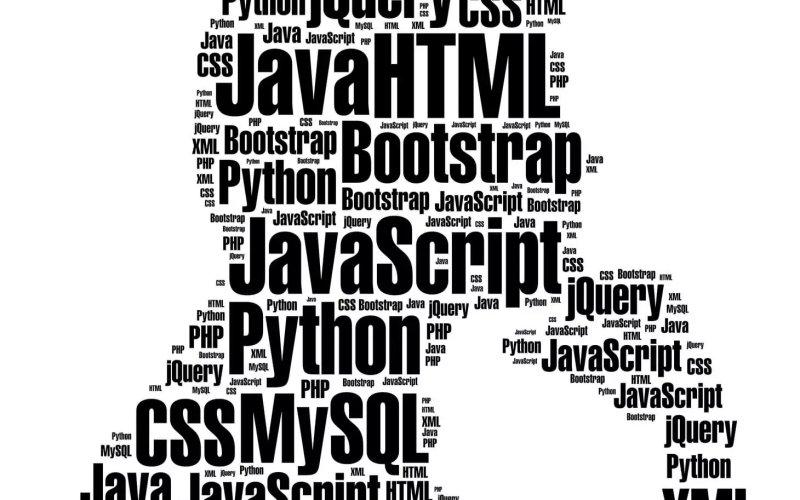









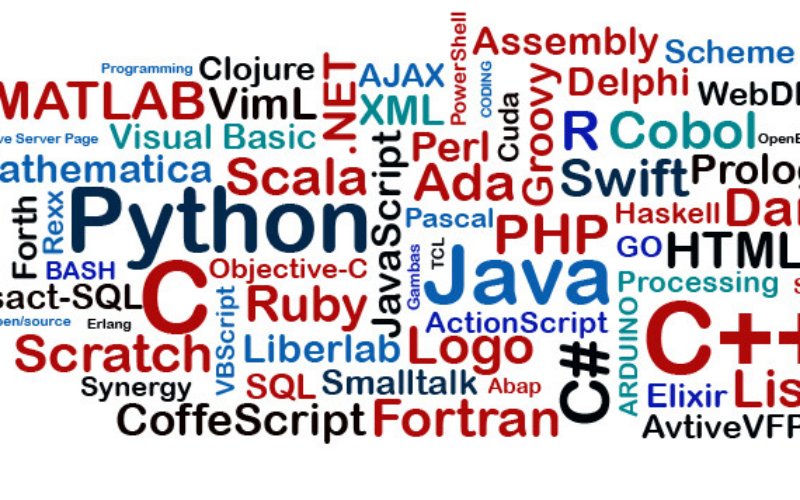








 Learn how to use the WordPress Interactivity API, why it’s essential, and how it simplifies adding interactive features to your blocks. Discover seamless integration with PHP server-side rendering and real-world examples of dynamic user experiences.
Learn how to use the WordPress Interactivity API, why it’s essential, and how it simplifies adding interactive features to your blocks. Discover seamless integration with PHP server-side rendering and real-world examples of dynamic user experiences.