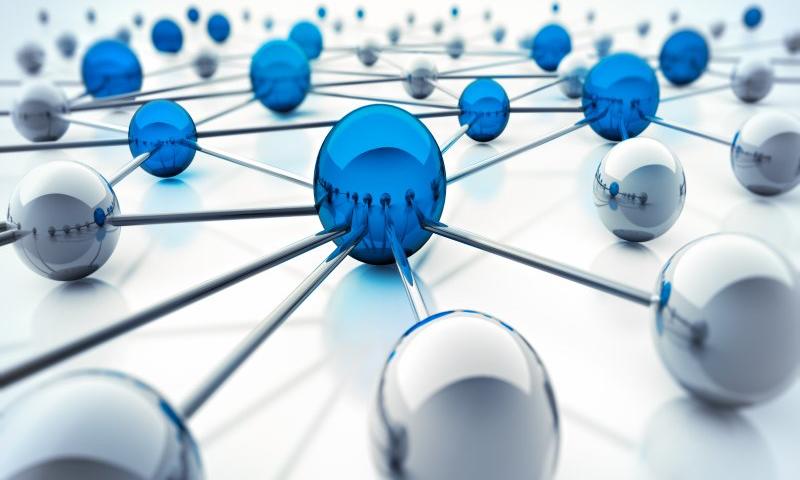We ran our 2020 survey. We asked you what you’d like. You told us, among other things, a web based file manager for your managed WordPress hosting. So, here you go.
Basically you were looking for the ability to simply upload and edit files in your hosting account using a file manager interface instead of SFTP. We get that. It’s a pain having to set up a client etc. and so we put this one in the ‘do it now’ queue.
And now it’s ready for you.
How Do I Access File Manager?
To access File Manager, your site(s) must be hosted with WPMU DEV.
After that, it gets all too easy!
First, log into your account, go to The Hub, and click on the main Hosting menu.

Next, select your site and click on either the hosting menu link or hosting panel to access the tools and settings for your domain.

Scroll down to the bottom of your screen and click on Manage Files.

And voila…File Manager!

Note: File manager is available for both production (live) and staging sites.

For more details on how to upload, edit, and delete your files using File Manager, see our documentation.
Manage More Than Just Files…
File Manager is just one of the many time-saving tools and profit-increasing services we make available to WPMU DEV members.
We’ve also recently added other features to our managed WordPress hosting service that our members requested, like email, DNS manager, cloning templates, WAF, and more!
So, stay tuned and watch this space for more exciting announcements coming soon!